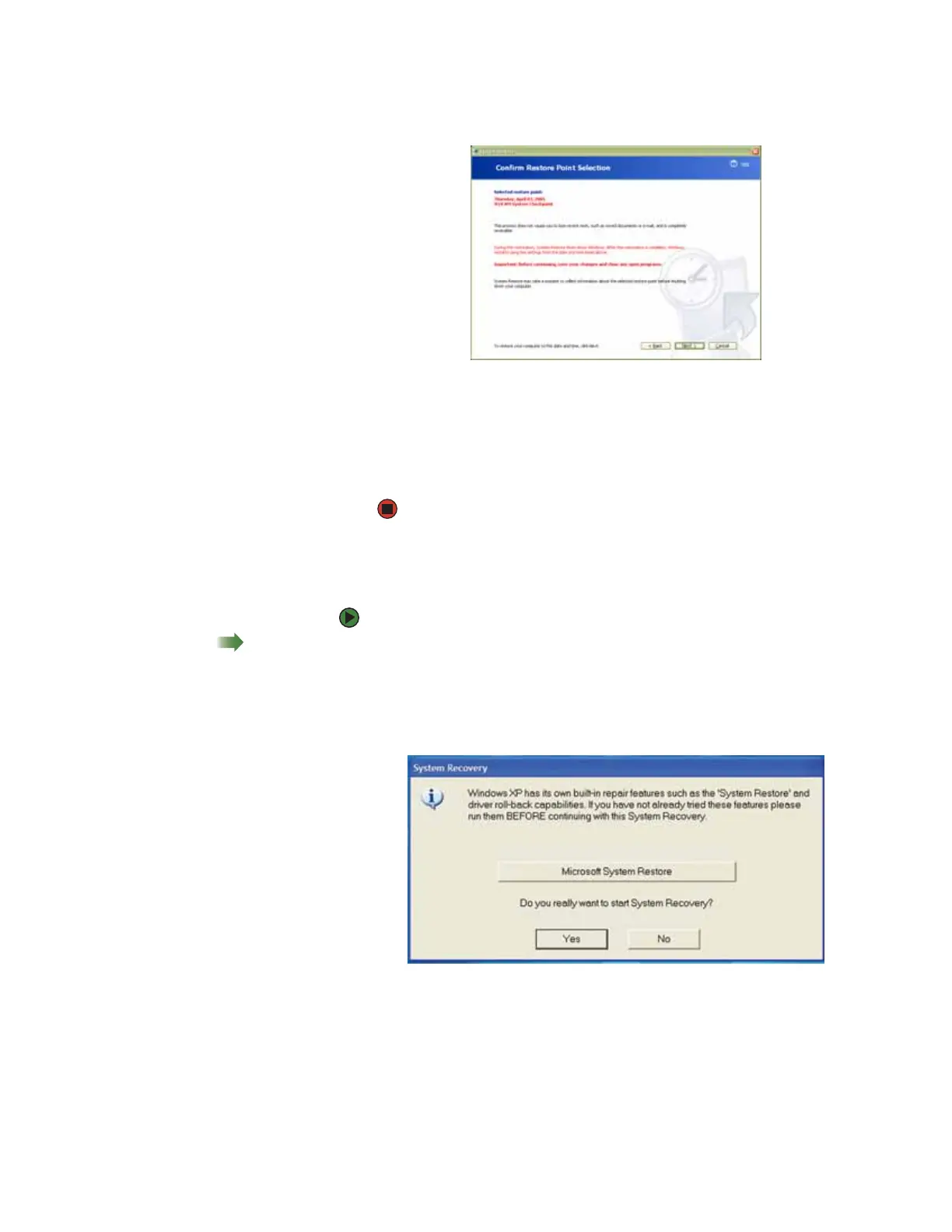Recovering your system
www.gateway.com
123
5 Click Next. The Confirm Restore Point Selection dialog box opens.
6 Make sure that you want to use the restore point you selected, and read
all notices on the screen.
7 Click Next, then follow the on-screen instructions to finish the restoration.
If completing Microsoft System Restore does not solve your problem,
restart Gateway System Recovery. See “Recovering your system from the
hard drive” on page 123 for instructions.
Recovering your system from the hard drive
To recover from the hard drive:
Shortcut
Start Ö All Programs Ö System
Recovery Ö System Recovery Ö Yes
1 Get the operating system disc that came with your computer and have it
ready.
2 If you can still run Windows, click Start, All Programs, System Recovery,
System Recovery, then click Ye s. Your computer restarts, then the System
Recovery program starts.
- OR -
Turn on or restart your computer, then press F11 while your computer is
starting.
3 Insert the Operating System Recovery CD/DVD when prompted. The System
Recovery program starts.
