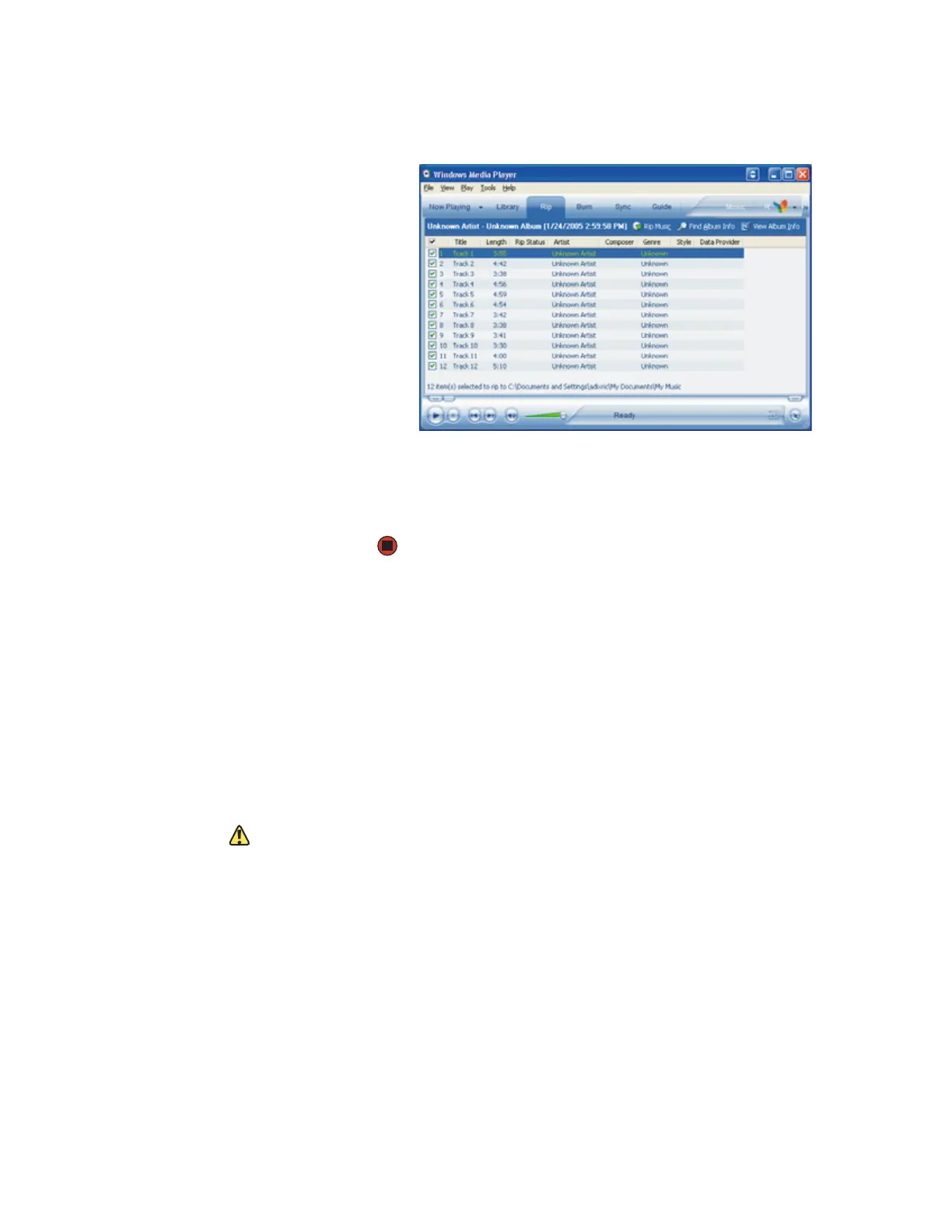Creating audio files and music libraries
www.gateway.com
61
5 Click File, CDs and Devices, Rip Audio CD, then click the drive that
contains the audio CD.
6 Click to clear the check box for any track you do not want to record.
7 Click Rip Music. Windows Media Player records the tracks to your hard
drive as WMA files. A progress bar appears next to each track as it is
recorded.
Building a music library
Use Windows Media Player to build a music library. You can organize your music
tracks (individual MP3 or WMA audio files) by categories, find a track quickly by
sorting, and add information to a music file.
You can add music tracks to your music library by:
■ Creating MP3 or WMA files—When you create MP3 or WMA files from
the tracks on your music CD, Windows Media Player automatically adds
these files to your music library.
■ Dragging and Dropping—Drag and drop files from Windows Explorer or
your desktop to the music library.
Caution
During the download process, WMA and
MP3 files may become corrupt. If you are
having trouble listening to, or working
with, a downloaded file, try downloading
the file again.
■ Downloading files from the Internet—When you are connected to the
Internet, WMA and MP3 files that you download are automatically added
to your music library.
