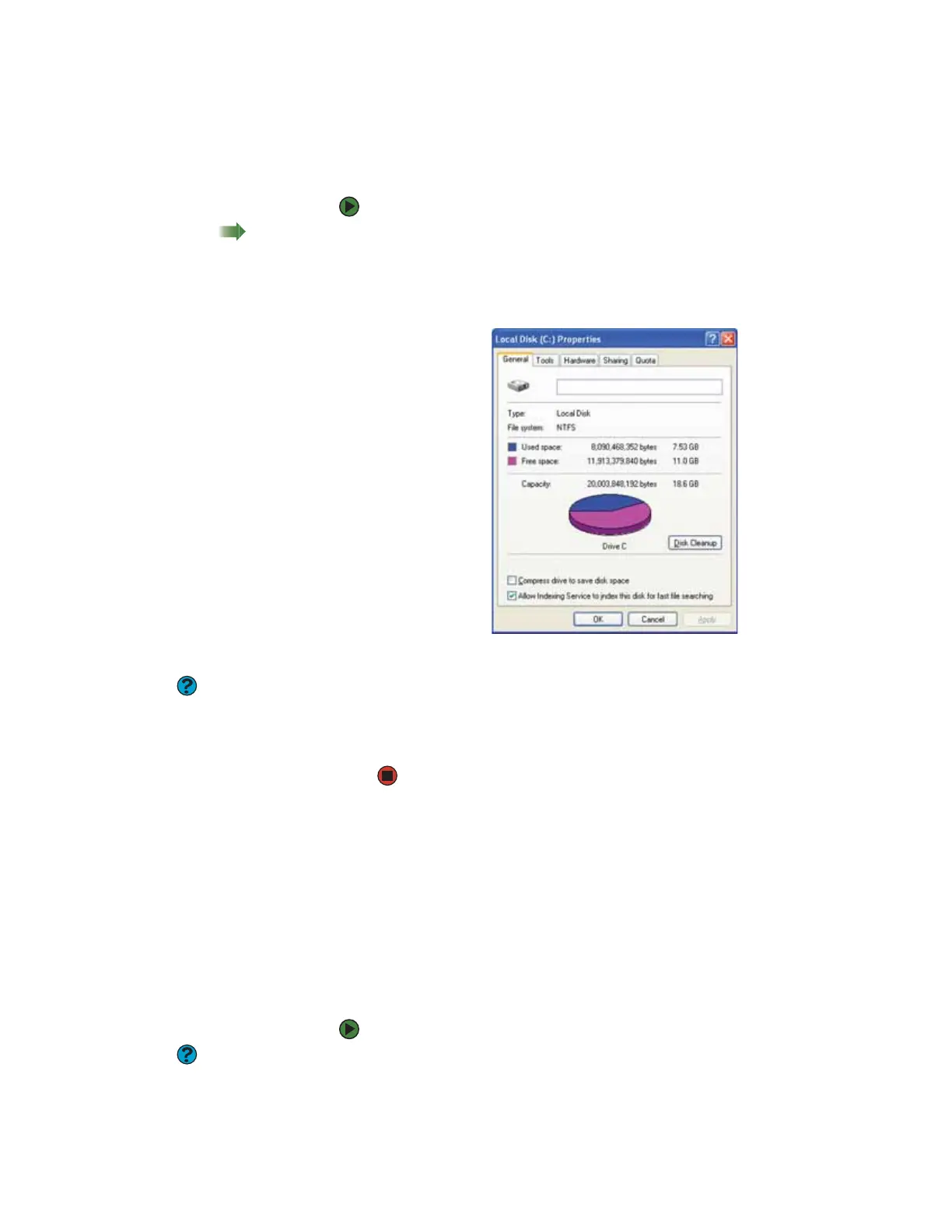Managing hard drive space
www.gateway.com
129
Deleting unnecessary files
Delete unnecessary files, such as temporary Windows files, to free hard drive
space.
To use the Windows Disk Cleanup program:
Shortcut
Start Ö My Computer Ö Right-click
drive Ö Properties Ö Disk
Cleanup Ö OK Yes
1 Click Start, then click My Computer. The My Computer window opens.
2 Right-click the hard drive that you want to delete files from, for example
Local Disk (C:), then click Properties. The Properties dialog box opens at
the General tab.
3 Click Disk Cleanup. The Disk Cleanup dialog box opens.
Help & Support
For more information about keeping the
hard drive free of unnecessary files, click
Start, then click Help and Support. Type
the phrase disk cleanup in the Search
box, then click the arrow.
4 Make sure that the check box beside each file type you want to delete is
selected. For more information about file types you can delete, read the
descriptions in the Disk Cleanup dialog box.
5 Click OK, then click Ye s .
Checking the hard drive for errors
The Error-checking program examines the hard drive for physical flaws and file
and folder problems. This program corrects file and folder problems and marks
flawed areas on the hard drive so Windows does not use them.
If you use your computer several hours every day, you probably want to run
Error-checking once a week. If you use your computer less frequently, once a
month may be adequate. Also use Error-checking if you encounter hard drive
problems.
To check the hard drive for errors:
Help & Support
For more information about checking the
hard drive for errors, click Start, then click
Help and Support. Type the phrase
checking for disk errors in the
Search box, then click the arrow.
1 Click Start, then click My Computer. The My Computer window opens.
2 Right-click the hard drive that you want to check for errors, for example
Local Disk (C:), then click Properties. The Properties dialog box opens.
