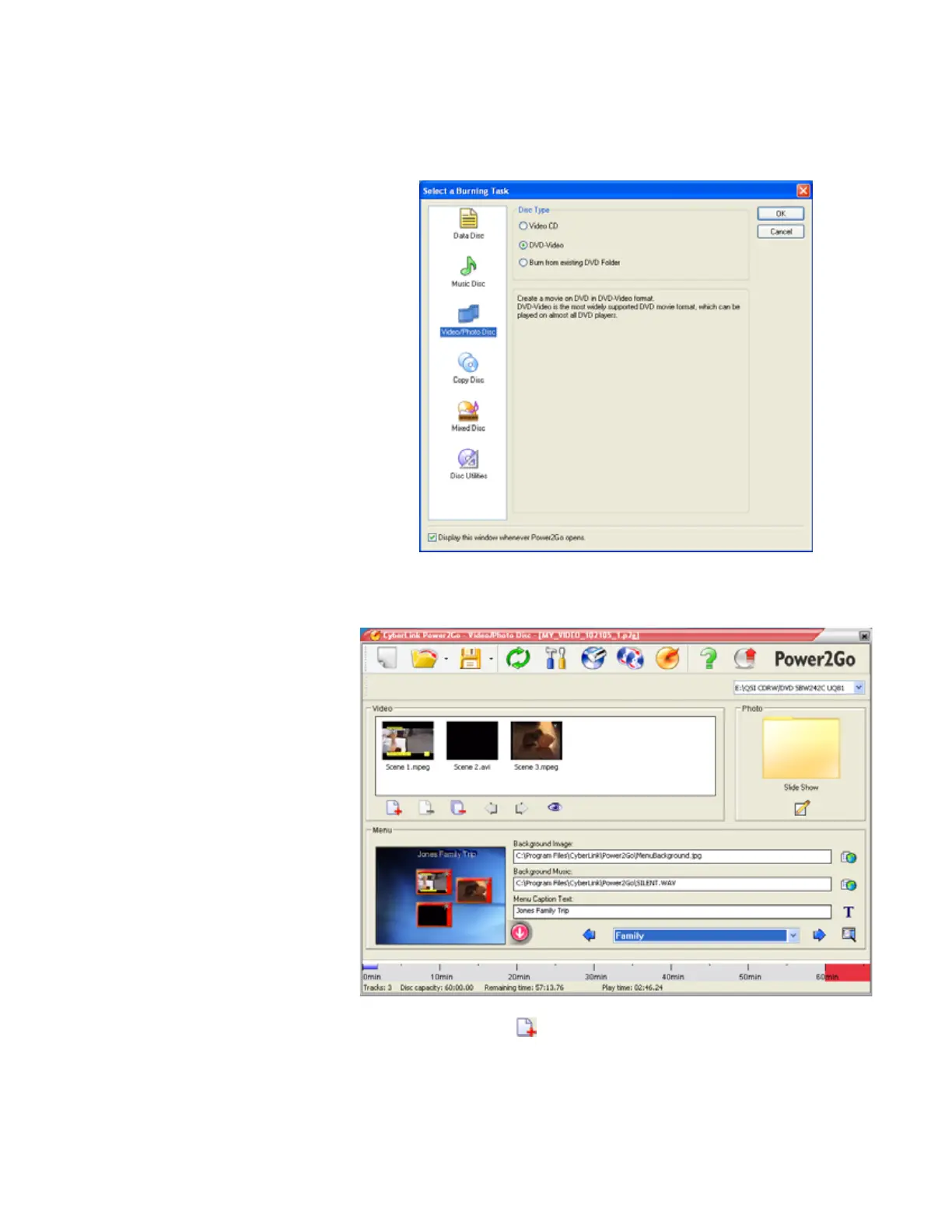Creating music CDs and video DVDs
www.gateway.com
69
3 Click Start, All Programs, CyberLink DVD Solution, Power2Go, then
click Power2Go. Power2Go opens along with the Select a Burning Task
dialog box.
4 Click Video/Photo Disc in the left column, select your disc type in the right
column, then click OK. The Select a Burning Task dialog box closes.
5 Click the Add Files button. The Open dialog box opens.
6 Browse to the folder that contains the video files you want to burn to the
DVD. Click to select the file(s). Press and hold the C
TRL key to select
multiple files.
7 Click Import. The video files appear in the Video pane.
