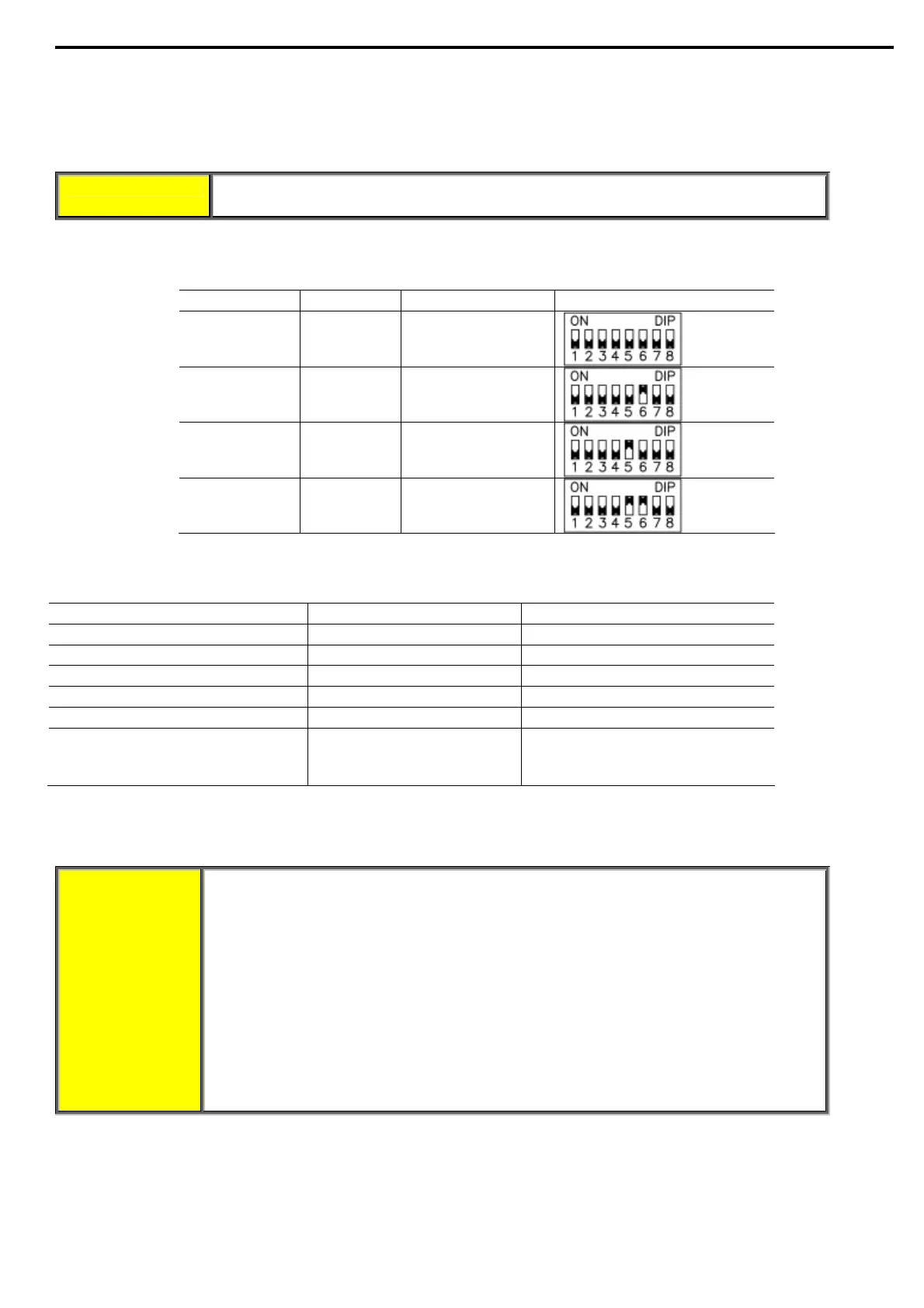50 • Installation
5.5.2 Switch # 2 – Not used
5.5.3 Switch # 3 – Main/ D.Set: Generator Parameters
Refer to section
8.17 page 71 for information regarding the operation of this switch.
WARNING When operating in D.Set: Generator Parameters, the motor must be
loaded to avoid vibration during starting and stopping.
5.5.4 Switches # 5, 6 – Language Selection
Language selection defin
ed by the switch settings.
Language Switch #5 Switch #6 Position of Switches
English Off Off
Italian Off On
German On Off
Spanish On On
5.5.5 Switch # 7 – Expanded Settings
EXPANDED
SETTINGS corresponds to:
Parameter Range Switch #7 - Off Range switch #7 - On
Starting Voltage 10-50% 5
(1)
-80%
Ramp UP Time 1-30 seconds 1-90 seconds
Ramp DOWN Time 1-30 seconds 1-90 seconds
Phase Loss Enabled
(2)
Enabled/Disabled
(2)
Max Slow SP Time 1-30 seconds 1-60 seconds
OC or Wrong CON.
protection in Inside Delta
configuration.
Protection active in normal
set
(3)
Protection active in high set
(3)
Notes:
(1) Setting the Starting Voltage to lower than 10% is not practical for loaded motors.
(2) Refer to section
7 page 59. See Phase Loss protection and refer to the warning below.
(3) Refer to section
7 page 59. See OC or Wrong CON. protection.
WARNING
Operator’s
responsibility!
• EXPANDED SETTINGS are for use in very special applications only!
Do not set to switch #7 to ON unless ASTAT-XT is significantly larger than the
motor! When using expanded settings for the ASTAT-XT you must be extremely
careful to avoid damaging the motor or ASTAT-XT.
• Only cancel Phase Loss protection when the operator is sure that no real phase
loss exists and Phase Loss protection is activated.
This situation can occur in rare cases when there is no real fault but the ASTAT-XT
recognizes unusual behaviour like when THDV (Total Harmonic Distortion in
Voltage) in the network is high.
If this is a true case of Phase Loss then after cancelling Phase Loss protection the
motor will single phase and most likely be tripped by the over load protection
mechanism.
5.5.6 Switch # 8 – Software Lock
The software
lock prevents undesired parameter modifications.
When locked, pressing the Set, ▼or ▲ keys causes the LCD to display Access Locked.
