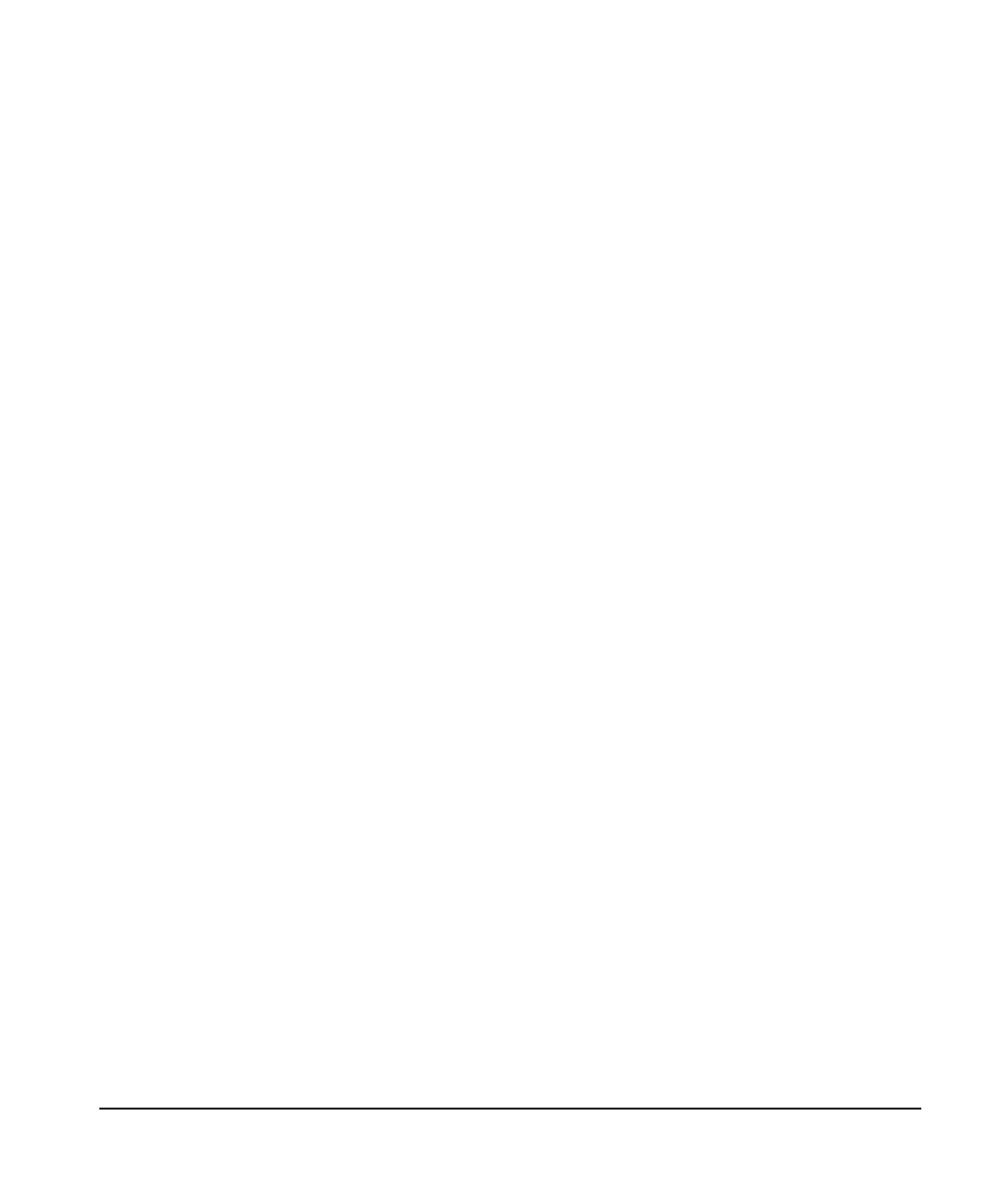Chapter 3 — Using the PROSTEP software Page 23
• IBM-compatible 286 or higher machine
• RS-232 serial port
• at least 512K of RAM
• at least 1Mb of hard disk space
A DB-9 male to DB-9 female cable is supplied, along with a standard
RS-232 cable and null modem adapter.
If your computer has only USB ports in place of serial comm ports,
you will need to use a USB-to-serial converter, available from
computer supply houses.
Computer
communication
port settings
Set your IBM compatible computer’s serial communications port
settings as follows. (In Windows, go to Settings, control panel,
system, device manager, ports, communications port, port settings)
Bits per second: 1200
Data Bits: 8
Parity: None
Stop Bits: 1
Flow Control: None
Connecting the
host computer
Controlling Humilab. For communication to the Humilab controller
(uploading/downloading humidity profiles), connect the host
computer COM port connector to the 9-pin RS-232 CONTROLLER
connector on the rear of the Humilab.
Datalogging. For datalogging with PROSTEP, connect the host
computer COM port connector to the 9-pin RS-232 REFERENCE
connector on the rear of the Humilab. The Humilab must be in
closed loop operation.
Installing the Prostep software
Load the supplied CD-ROM and open the folder containing the
software. Double click on SETUP.EXE and follow the on-screen
directions.
