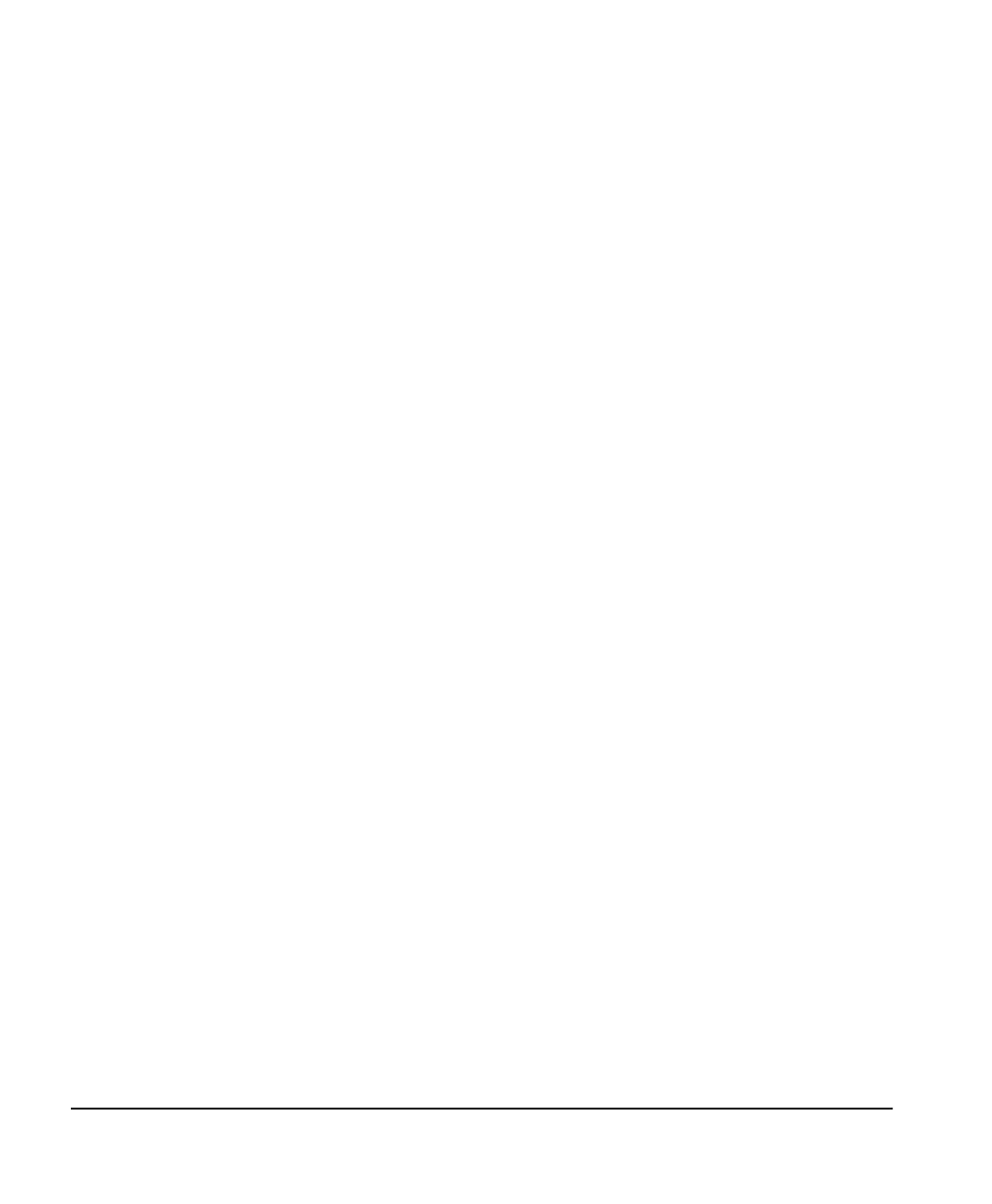Page 24 Chapter 3 — Using the PROSTEP software
Running Prostep
To start the program, click on start, Programs, Prostep, and
Prostep.
Screens shown in this manual represent the appearance of Prostep
running under Windows XP, and will differ with other operating
systems.
Note: The HumiLab’s LOOP switch must be in the OPEN LOOP posi-
tion (open circle) when uploading Prostep humidity profiles. It
must be in the CLOSED LOOP position (filled-in circle) to run a
profile in normal operation.
PROSTEP
communication
settings
Prior to communication with the Humilab, verify the communica-
tion settings in PROSTEP. Under Options > Communications Setup,
verify the following:
Baud rate: 1200
Flow Control: Off
Stop Bits: 1
Data Bits: 8
Com Port: 1–4 (matched to host computer)
Parity: none
The profile
screen
The main profile screen is used for entering and modifying the
Humilab’s humidity profile. A profile must be uploaded to the
Humilab before it can be used, and can be downloaded back into
the PC for further editing. Use the File menu to manage the loading
and storing of multiple profiles. To customize the profile display,
see the Options / Scale Graph menu below.
The profile is specified by a number of setpoints. Each setpoint
specifies a bath temperature (if configured) and a programmable
humidity ramp as shown in Figure 9. Six items may be specified for
each setpoint:
