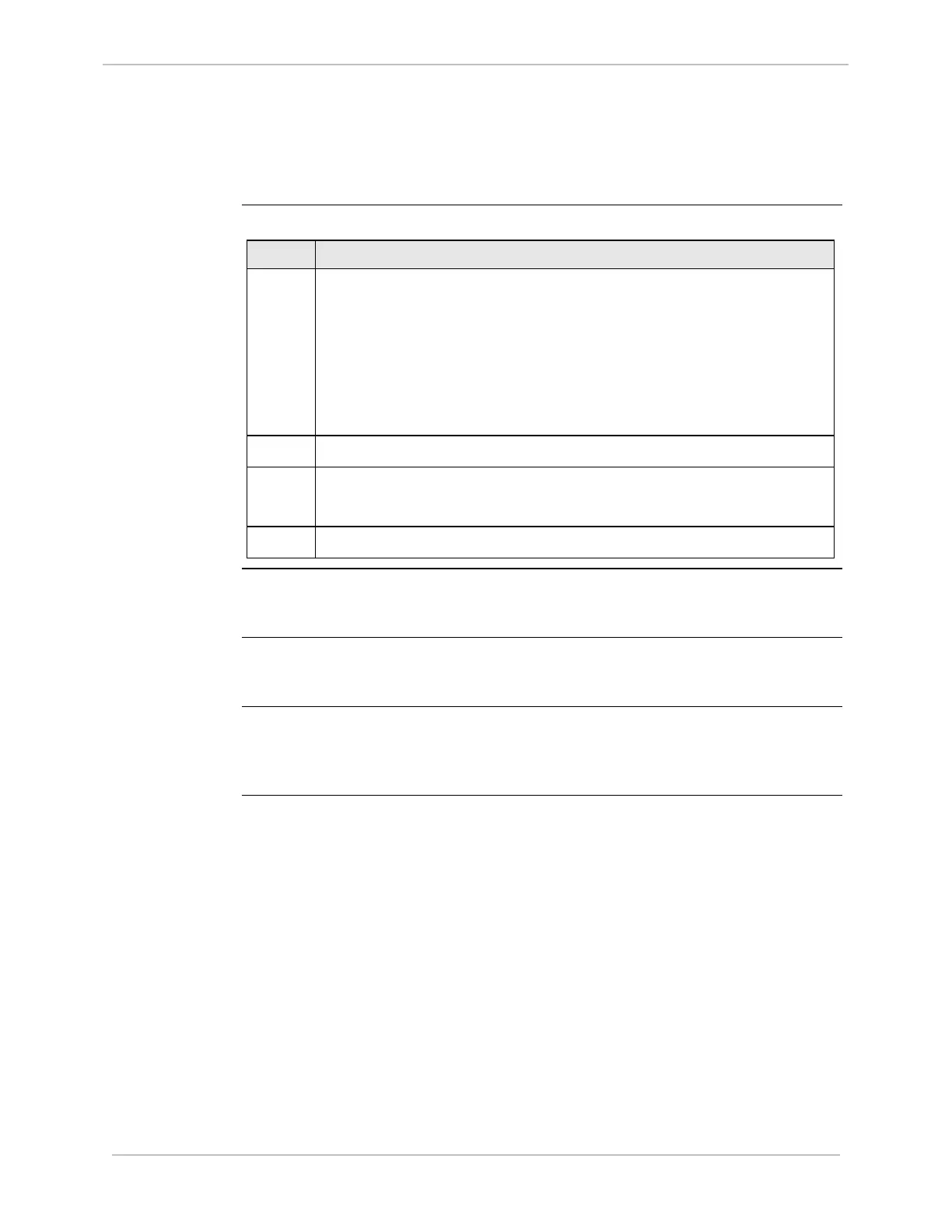iBox/iBox Kit
Installation and Maintenance Guide
GE Grid Solutions
994-0047-5.10-4 GE Information
Log in to WESMAINT
General
When the POST is complete, you can log in to WESMAINT to continue further
testing.
Procedure:
Logging into
Wesmaint
To log into WESMAINT from a PC:
Step Action
1
Press
ENTER
Result: The Welcome screen appears, as does a login prompt.
Note: If the Welcome banner does not appear, and only a <iBoxS
prompt displays, a valid code or configuration file is not loaded
into the iBox’s memory. Stop this procedure and refer to
“Downloading Code Files” on page 65 for procedures for
restoring files
2
Type the User Name: westronic and press
ENTER.
3
Type the Password: rd and press
ENTER.
Result: The WESMAINT Main Menu appears
4
If a time-out occurs, press
ENTER again, to return to the login prompt
User Name
and Password
The user name and password shown above are factory defaults. If you cannot log in,
contact your system administrator to obtain the correct user name and password.
Navigating in
WESMAINT
Use the UP and DOWN arrow keys, or type in the menu number, to select an option
from the Main Menu. Press
CTRL+L at any time to log out of WESMAINT
Further
WESMAINT
Information
For further information about using WESMAINT, refer to WESMAINTII+ User’s
Guide (Document Number B014-1UG).
