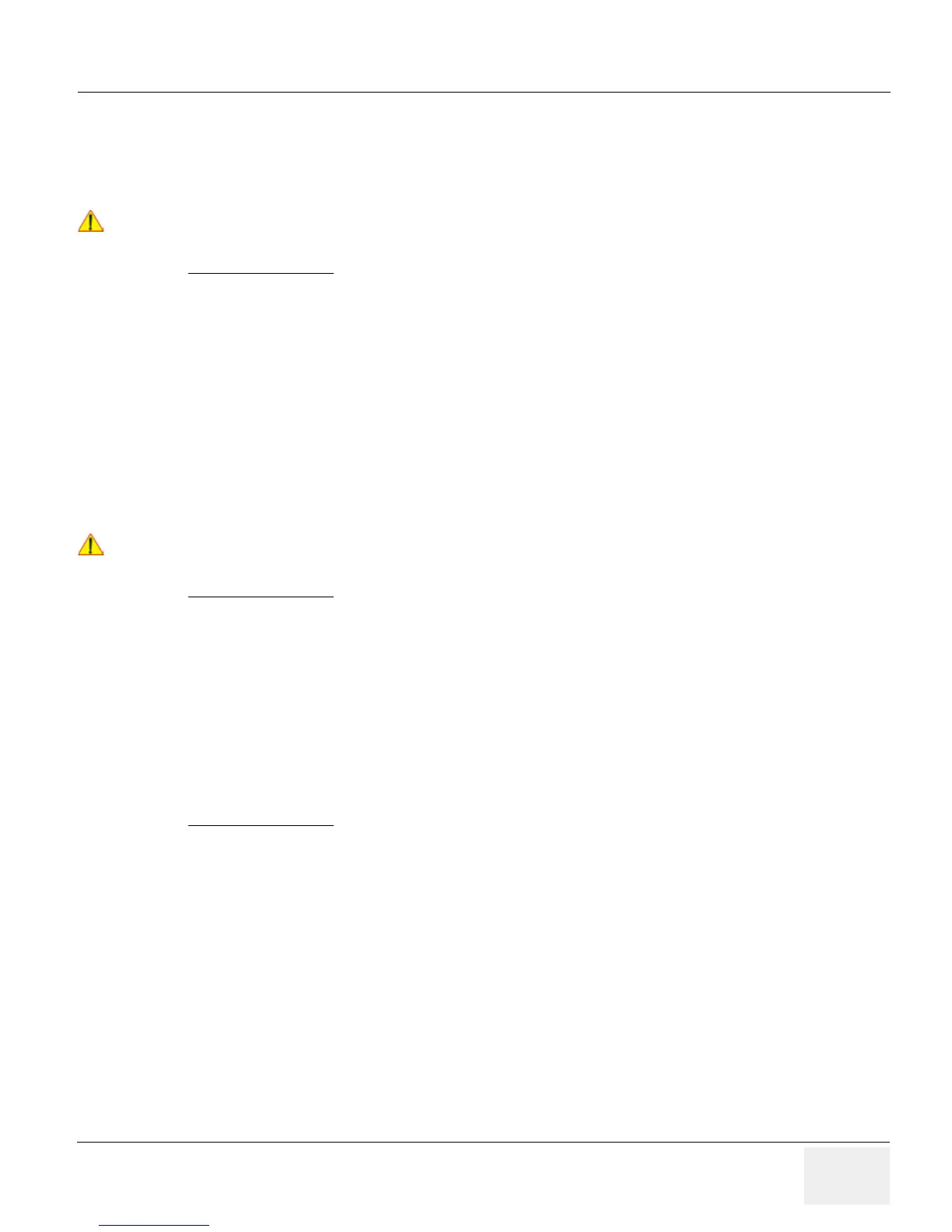GE HEALTHCAREDRAFT LOGIQ™ S7 EXPERT/PRO
DIRECTION 5460683, REVISION 3 DRAFT (JUNE 25, 2014) SERVICE MANUAL
Chapter 3 - Setup Instructions 3-49
3-12-1-3 Stand-alone LOGIQ™ S7 Expert/Pro
If digital images or 3D/4D data sets (if available) are stored, they should be saved in the Archive (Image
Management System software).
For Image Management functionality refer to the Basic User Manual of the LOGIQ™ S7 Expert/Pro.
Physical Connection:
No network connection needed.
3-12-1-4 LOGIQ™ + PC within a “Sneaker Net”
A PC is used for review and work on studies acquired on one or more LOGIQ™ S7 Expert/Pro scanners
without being connected in a network.
The images are first stored on the LOGIQ™ S7 Expert/Pro scanner’s hard drive (Archive) and then
exported from the scanner’s hard drive to a sneaker device (e.g., DVD/CD), and finally imported from
the sneaker device to the PC’s internal hard drive.
For Image Management functionality refer to the Basic User Manual of the LOGIQ™ S7 Expert/Pro.
Physical Connection:
No network connection needed.
3-12-1-5 Connection between LOGIQ™ and DICOM Server
In this configuration, the LOGIQ™ S7 Expert/Pro is configured to work with a DICOM server in a
network environment. Usually, this will be the hospital network. Images are first saved on the local
image buffer on the scanner. At the end of the examination, the images are sent to the DICOM server
via a DICOM spooler. This scenario requires that the scanner is configured to be connected to the
DICOM server.
Physical Connection:
You will need one network cable.
1.) Connect one end of the cable to the Ethernet connector on the LOGIQ™ S7 Expert/Pro.
2.) Connect the other end of the cable to the wall outlet.
NOTE: If a Peer-to-Peer Network is connected to the hospital’s network, you may connect the
LOGIQ™ S7 Expert/Pro to the Peer-to-Peer Network.
For more details refer to Section 3-13 "Configuring Connectivity" on page 3-51.
