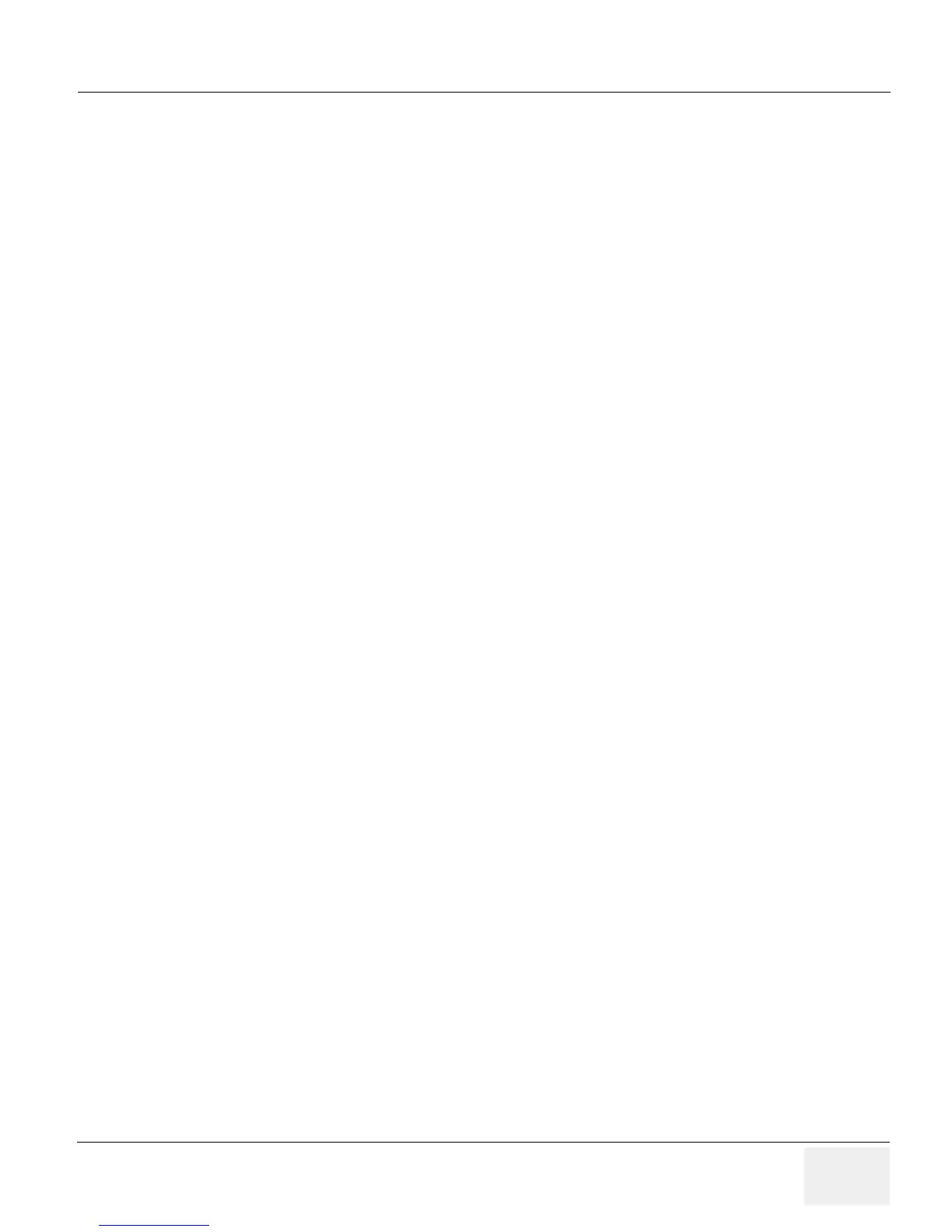GE HEALTHCAREDRAFT LOGIQ™ S7 EXPERT/PRO
DIRECTION 5460683, REVISION 3 DRAFT (JUNE 25, 2014) SERVICE MANUAL
Chapter 4 - Functional Checks 4-22
4-3-6 Peripheral Checks
4-3-6-1 DVR Test (if equipped)
Required: Blank [DVD+RW] media.
1.) Make sure the tab menu of “Video” is found on the right-most touch panel tab. If not found, go to
“Utility” -> “Application” -> “Setting” and check “Show video Tab”.
2.) Insert DVD+RW. Go to DVR Touch Panel menu.
3.) Press “REC-Standby” to go stand-by.
4.) Start Recording. Perform image scanning including Doppler sound.
5.) Stop Recording.
6.) Exit from stand-by.
7.) Play.
8.) Verify that Recorded image and sound can be played back.
NOTE: LOGIQ S7 support USBHDD file capture from R2.x.x. and this menu can select in
"
Utility
" "
System
"
"
Peripherals
"
tab. The recorded data can play on your target PC. The support video format mpeg-2 and
h.264 and it depend on codec on your PC of operation system. If you cannot play in window media
player, you should be download video codec or recommend use VLC media player(http://
www.videolan.org/).
4-3-6-2 Black and White Printer Test
1.) Print an image by pressing P button associated with BW Printer. (P key should be configured
correctly.)
2.) Verify that image can be printed.
3.) Verify that printed image has no distortion as compared the image on screen.
4-3-6-3 Color Printer Test
1.) Print an image by pressing P button associated with Color Printer. (P key should be configured
correctly.)
2.) Verify that image can be printed.
3.) Verify that printed image has no distortion as compared the image on screen.
4-3-6-4 CD/DVD Read/WriteTest
1.) Insert Blank CD/DVD Media into Optical Drive.
2.) Go to Utility à System à Backup Restore. Select “CD/DVD” in “Media” list.
3.) Select “User Define Configuration checkbox” in Backup and Press “Backup”.
4.) Start backup into Media by pressing “OK” Button.
5.) Verify that “Finished OK” message appears.
4-3-6-5 ECG Test
1.) Connect a any probe. Select cardiac application like “Adult”. And start scan.
2.) Verify that ECG timeline gets displayed on image area.
3.) Enter CSD.
4.) Select DIAGNOSTICS - Service Diag - ECG Test.
5.) Verify diagnostics exhibit “PASS”.
