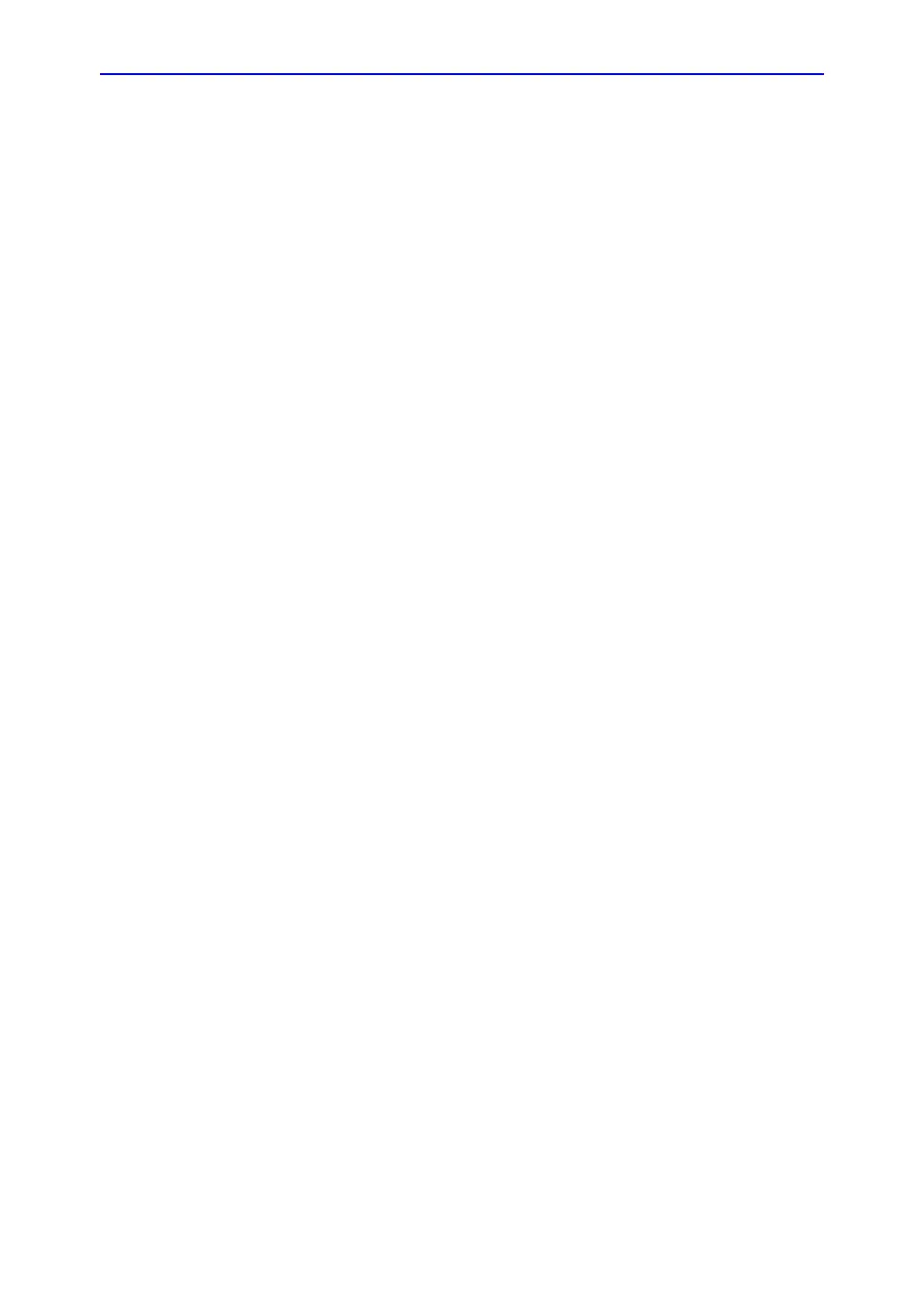Service Adjustments
6-4 LOGIQ V2/LOGIQ V1 – Basic Service Manual
5610739-100 English Rev.10
Software Reload
Confirm Backups for Patient Data and Presets
• The system can format C Disk (system data disk )and
reinstall the system automatically. Although remote software
does not delete any presets or settings on the system since
it reloads the C:\partition only and application, it is
recommended to follow these steps:
• Contact the customer to allow enough lead time to back up
the system. Be sure no images are on the clipboard or in
opened exams.
• Be sure that the DICOM spooler is empty.
• Review the troubleshooting section to collect information for
future analysis (if you are troubleshooting loss of image or
patient data.)
• Be sure all USB printers and the footswitch are connected
and powered on. These USB devices will be automatically
installed during the base image load process.
• Remove all USB Hard Disk Drives and Flash Drives. Failure
to do so may result in a failure of the software reload
process and damage to the data on the USB device.
• Be sure the Customer has saved all Presets, both User
Defined and Service. This is precautionary in case the
presets need to be restored manually.
• Note any window’s type configurations, such as regional
settings, keyboards, and localization settings.
