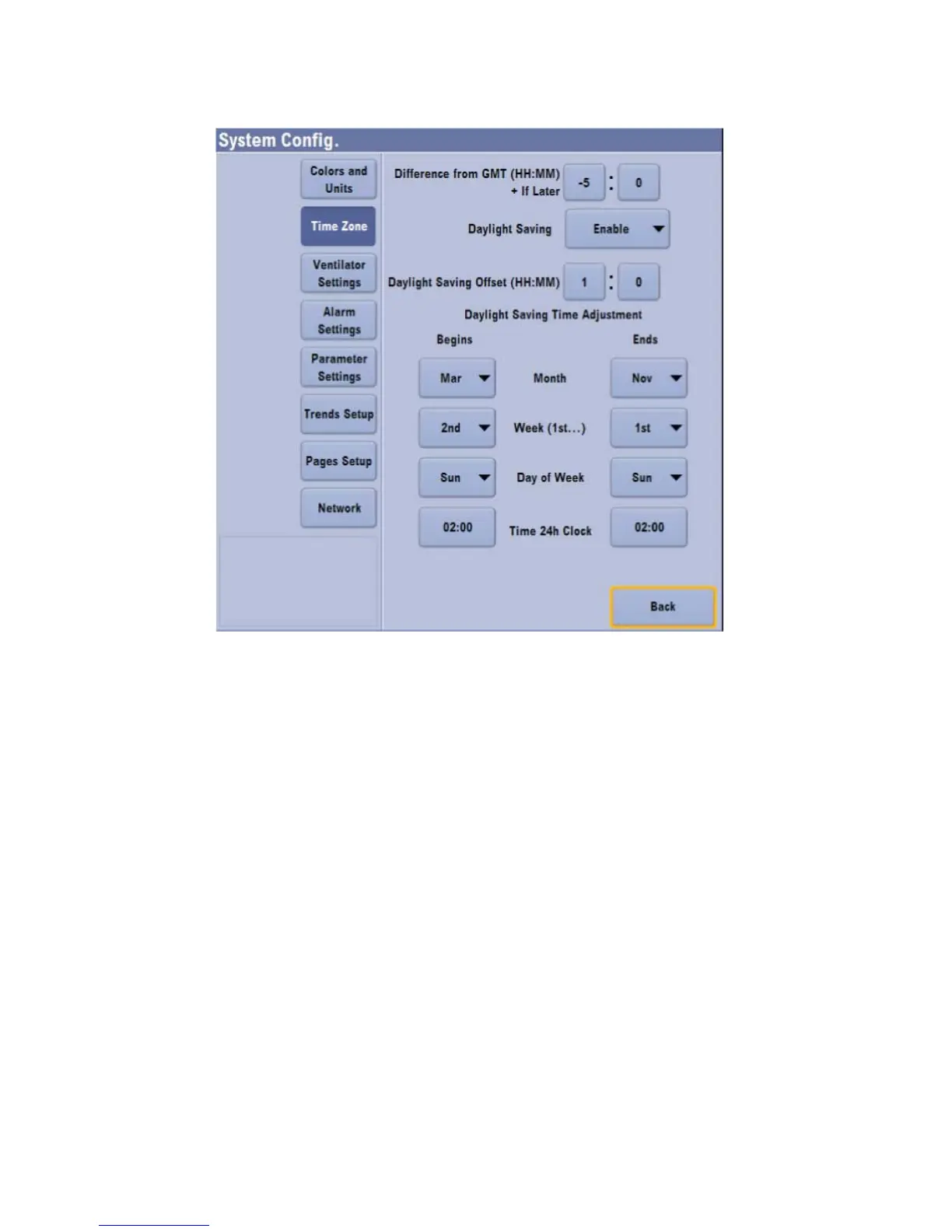3.
Select Network and set Network Status to Enable.
4.
Select Network Config. from the right-side button bar.
5.
In the Network Config. menu, select Port 2.
6.
Set Port 2 to Enable.
Ensure that Port 2 is connected to the Facility network switch,
using an ethernet cable.
7.
From the right pane of the window, select the Port2 Device to
be configured.
Ensure that an already configured device is not selected.
8.
Set the selected device to Enable.
9.
Set the Display Name to CS Insights.
10.
Select Enter and then select Previous Page.
11.
Set the Network ID Method to IP Address as shown in the
following figure:
Note
Note
2094532-001 D 02 2018 19