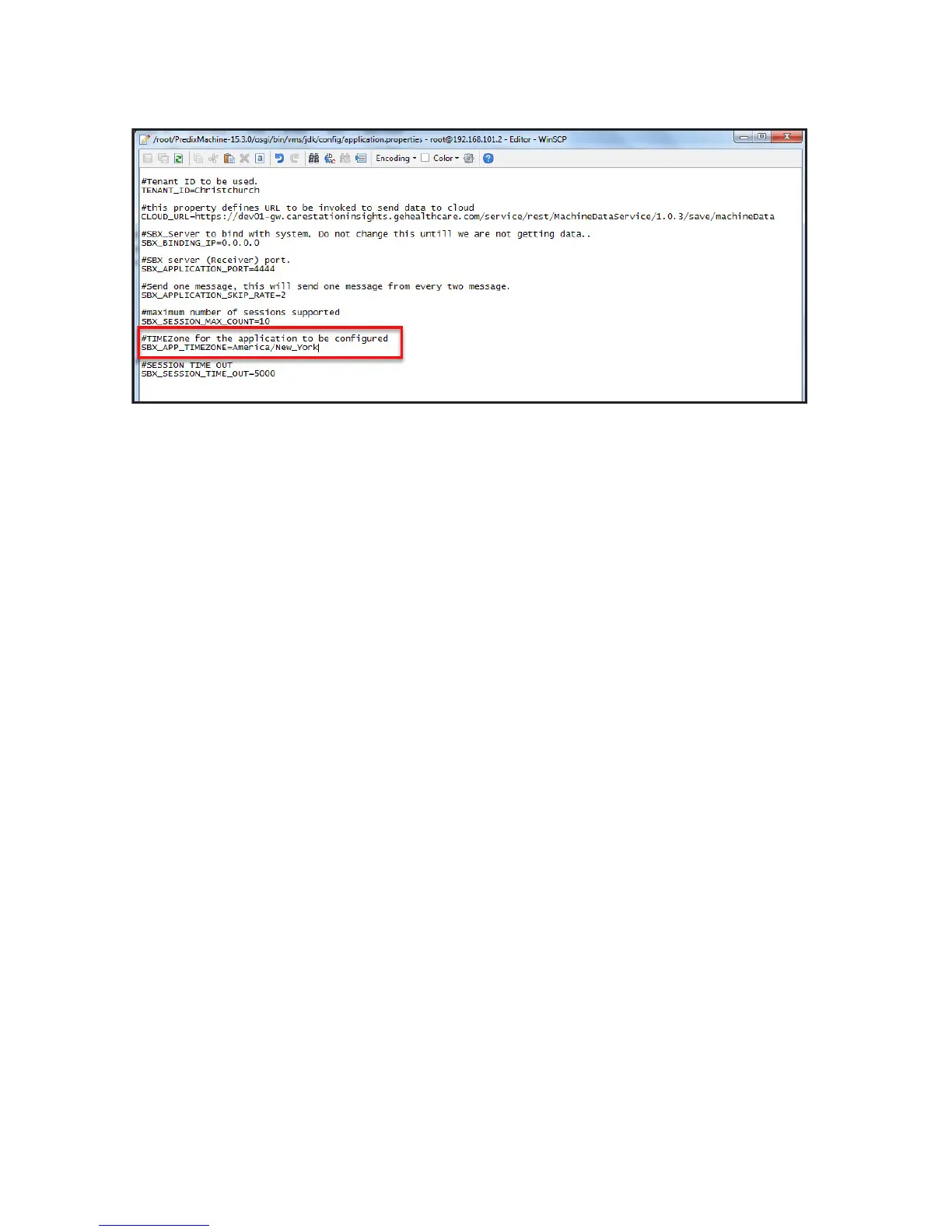6. Save and close the "application.properties" file.
Configuring Proxy Settings
This section is only applicable if the OUTBOUND network requires a
proxy server to connect to the internet. See "Facility information"for
proxy configuration information.
1. Using WinSCP:
• From the drop-down menu, select /<root>
• Navigate to: /root/PredixMachine/etc
• Right-click on the com.ge.dspmicro.httpclient.cfg and
select Edit.
The "com.ge.dspmicro.httpclient.cfg" file opens as shown in
the below screenshot.
2. Enter the Proxy Host of the facility information to:
• com.ge.dspmicro.httpclient.proxy.host=<Proxy Host>
3. Enter the Proxy Port of the facility information to:
• com.ge.dspmicro.httpclient.proxy.port=<Proxy Port>
4. If the proxy configuration requires a user name and password:
• Enter the Proxy Username to:
com.ge.dspmicro.httpclient.proxy.user=<Username>
• Enter the Proxy Password to:
com.ge.dspmicro.httpclient.proxy.password=<Proxy
Password>
5. Save and close the "com.ge.dspmicro.httpclient.cfg" file.
The screen looks as follows before the proxy information is
added:
2094532-001 D 02 2018
13