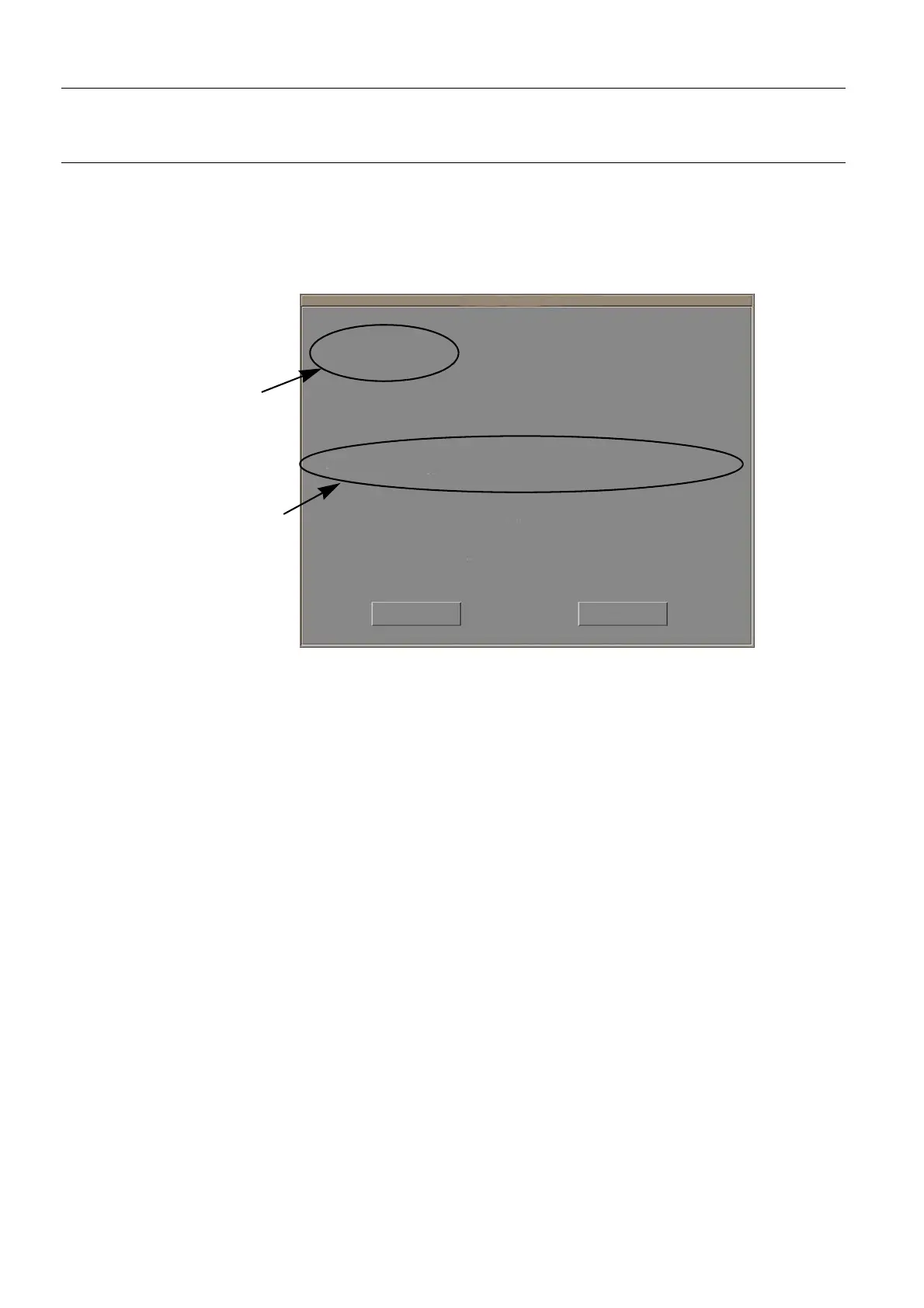Chapter 11 Page no. 118 11-viewer.fm
GE Healthcare Senographe DS Acquisition System
Revision 1 Operator Manual 5307907-3-S-1EN
Viewer
2. Qualify the image as either Repeated or Rejected, then select the associated reason in the list pro-
vided. If the reason chosen is Other, a text field is available to type in a customized reason.
Click Save: If Repeated or Rejected was selected, the QUALITY CHECK button indicates QUALITY
CHECK NOK.
This new qualification level is applied to both images (raw and processed).
3. After all images are qualified as desired, close the examination: The Repeat and Reject Confirmation
panel is displayed before closing, summarizing the image qualification and the planned Auto Push
and Auto Print actions.
4. Once you agree with the content of the Repeat and Reject Confirmation panel, click OK. The usual
popup for the final exit then appears.
Image Qualification
Planned Auto Push and Auto
Print actions, as defined in
Medical Application Prefer-
ences, Quality Check part.
Repeat and Reject Confirmation
All images are marked Accepted by default if status is not changed by the user
marked as Repeated
marked as Rejected
These "" images will not be deleted from AWS Database
According to Medical Preferences options selected in Quality check panel
will be AutoPrinted
will be AutoPrinted
Repeated images will be AutoPushed
Rejected images will be AutoPushed
If you select Cancel, you will be able to manually Push or Print images before leaving the
viewer.
If you select Cancel, you will be able to change AutoPush and AutoPrint configuration for
Repeated and Rejected images in Medical Application Preferences, Quality check panel.
.
OK Cancel
FOR TRAINING PURPOSES ONLY!
NOTE: Once downloaded, this document is UNCONTROLLED, and therefore may not be the latest revision. Always confirm revision status against a validated source (ie CDL).
