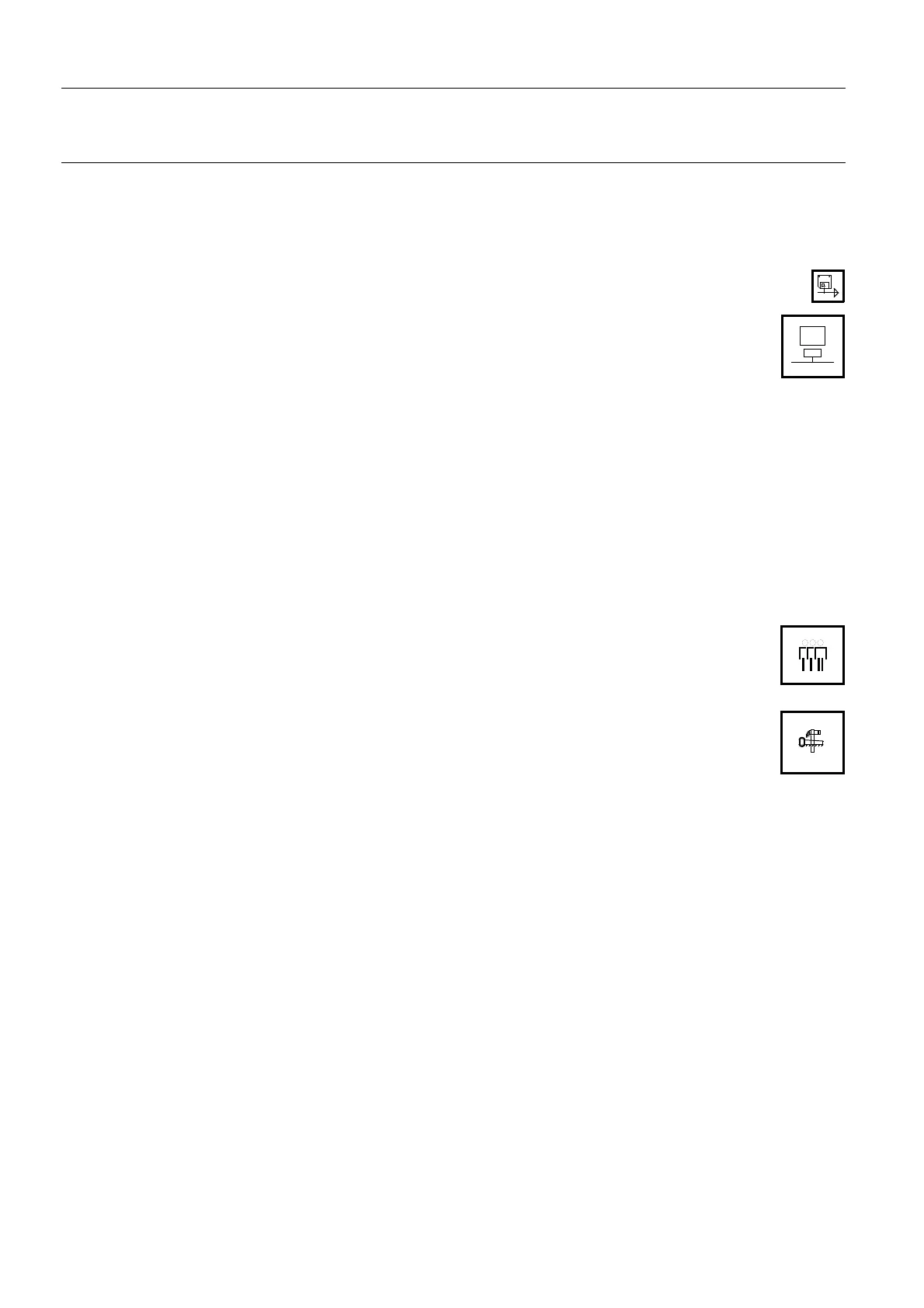Chapter 14 Page no. 152 14-cdrom.fm
GE Healthcare Senographe DS Acquisition System
Revision 1 Operator Manual 5307907-3-S-1EN
Interchange Media
• After selecting the desired patient, exam, series or image item(s):
With the cursor on the selection, press and hold the middle mouse button and drag the selection
directly onto the Return to Browser button at top left.
OR
Click on the corresponding Restore button (if the icon is not present, it may be turned on by
accessing Browser preferences from the Tools menu).
The selected items are copied from the CD-R to the workstation database.
• Click on the Return to Browser button to return to the main Browser.
• See section 2-4 Ejecting a disk from the CD-R drive on page 153 on how to eject the CD
from the CD-R drive after the restore operation.
Note:
During the restore, no other operations are possible on the Workstation.
When a patient name already exists in the Workstation database, any exams being restored from
the CD for that patient are appended to the existing exams.
2-3-2 Errors
• When restoring files, the operation is halted if there is not enough space on the Workstation disk to
restore the selected items (patients or exams).
You can repeat the operation after freeing Workstation disk space by deleting some patients that
have already been saved.
2-3-3 Notes
• The contents of the Media Browser are up-to-date when the Media Browser is first opened.
However, changes (such as after a save operation) are not displayed automatically. Click
on the List of registered DICOM printers button to update the Browser lists. The time of
the latest refresh is displayed on the status line.
• The Media Browser Tools menu contains the Application Management menu item. This
item is for use of GE Service only.
• The Main Browser and Media Browser display the same columns of information in the Patients,
examinations, series and images lists. However, some of these columns may be empty in the Media
Browser. The full information will be displayed in the Main Browser after the images have been
restored.
FOR TRAINING PURPOSES ONLY!
NOTE: Once downloaded, this document is UNCONTROLLED, and therefore may not be the latest revision. Always confirm revision status against a validated source (ie CDL).
