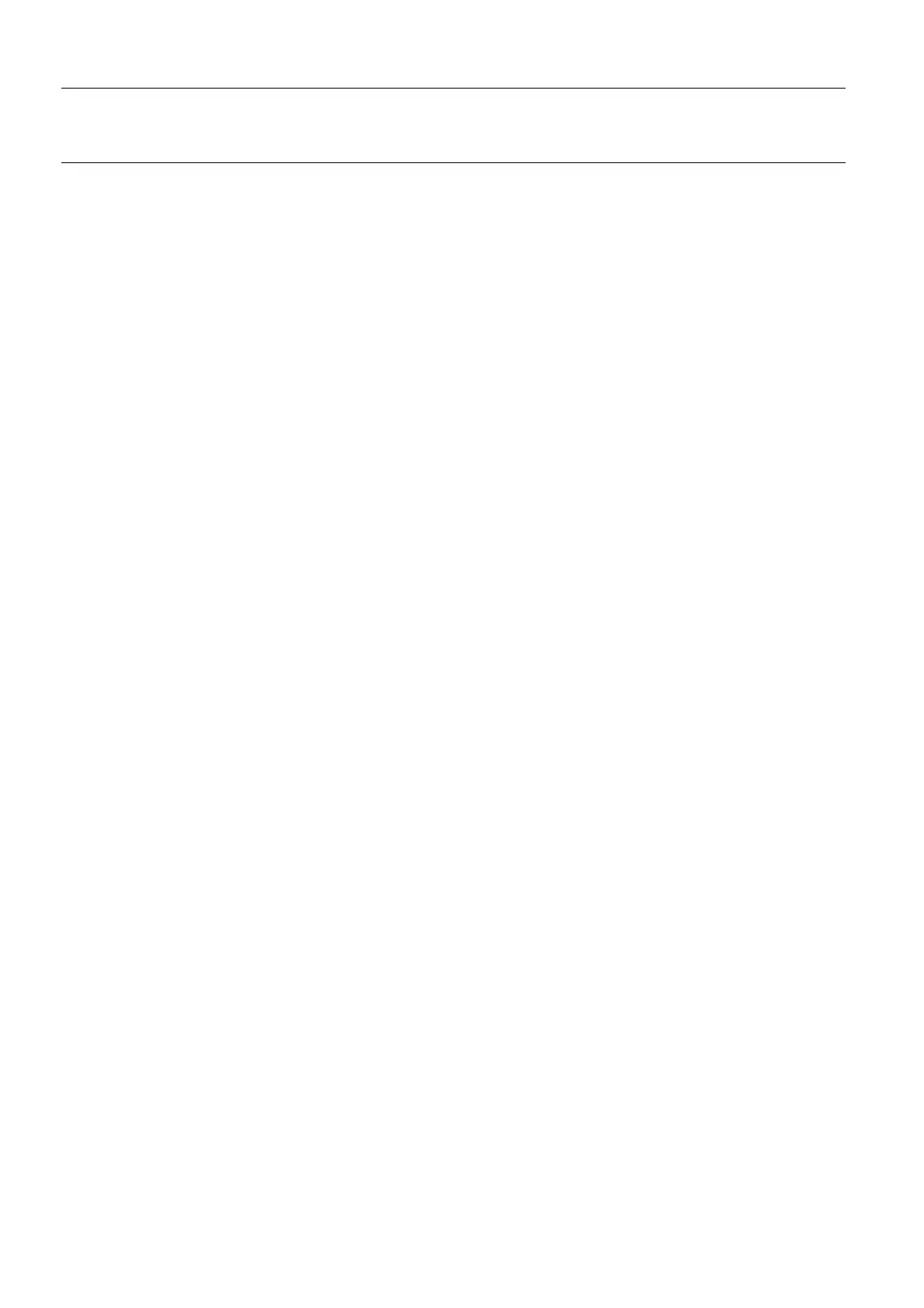Chapter 9 Page no. 90 9-worklist.fm
GE Healthcare Senographe DS Acquisition System
Revision 1 Operator Manual 5307907-3-S-1EN
Worklist
2-3 Edit Patient
To edit patient information (only possible before making the first acquisition for the patient):
• Select the patient in the list and click on the Edit... button.
The Medical Procedure Card window is displayed.
This function is not available for information received from an HIS/RIS Worklist.
• When the changes to card entries are complete, click Save or Start Exam.
2-4 Image Acquisition - New Examination
To add an exam for an existing patient:
• Select the patient name in the Patient list on the Worklist by clicking on it.
• Click on Start Exam.
The remaining procedure is the same as for a new patient, except that the patient and procedure infor-
mation fields (other than operator and physician) in the Medical Procedure Card are already complete
and cannot be modified (displayed in grey).
2-5 Image Review
To review images stored on the workstation image disk, return to the Browser screen:
• In the Browser screen, select the desired images. Select first the patient, and then the exam (study)
by clicking on them.
To select only a specific image for display, click on it in the list. To add more images, click on them in
the list while holding down the <Ctrl> key on the keyboard.
• Click the Review exam button.
The same functions that are available after image acquisition (image adjustment, measurements, anno-
tations, etc.) are also available in review mode, with the exception of the 2D Localization function.
FOR TRAINING PURPOSES ONLY!
NOTE: Once downloaded, this document is UNCONTROLLED, and therefore may not be the latest revision. Always confirm revision status against a validated source (ie CDL).
