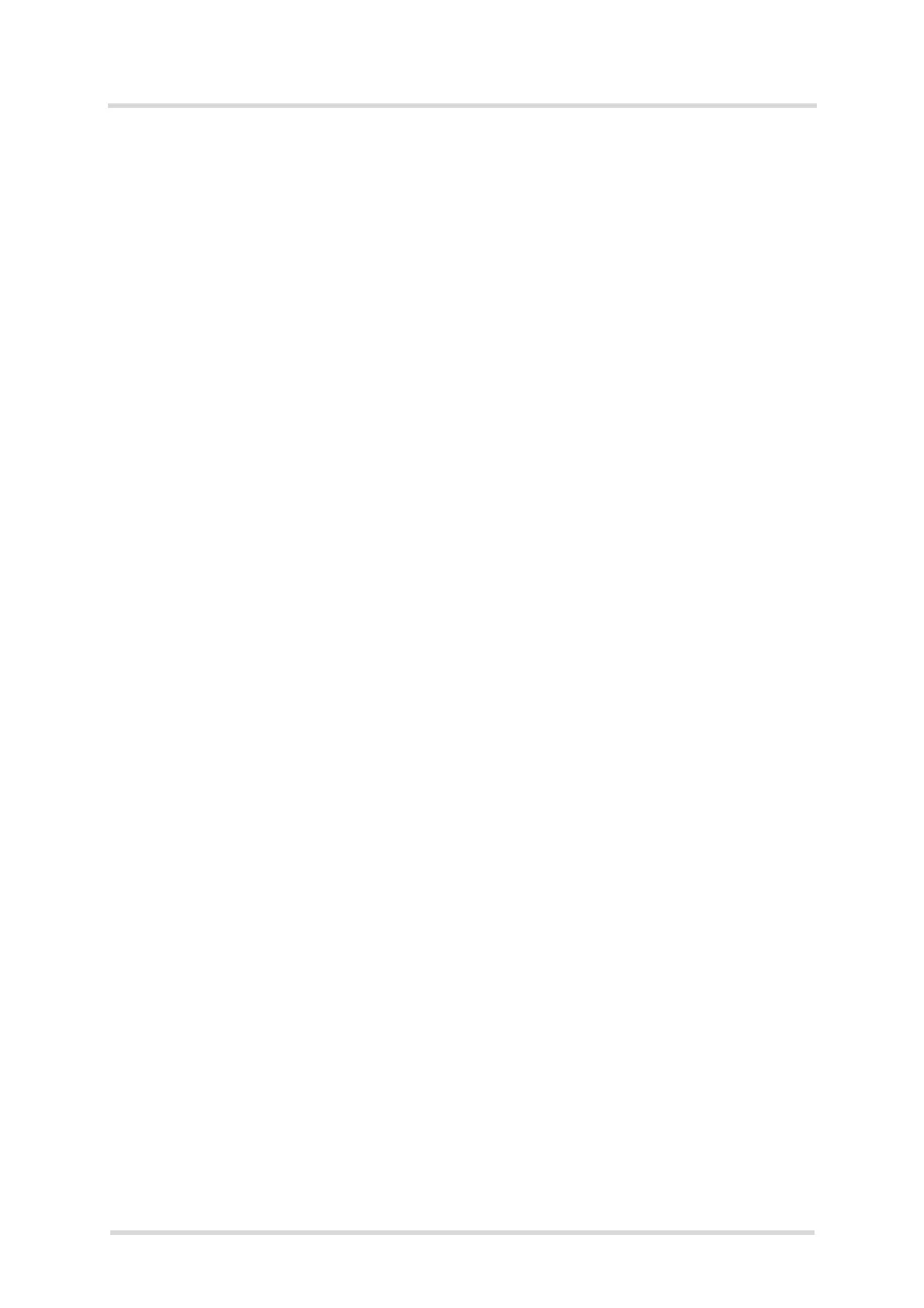Cinterion
®
Java Terminal Hardware Interface Description
9.2 Connection Usage
90
PLS62T-W_HID_v01 2018-06-20
Confidential / Prelimenary
Page 90 of 91
9.2.8 Update LTE Module Firmware
To update the firmware of the Terminal’s LTE module, please complete the following steps:
• Connect to the LTE Terminal using FTP as described in Section 9.2.2.
• Transfer the firmware download files from the PC to the LTE Terminal ’s FTP directory. The
firmware update files have the extensions “*.usf”, “*.jad”, and “*.jar”.
• Connect to the LTE Terminal using Telnet (or SSH) as described in Section 9.2.1.
• Call the firmware update shell script: “./etc/gmup.sh”. After a successful update the LTE ter-
minal restarts automatically.
9.2.9 Update Ethernet Sub-System Software
To update the software of the LTE Terminal’s Ethernet sub-system, please complete the fol-
lowing steps:
• Connect to the LTE Terminal using FTP as described in Section 9.2.2.
• Transfer the software download file from the PC to the LTE Terminal’s FTP directory. The
software update file has the extension “*.bin”, e.g., “xxx_yyy_zzz.bin”.
• Connect to the LTE Terminal using Telnet (or SSH) as described in Section 9.2.1.
• Call the software update shell script: “./etc/ewup.sh”. After a successful update the LTE Ter-
minal restarts automatically.
