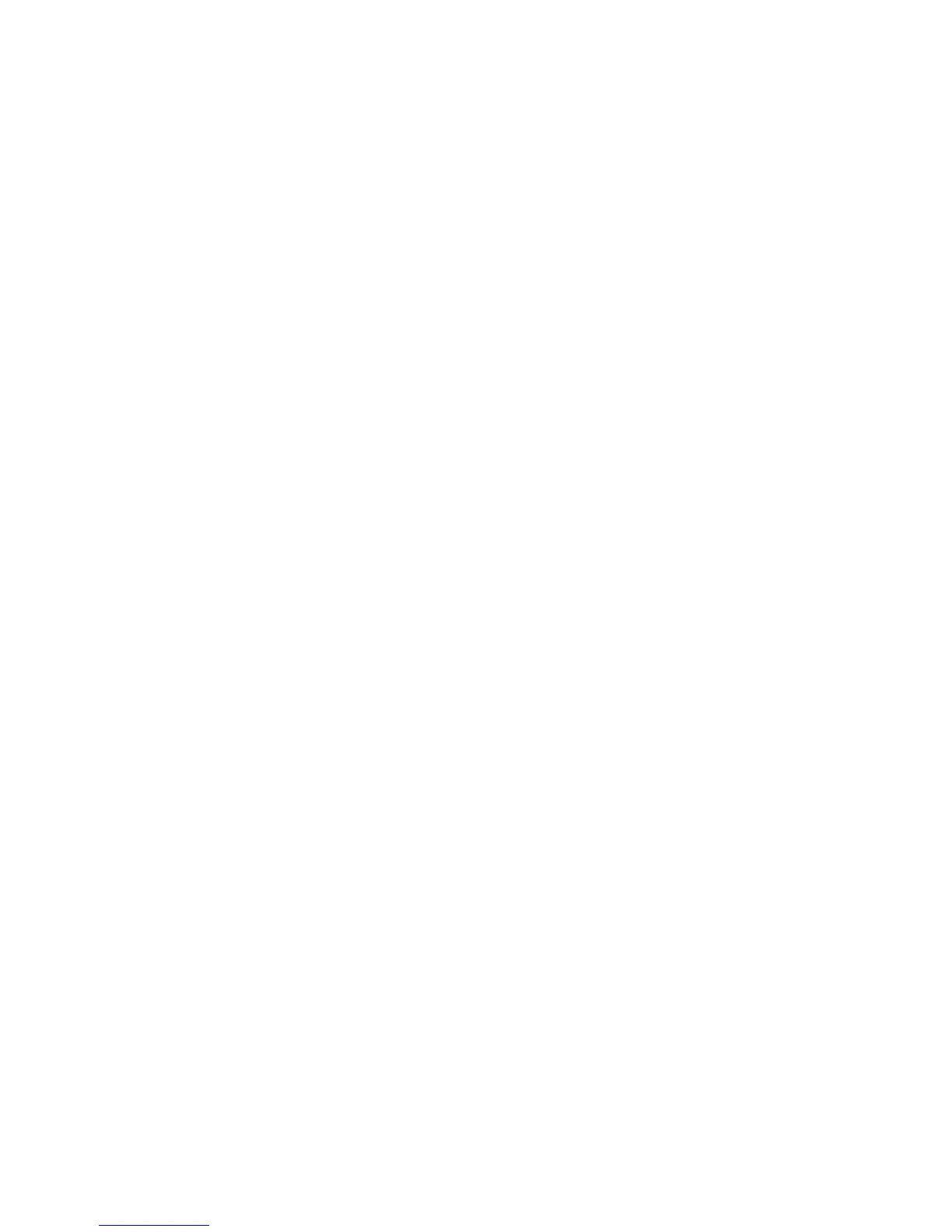User Guide 17
03 Quick start
3.1 Boot and shut down
Boot
After long pressing for 2 seconds on the power button, you can see
the boot logo.
The system access into screen locking status after opening, please
press the Power On/O button to refresh, and slide up the unlock
icon on the screen.
Power o
1. Long press the Power On/O button, then “Power o” options
pop up.
2. There is silent mode in device options, Power o and Cancel.
3. Click Power o.
3.2 Screen of opening and closing
It will be closed during the screen idling.
• After idling period of time, screen will be automatically closed to
save the battery.
• When the screen is on, you can press the power button to shut
down the screen immediately.
Tip: if you need to nd out how to set the screen timeout please
refer to chapter 3.8.1.
Opening in screen closed condition.
When the screen is o, you can long press Power On/O button to
