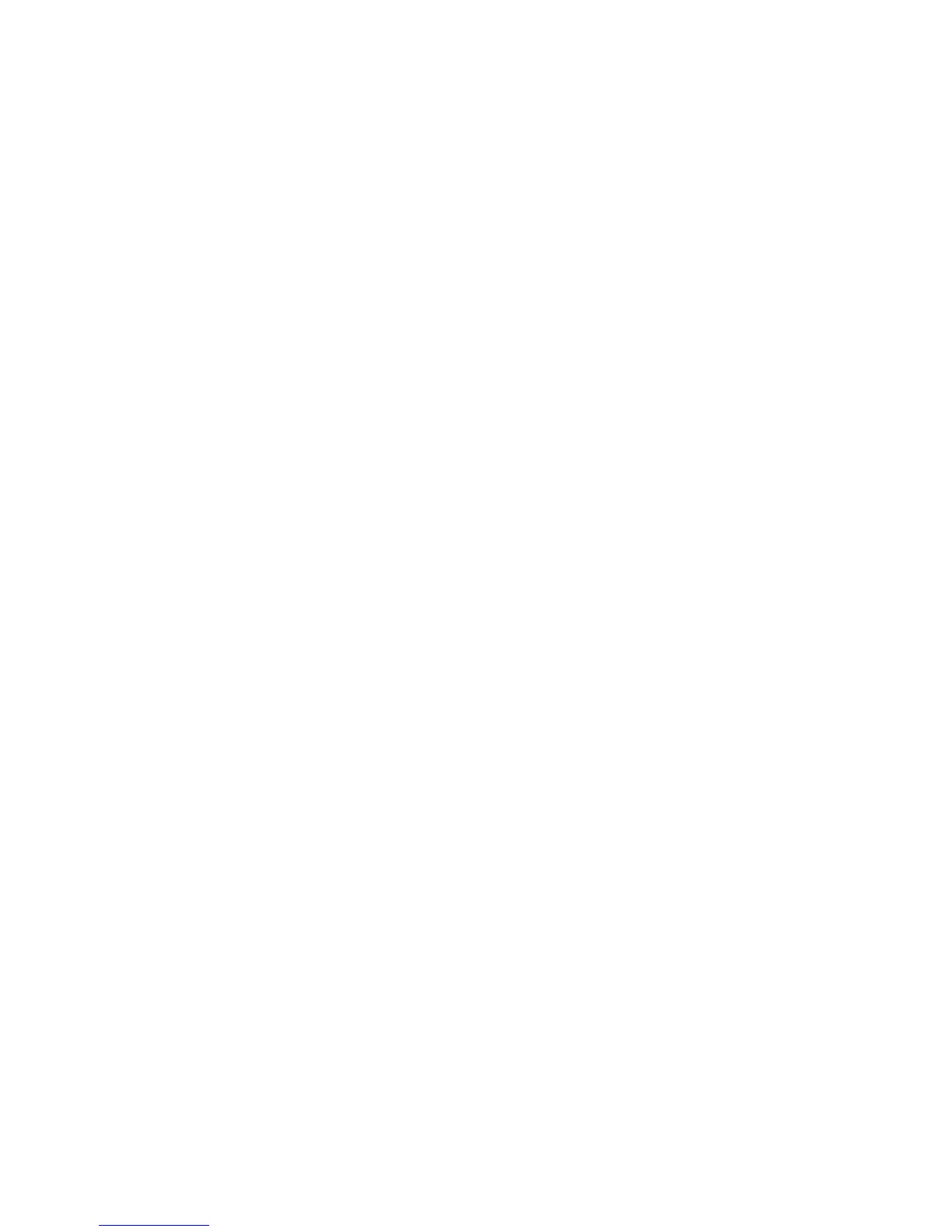User Guide 43
Edit and set images
Press the menu button to display images in full screen mode, you
can select the intended image to edit and set the image according
to your needs.
• Slide presentation
Open the pictures and click slideshow. All the images can be
shown in the slide folder for broadcasting.
• Sharing
1. Press the menu button and click “share”.
2. The picture will be shared with your friends via Twitter,
Facebook, Messaging, Gmail or Email.
• Rotating
1. Press the menu button and click “More”.
2. Click Rotate Left or Rotate Right.
• Crop
1. Press the menu button, click “More” and select “Crop”
2. Click the image and drag a related region of the image you
want,
3. Adjust the size you want, click “Save”.
4. If you want to quit cropping the image without saving it, click
“Discard” and return to the Gallery.
Video preview and play
Operating the Gallery application, you can scan all video les in the
MID and in the USB device (including TF card), as well as previewing
playable video les. Click one of them to play.
In the video preview interface, press Menu button, with the
