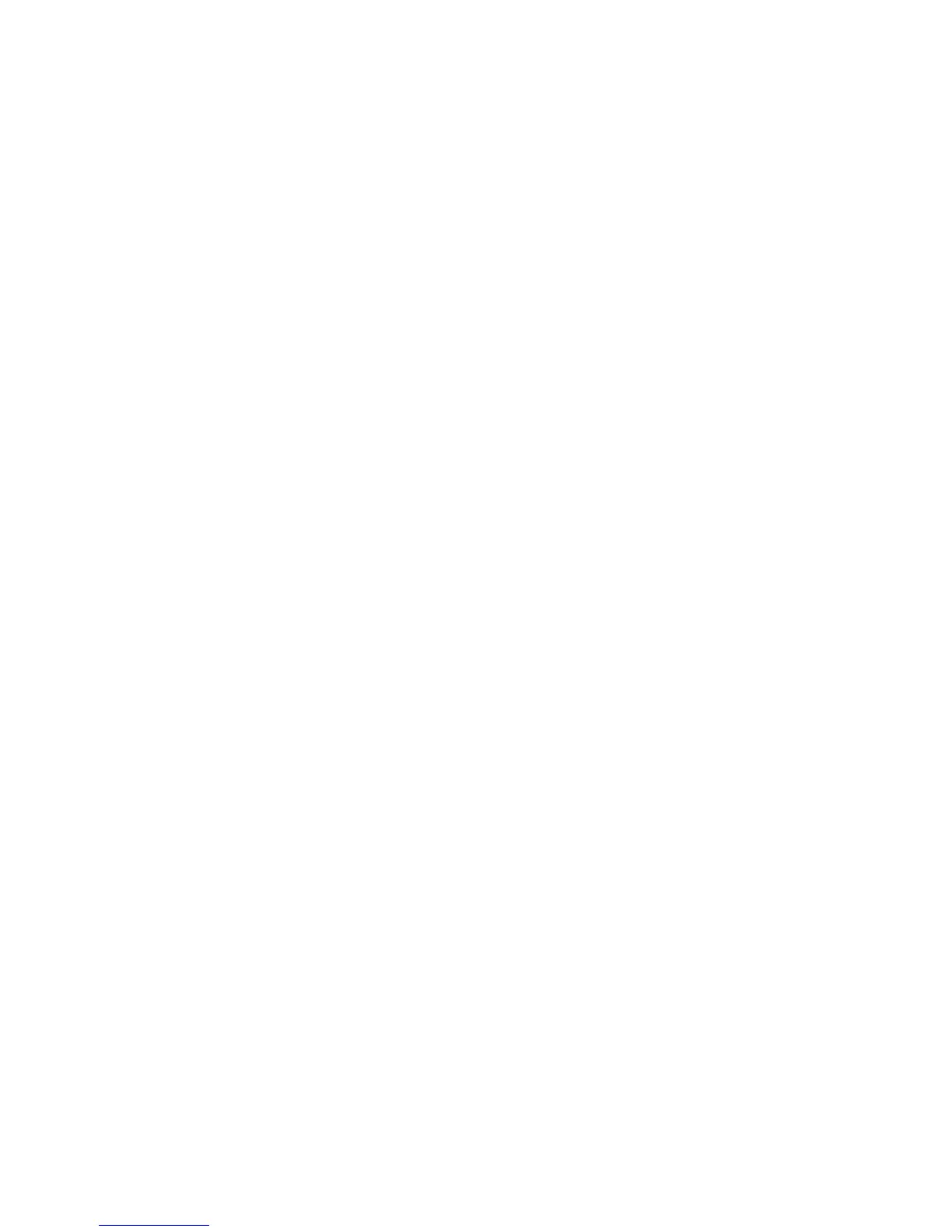User Guide 45
You can slide the screen up and down to browse the webpage.
Enlarge or shrink pages
Opening a webpage and dragging it, the webpage enlarging and
zoom-out button will appear at the bottom of the webpage. You
can click “enlarge” or “reduce” to browse webpage.
Find the words in webpage
1. When browsing the web, press menu button and menu options
pop up.
2. Click more.
3. Click a homepage you want to visit.
4. Enter your search projects.
5. When you input characters, words will change from white to
green.
6. Click the arrow on search column to move on searching.
Management bookmarks
• Settings webpage bookmarks
1. Go to a webpage in the browsing interface.
2. Press the menu button and click the bookmarks, then click
add bookmarks.
3. Edit bookmarks and click OK.
• Opening bookmarks
1. Press the menu button and click the bookmarks in the
browser interface.
2. Click the intended bookmarks to open the webpage.
