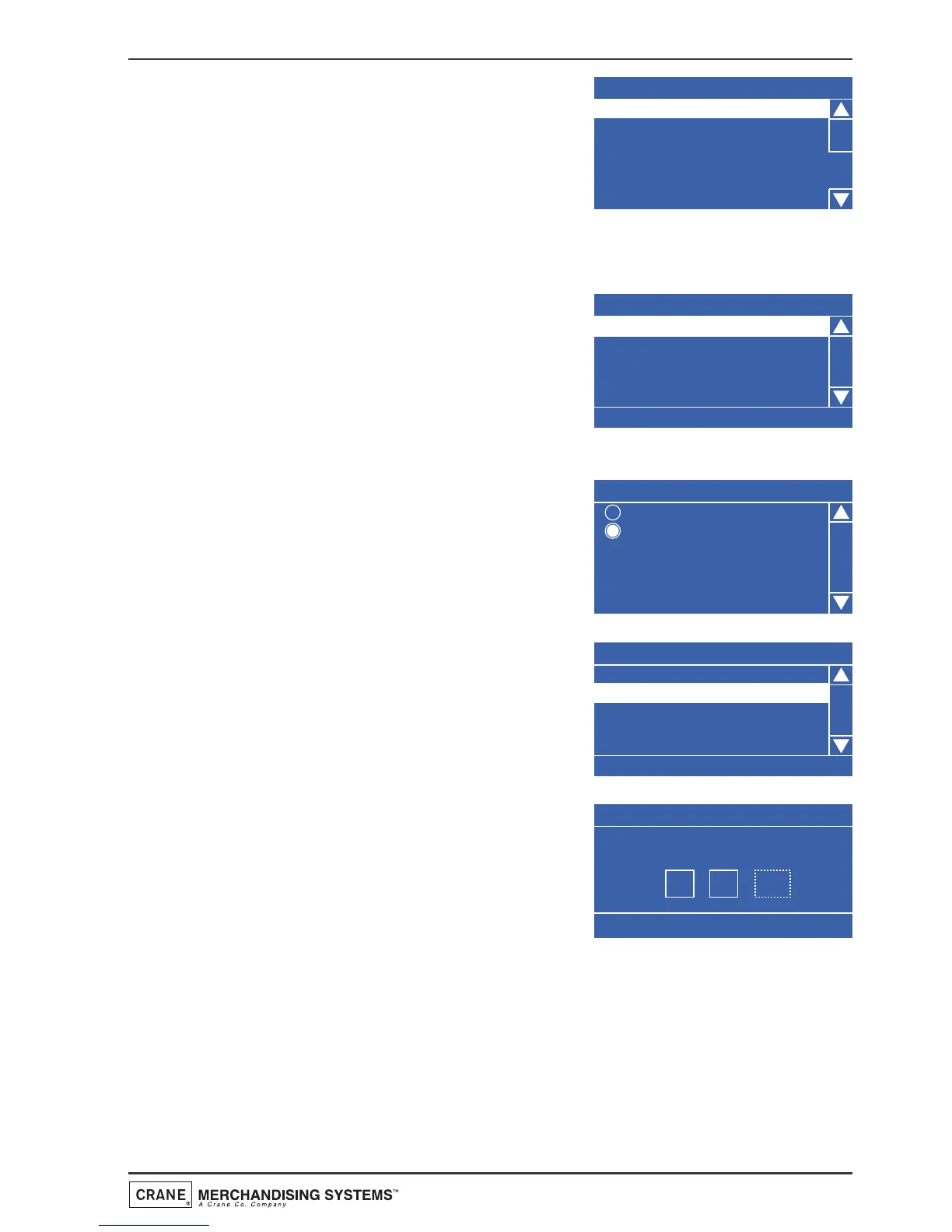2. Once in the Timed Events menu press the
▼ (down) key to highlight Sanitation
Events Menu then press the ↵ (Edit) key.
The LCD will display the screen as shown.
The following example describes how the operator can program a timed event
to flush the water system at 07.00 am, everyday.
1. To set up the first timed flush, press the ↵
(Edit) key to access the 1 Timed sub
menu. The LCD will change and display
the screen as shown. By default the
current State is set to Off as indicated by
the status line at the bottom of the
screen.
2. Press the ↵ (Edit) key to access the State sub
menu. Using the ▼ (down) key, set the state
to On (indicated by the filled radio button).
Press the ↵ (Edit) key to return to the 1
(Timed) screen. Verify that the status line
confirms the State is set to On.
3. Press the ▼ (down) key to highlight Event
Type. By default the event is set to Timed
as indicated by the text displayed in the
status line at the bottom of the screen.
Therefore it is not necessary for the
operator to enter this sub menu.
4. Press the
▼ (down) key to highlight Start
Time and press the ↵ (Edit) key. From this
menu the operator sets the time at which
the the sanitation event will start. Using
the drink selection keypad, press the
sequence 0-7-0-0 to set the time. If
necessary use the
▲ (up) or ▼ (down) key until AM appears in the dotted
box.
5. Press the ↵ (Edit) key to return to the 1 (Timed) screen. Verify that the
correct start time is displayed in the status line at the bottom of the
screen.
55
Operators Manual