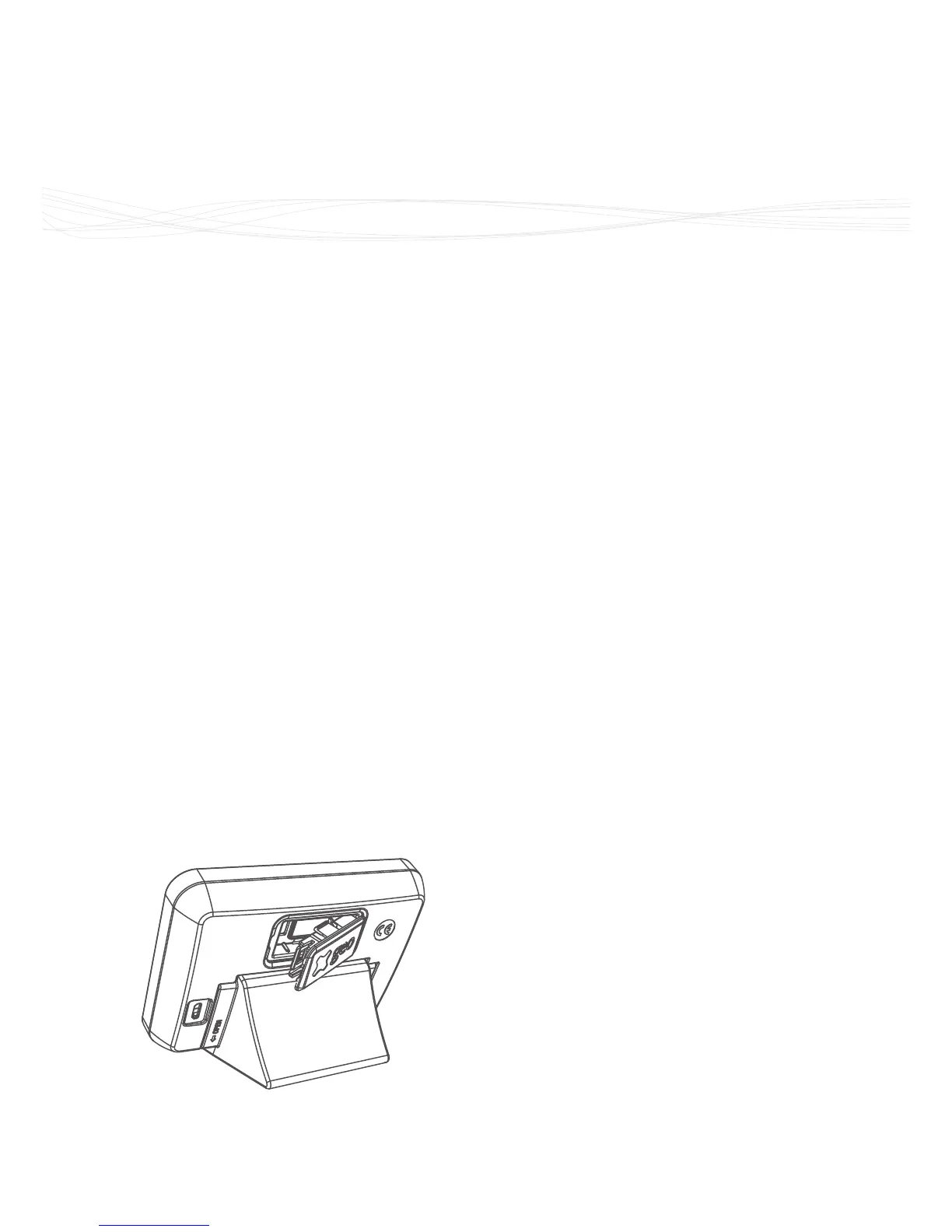Online Setup
25
Online Setup
Introduction
Depending on your energy provider,
your monitor may have the ability
to connect to remote cloud services
using an inbuilt WiFi module.
WiFi Module
If your Trio II has been supplied with
the optional WiFi module, then please
refer to the Online Setup Guide that
accompanies this user manual.
To install the module, make sure the
monitor is disconnected from the
power supply and any batteries are
removed. Next, remove the panel from
the rear of the monitor and insert the
WiFi module.
Remove and insert the WiFi module
Connect to WiFi Network
Your monitor will need to be
connected to a local WiFi network to
enable cloud services.
Access WiFi settings screen
• Press the t button whilst on
the Home screen
• Scroll down to Settings and
press w
• Scroll down to WiFi Network
and press w
• Select Set up network
Connection methods
There are three dierent ways to
connect to a local WiFi access point:
• Scan for the network and
connect manually (preferred
method)
• Use another WiFi device - such
as smartphone or laptop - and
connect to the monitor
• Use the WPS button on your
broadband router
Follow the on-screen instructions
on connecting using one of the
methods above.
