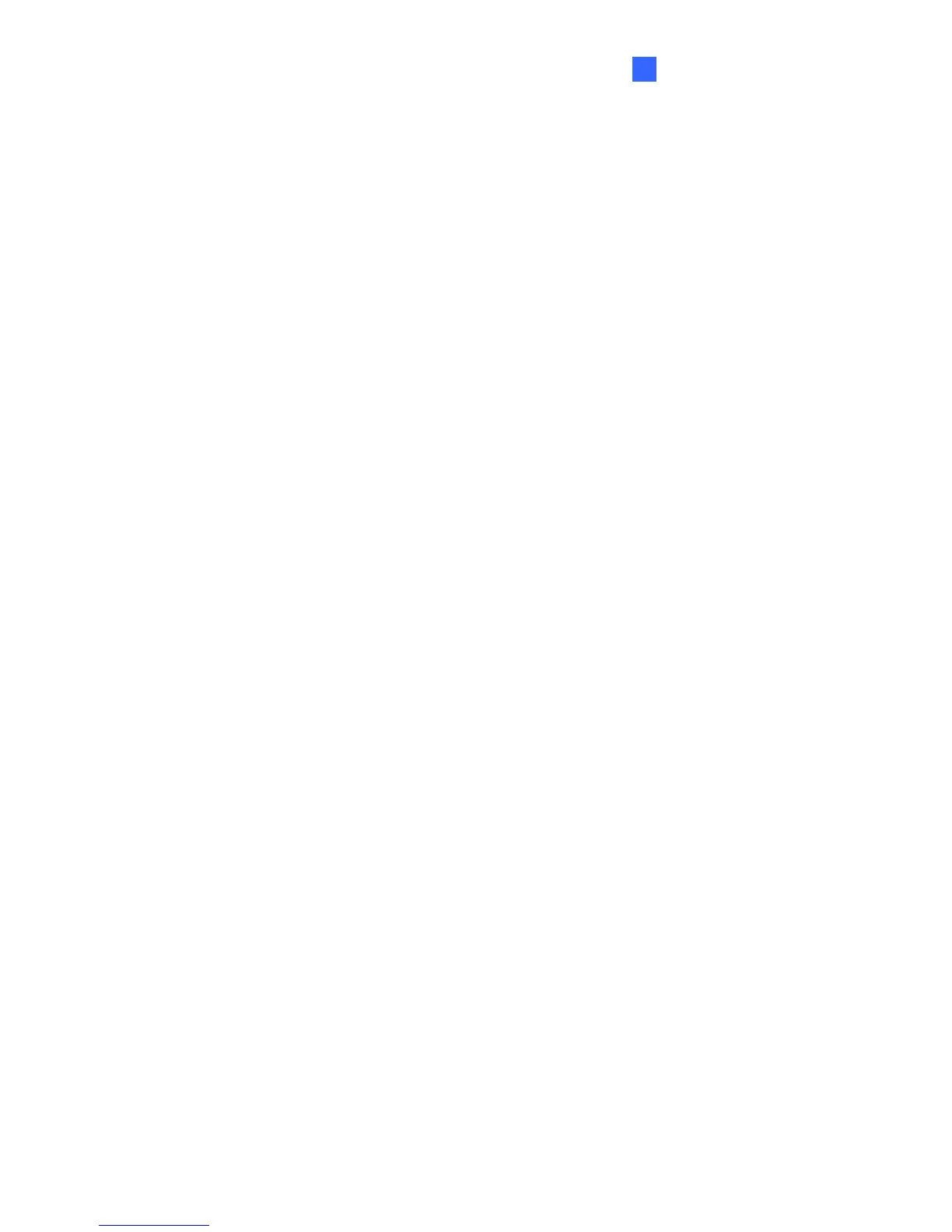Administrator Mode
91
5
3. Port Number: Match the communication port specified on GV-Video Gateway /
GV-Recording Server. Or keep the default value 50000.
4. User Name: Type a valid user name to log into GV-Video Gateway / GV-Recording
Server.
5. Password: Type a valid password to log into GV-Video Gateway / GV-Recording Server.
6. Click Apply. The Connection Status should display “Connected” and connected time.
7. To establish connection to the second GV-Video Gateway / GV-Recording Server, click
the Connection 2 tab and repeat the above steps for setup.
You can also find on this GV-Video Gateway / GV-Recording Server settings page:
Enable schedule mode: Starts the monitoring through GV-Video Gateway /
GV-Recording Server based on the schedule you set in the Select Schedule Time
section. Refer to 5.5 Recording Schedule for the same settings.
