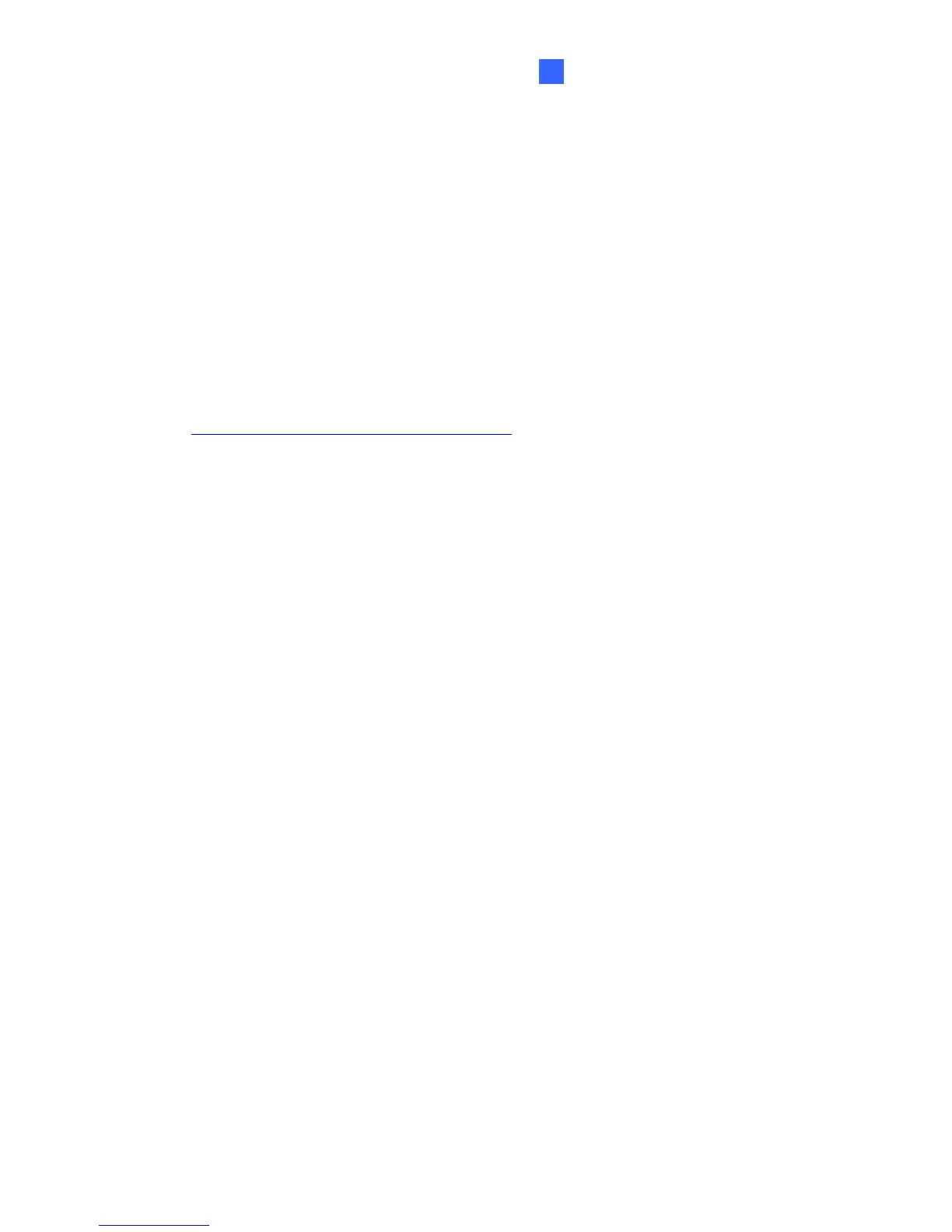Mobile Phone Connection
117
10
10.3 Symbian Smartphone
With the SSView V3 application, it’s also possible to monitor your GV-Video Server
remotely through a Symbian-based smartphone. For the supported operating system
version, see Chart 1.
10.3.1 Installing SSView V3
To install SSView Version 3 for Nokia S60 2nd and 3rd Edition:
1. Download and install Symbian Smartphone Viewer V3 from
http://www.geovision.com.tw/english/5_3.asp
to the computer.
2. Follow the on-screen instructions to complete the installation. The default installation
directory is C:\Symbain SmartPhone Viewer V3.
3. Make a note of the modification date of SsviewV3_2nd.sis or SsviewV3_3rd.sis. Right-
click the file, select Properties and find the date listed in the Modified field.
4. Turn off the Certificate Check function and change the date settings on the
smartphone first. Here we use Nokia E61 as the example to illustrate the steps.
A. On the main menu of the smartphone, select Tools Option App.manager
Options Open App.downloads Options Settings Online
certif..check, and then set Online certif..check to be Off.
B. Return to the main menu, select Tools Options Open Settings
Options Open Date and time Options Open, and then reset the date
to be any within a year from the modification date of the application in the Date
field. For example, if the modification date of SsviewV3_3rd.sis is January 30,
2007, you can reset the date in the Date field to be any between January 30,
2007 and January 29, 2008.
5. Begin the installation of SSView V3 on your smartphone. If your smartphone is of S60
2nd Edition, install SsviewV3_2nd.sis from the installation directory to the
smartphone. If your smartphone is of S60 3rd Edition, install SsviewV3_3rd.sis.
Consult your smartphone user’s manual for how to install a program to the
smartphone.
6. Change the date on your smartphone back to today’s date.
