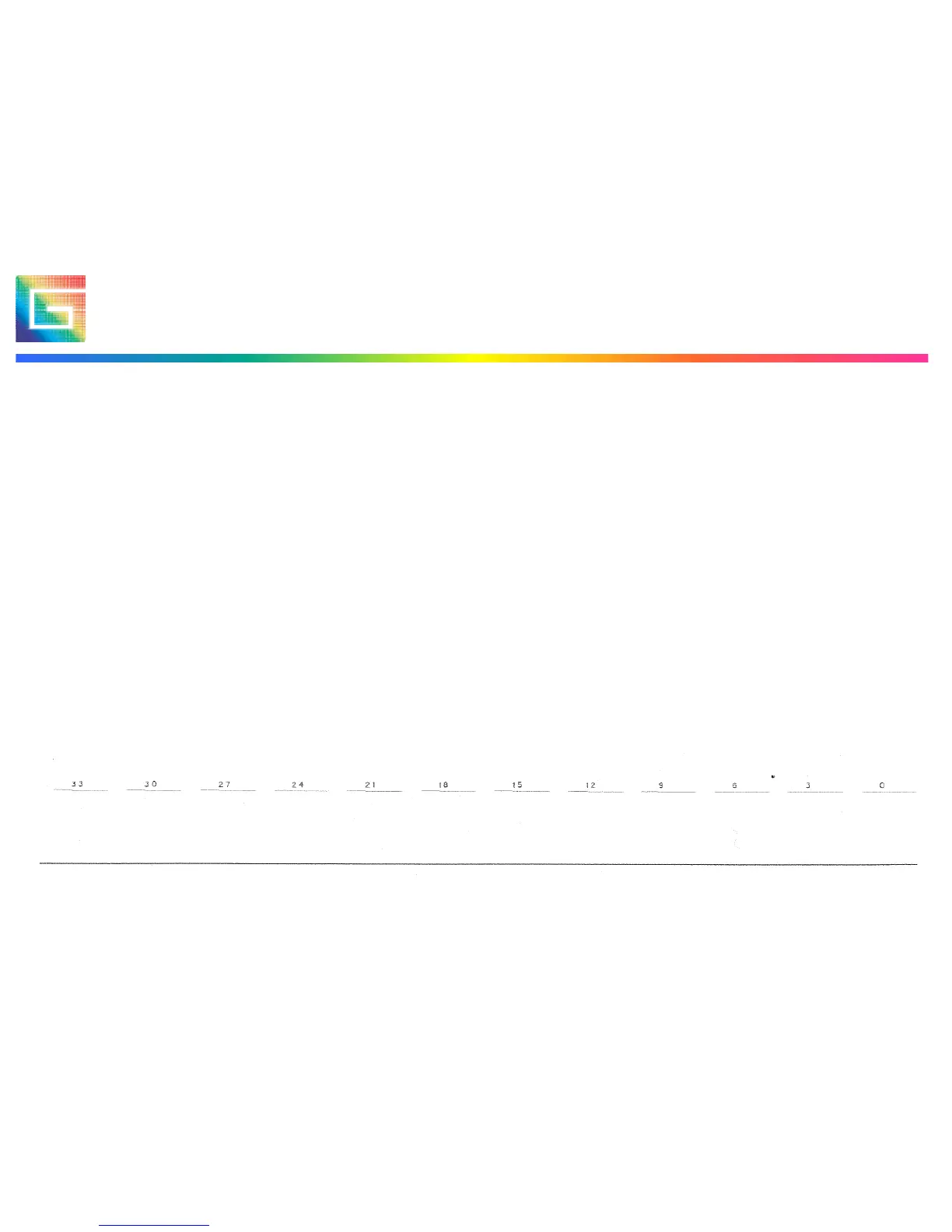28XLp Installation & Configuration, June 2010
Cartridge Alignment : XGap
1. Click the X Gap button to run the X Gap calibration.
NOTE: The plotter will begin printing.
2. Check the plot for the line and corresponding numeric value that
represents the best match of the two printed lines
3. Add or subtract this value from the displayed value in the XGap
box (i.e. if best match is 3 and current X Gap value is -9, the new
value will be -6)
4. Enter the new numeric value from step 3 in the XGap box.
5. Click Apply.
6. Repeat the Calibration if required until the zero value displays
the best match of the two drawn lines.