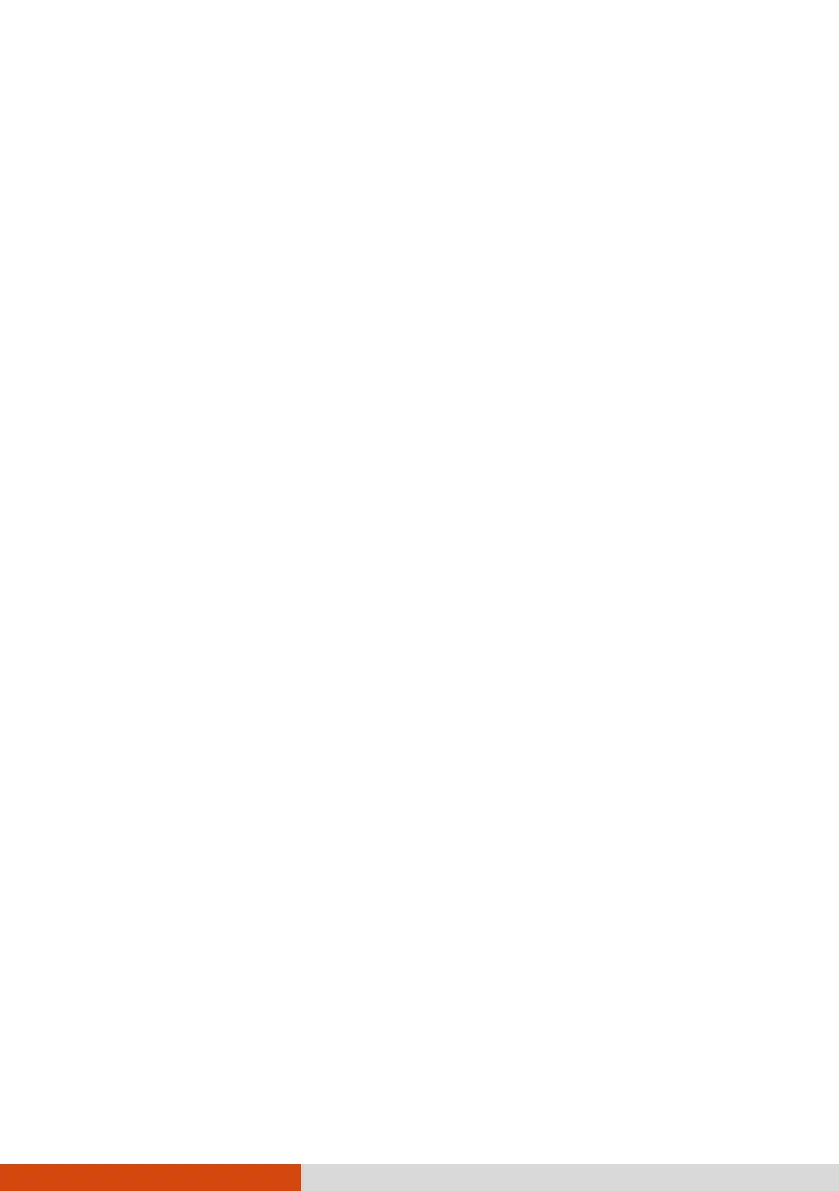31
CAUTION: After the Tablet PC has been fully recharged, do not immediately
disconnect and reconnect the AC adapter to charge it again. Doing so may
damage the battery.
Initializing the Battery Pack
You need to initialize a new battery pack before using it for the first time or
when the actual operating time of a battery pack is much less than
expected. Initializing is the process of fully charging, discharging, and then
charging. It can take several hours.
The G-Manager program provides a tool called “Battery Recalibration” for
the purpose. (See “G-Manager” in Chapter 7.)
Checking the Battery Level
NOTE: Any battery level indication is an estimated result. The actual
operating time can be different from the estimated time, depending on
how you are using the Tablet PC.
The operating time of a fully charged battery pack depends on how you are
using the Tablet PC. When your applications often access peripherals, you
will experience a shorter operating time.
The two battery packs are discharged in parallel.
By Operating System
You can check the approximate battery level using the battery meter function
of the operating system. To read the battery level in Windows, tap the
battery icon on the taskbar.
By Gas Gauge
On the exterior side of the battery pack is a gas gauge for displaying the
estimated battery charge. When the battery pack is not installed in the
Tablet PC and you want to know the battery charge, you can press the push-
button to see the number of LEDs that light up. Each LED represents 20%
charge.