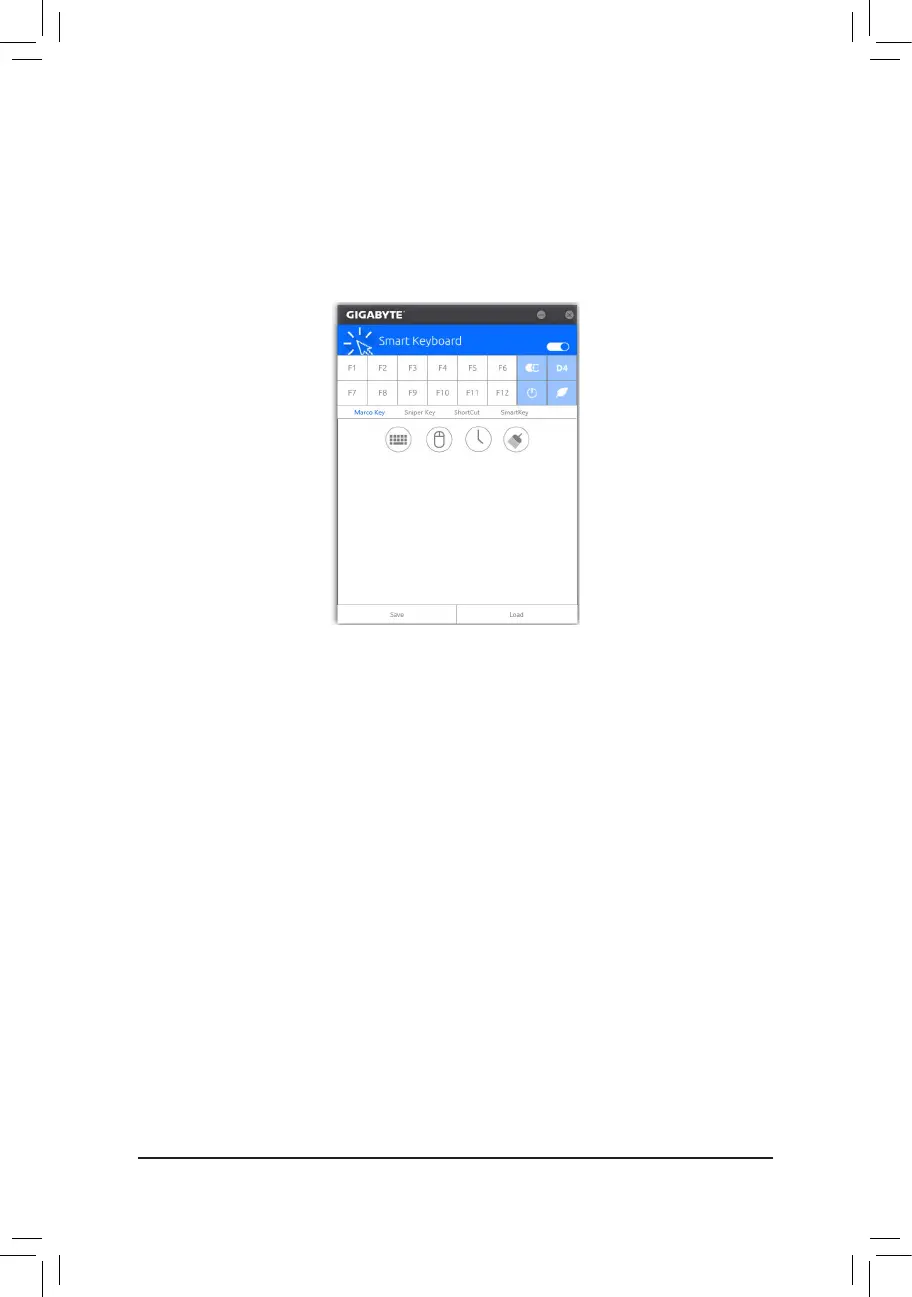- 106 -
5-2-12 Smart Keyboard
GIGABYTE Smart Keyboard allows you to set your own hotkeys using the F1 through F12 keys. You can use the
customizedhotkeystochangethemousesensitivity,replaceawordorpassword,openaleoranapplication,
all of which helps to make the most out of your keyboard and mouse.
The Smart Keyboard Interface
Using Smart Keyboard:
SelectoneoftheF1throughF12keysandcongurethefollowingfunctions:
• Marco Key:
Allows you to assign key strokes to the selected key, or use the key to record mouse location, or set time
interval between each keystroke.
• Sniper Key:
Using this option, you can switch the mouse sensitivity when you are in sniper mode for better sniper accuracy.
• Smart Cut:
Allows you to create keyboard shortcuts for a le or an application.
• Smart Key:
Allows you to give the selected key the ability to replace to a word or password.
After completing the settings, make sure to click Enable keyboard monitor function on the top right corner.
• Save:
Save current settings as a prole.
• Load:
Load a previously save prole.
(Note) It is recommended that Smart Keyboard be closed if it violates the end user license agreement of your
game.
