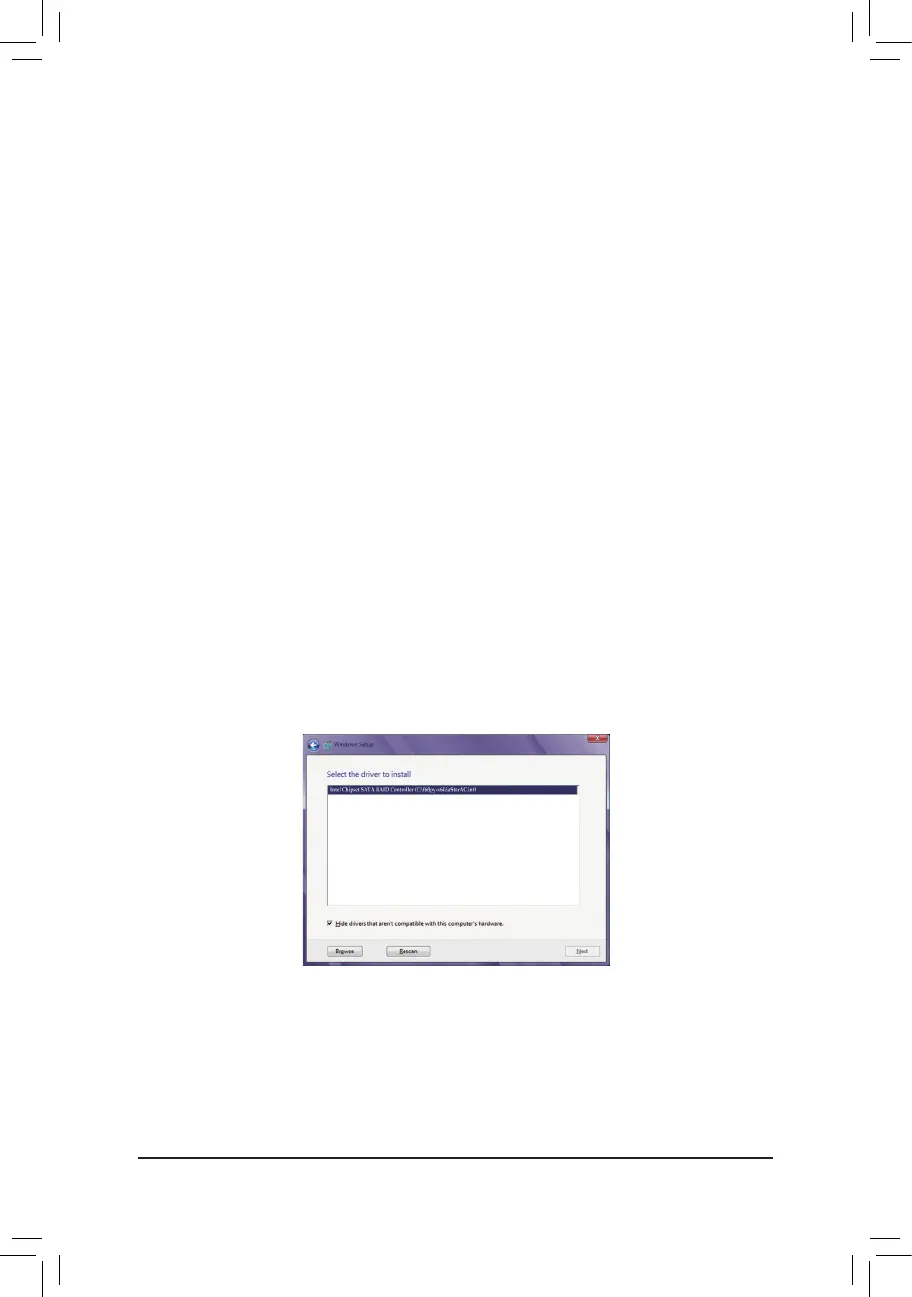- 77 -
3-2 Installing the SATA RAID/AHCI Driver and Operating System
With the correct BIOS settings, you are ready to install the operating system.
A. Installing Windows
As some operating systems already include Intel
®
SATARAID/AHCIdriver,youdonotneedtoinstallseparate
RAID/AHCIdriverduringtheWindowsinstallationprocess.Aftertheoperatingsystemisinstalled,werecommend
that you install all required drivers from the motherboard driver disk using "Xpress Install" to ensure system
performance and compatibility. If the operating system to be installed requires that you provide additional SATA
RAID/AHCIdriverduringtheOSinstallationprocess,pleaserefertothestepsbelow:
Step 1:
Copy the iRST folder under Boot in the driver disk to your USB thumb drive.
Step 2:
Boot from the Windows setup disk and perform standard OS installation steps. When the screen requesting you
to load the driver appears, select Browse.
Step 3:
Insert the USB thumb drive and then browse to the location of the driver. The locations of the drivers are as follows:
Windows32-bit:\iRST\f6py-x86
Windows64-bit:\iRST\f6py-x64
Step 4:
When a screen as shown in Figure 1 appears, select Intel Chipset SATA RAID Controller and click Next to
load the driver and continue the OS installation.
Figure 1
