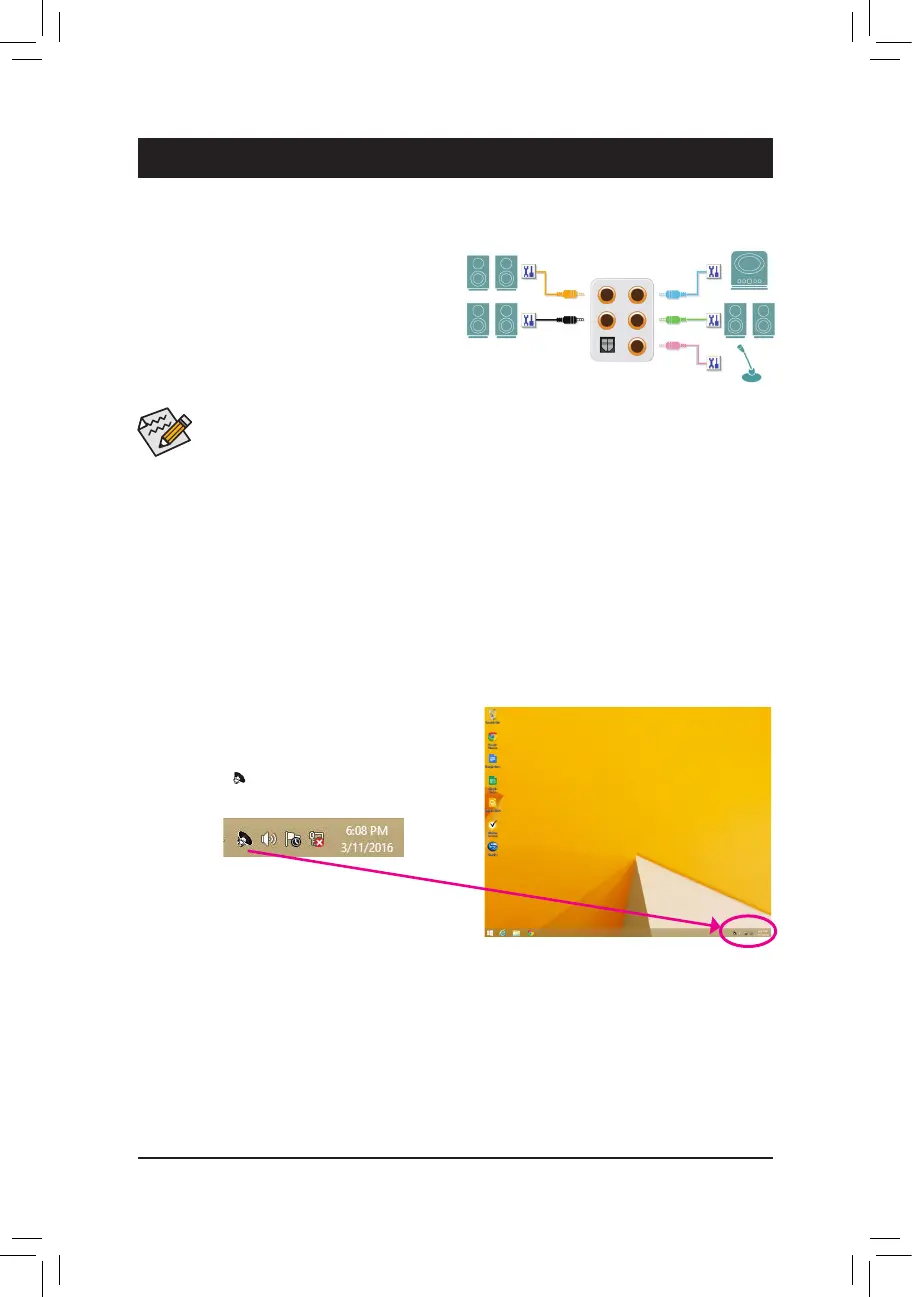- 113 -
6-1-1 Conguring2/4/5.1/7.1-ChannelAudio
The motherboard provides five audio jacks on the back
panel which support 2/4/5.1/7.1-channel
(Note)
audio.
The picture to the right shows the default audio jack
assignments.
6-1 ConguringAudioInputandOutput
High Definition Audio (HD Audio)
HD Audio includes multiple high quality digital-to-analog converters (DACs) and features multistreaming
capabilities that allow multiple audio streams (in and out) to be simultaneously processed. For example, users can
listen to MP3 music, have an Internet chat, make a telephone call over the Internet, and etc. all at the same time.
A. Configuring Speakers
(The following instructions use Windows 8.1 as the example operating system.)
Step 1:
After installing the audio driver, restart your computer.
Then switch to Windows desktop mode. The HD Audio
Manager icon will appear in the notification area.
Double-click the icon to access the HD Audio Manager.
(Note) 2/4/5.1/7.1-Channel Audio Configurations:
Refertothefollowingformulti-channelspeakerconfigurations.
• 2-channel audio: Headphone or Line out.
• 4-channelaudio:FrontspeakeroutandRearspeakerout.
• 5.1-channelaudio:Frontspeakerout,Rearspeakerout,andCenter/Subwooferspeakerout.
• 7.1-channelaudio:Frontspeakerout,Rearspeakerout,Center/Subwooferspeakerout,andSidespeakerout.
Chapter 6 Appendix
Center/Subwoofer
Speaker Out
Line In
RearSpeakerOut Front Speaker Out
Mic In
• To configure 4/5.1/7.1-channel audio, you have to retask either the Line in or Mic in jack to be Side
speaker out through the audio driver.
• Audio signals will be present on both of the front and back panel audio connections simultaneously.
If you want to mute the back panel audio (only supported when using an HD front panel audio
module), refer to instructions on the next page.
