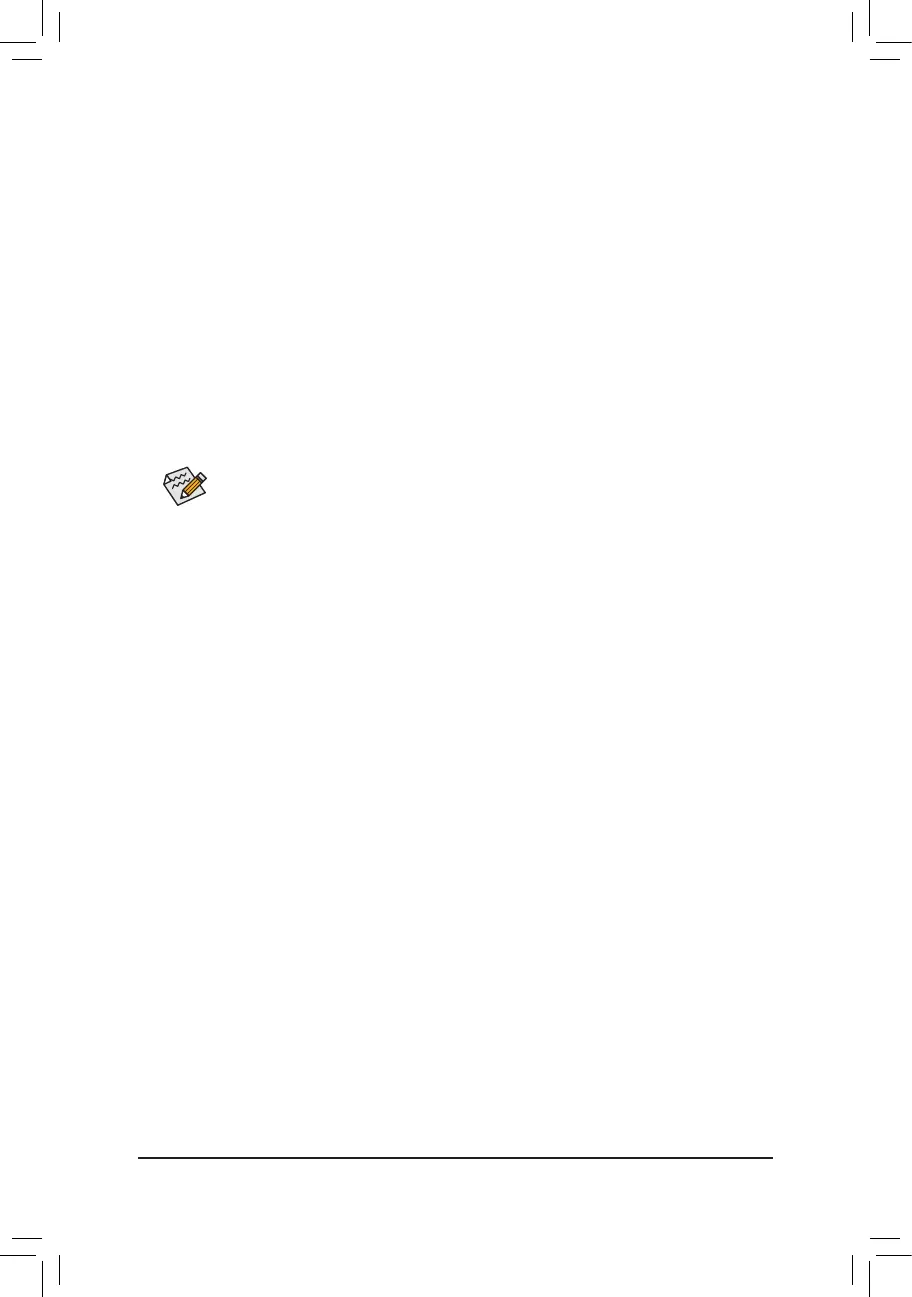- 87 -
5-1-3 Using Q-Flash Plus
A. Before You Begin
1. FromGIGABYTE'swebsite,downloadthelatestcompressedBIOSupdatelethatmatchesyourmotherboard
model.
2. UncompressthedownloadedBIOSle,saveittoyourUSBashdrive,andrenameittoGIGABYTE.bin.
Note:TheUSBashdrivemustusetheFAT32/16lesystemanditmustbeaUSB2.0ashdrive.
3. InserttheUSBashdriveintothewhiteUSBportonthebackpanel.
B. Using Q-Flash Plus
If both the main and backup BIOS fail during system boot, wait for 15-20 seconds, the system will automatically
searchandmatchtheBIOSleintheUSBashdriveonthewhiteUSBport.TheFBIOS_LEDwillashwhen
theBIOSmatchingandashingactivitiesstart.
Waitfor2-3minutesandtheFBIOS_LEDwillstopashingwhenthemainBIOSashingiscomplete.
Afterthe main BIOS is ashed,the system will reboot automatically and then DualBIOS
™
will
continue to update the backup BIOS. After completion, the system will reboot again and boot from
the main BIOS for normal operation.
