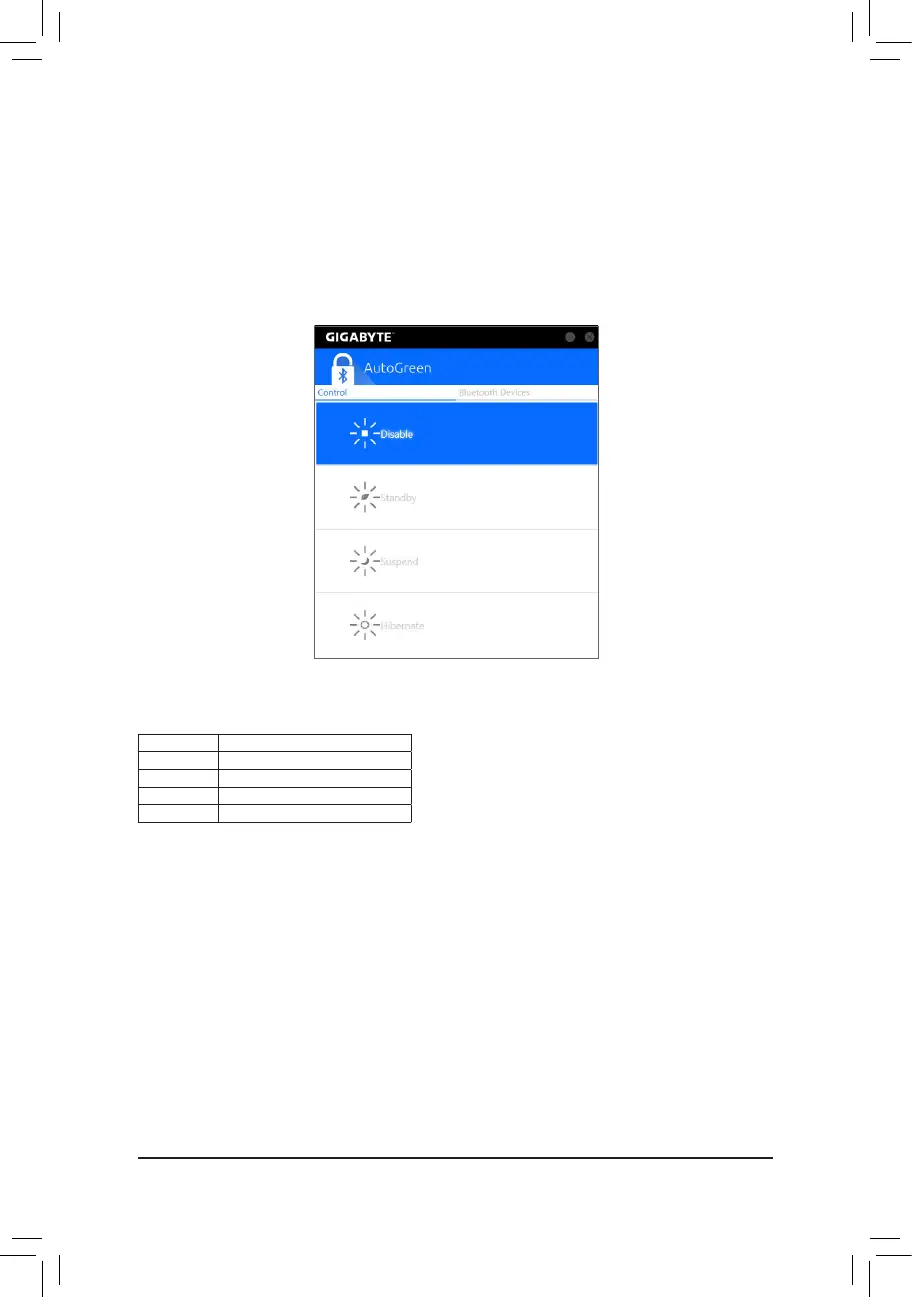- 91 -
Control Tab:
The Control tab allows you to select a system power saving mode.
Button Description
Disable Disables this function
Standby Enters Power on Suspend mode
Suspend EntersSuspendtoRAMmode
Hibernate Enters Suspend to Disk mode
(Note) Once your smart phone/tablet device has been paired with your AutoGreen-enabled computer, you'll
not be able to use it to connect to other Bluetooth device(s).
Bluetooth Devices Tab:
The Bluetooth tab allows you to pair your smart phone/tablet device with the Bluetooth receiver on your computer.
Press Refresh to let AutoGreen search for the Bluetooth devices around you. A message will appear on both
your computer and smart phone/tablet device prompting you to compare the passcodes on the two devices.
Conrmtocompletethepairingprocess.
5-2-3 AutoGreen
AutoGreen
(Note)
is an easy-to-use tool that provides users with simple options to enable system power savings
via a Bluetooth-enabled smart phone/tablet device. When the device is out of the range of the computer's
Bluetoothreceiver,thesystemwillenterthespeciedpowersavingmode.Beforeusingthisapp,youneedto
turn on Bluetooth on both your computer and smart phone/tablet device.
The AutoGreen Interface
