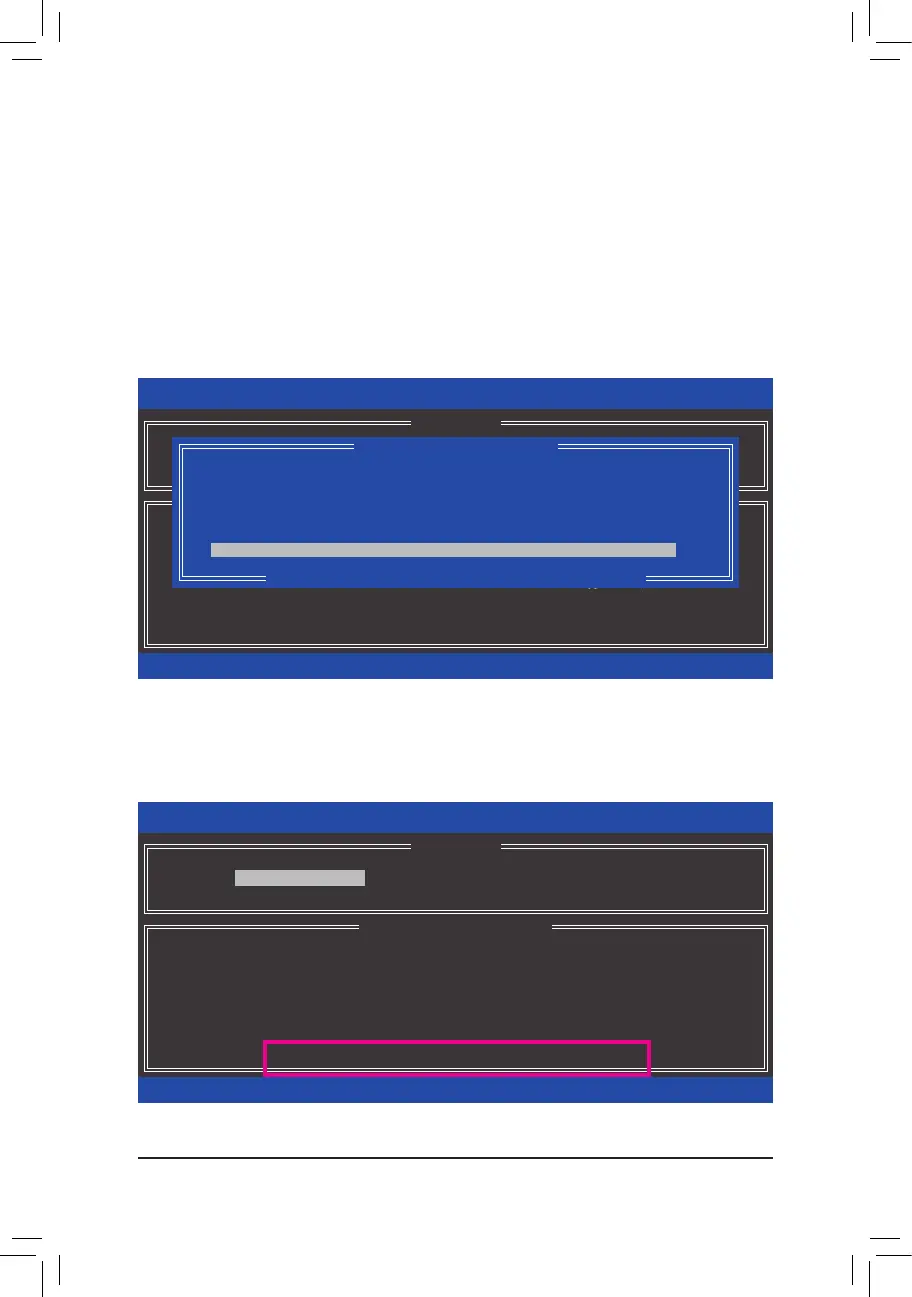- 78 -
B. Rebuilding an Array
Rebuildingistheprocessofrestoringdatatoaharddrivefromotherdrivesinthearray.Rebuildingappliesonly
tofault-tolerantarrayssuchasRAID1,RAID5orRAID10arrays.Theproceduresbelowassumeanewdrive
isaddedtoreplaceafaileddrivetorebuildaRAID1array.(Note:Thenewdrivemusthaveequalorgreater
capacity than the old one.)
Turnoffyourcomputerandreplacethefailedharddrivewithanewone.Restartyourcomputer.
• Enabling Automatic Rebuild
Step 1:
Whenthemessage"Press<Ctrl-I>toenterCongurationUtility"appears,press<Ctrl>+<I>toentertheRAID
CongurationUtility.ThefollowingscreenappearsafteryouentertheRAIDCongurationUtility.
Step 2:
Select the new hard drive to add into the array to be rebuilt and press <Enter>. The following screen appears,
indicating that an automatic rebuild will be performed after you enter the operating system. If you do not enable
automatic rebuild on this stage, you have to manually rebuild the array in the operating system (see the next
page for more details).
Intel(R) Rapid Storage Technology - Option ROM - 14.8.0.2377
Copyright (C) Intel Corporation. All Rights Reserved.
3. Reset Disks to Non-RAID
4. Exit
RAID Volumes :
None dened.
Physical Disks :
ID Drive Model Serial # Size Type/Status(Vol ID)
0 Hitachi HDS72105 JP1532FR3BWV7K 465.7GB Member Disk (0)
1 Hitachi HDS72105 JP1532FR3ABMPK 465.7GB Non-RAID Disk
[
hi
]-Select [ESC]-Exit [ENTER]-Select Menu
[ DISK/VOLUME INFORMATION ]
[ MAIN MENU ]
1. Create RAID Volume
2. Delete RAID Volume
[ DEGRADED VOLUME DETECTED ]
[
hi
]-Previous/Next [ENTER]-Select [ESC]-Exit
"Degraded volume and disk available for rebuilding detected. Selecting
a disk initiates a rebuild. Rebuild completes in the operating system.
Select the port of the destination disk for rebuilding (ESC to exit):
ID Drive Model Serial # Size
1 Hitachi HDS721050CLA JP1532FR3ABMPK 465.7GB
Intel(R) Rapid Storage Technology - Option ROM - 14.8.0.2377
Copyright (C) Intel Corporation. All Rights Reserved.
RAID Volumes :
ID Name Level Strip Size Status Bootable
0 Volume0 RAID1(Mirror) N/A 465.7GB Rebuild Yes
Physical Devices :
ID Devices Model Serial # Size Type/Status(Vol ID)
0 Hitachi HDS72105 JP1532FR3BWV7K 465.7GB Member Disk (0)
1 Hitachi HDS72105 JP1532FR3ABMPK 465.7GB Member Disk (0)
[
hi
]-Select [ESC]-Exit [ENTER]-Select Menu
[ DISK/VOLUME INFORMATION ]
Volumes with "Rebuild" status will be rebuilt within the operating system.
[ MAIN MENU ]
4. Recovery Volume Options
5. Acceleration Options
6. Exit
1. Create RAID Volume
2. Delete RAID Volume
3. Reset Disks to Non-RAID
