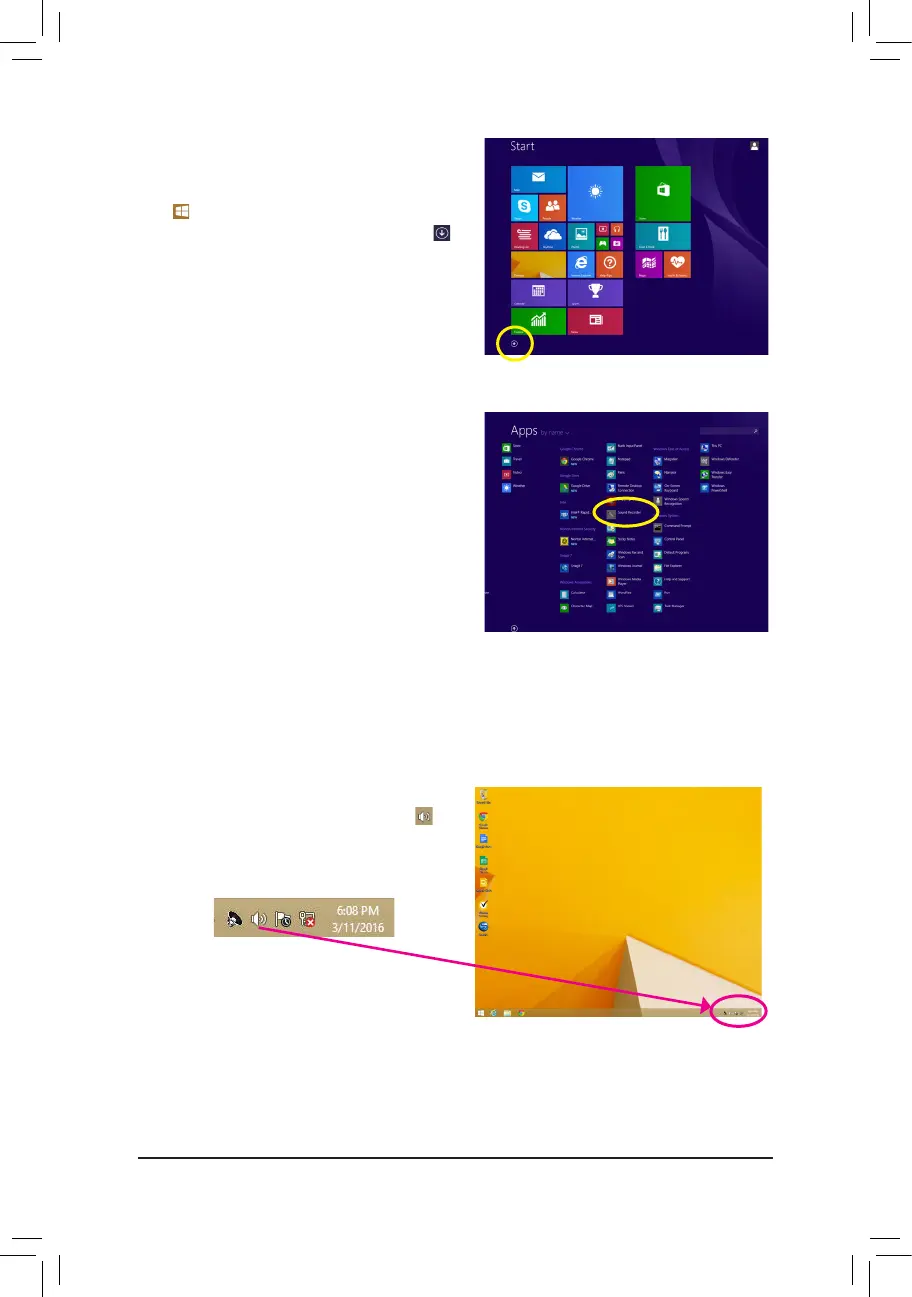- 117 -
Step 1:
Switch to Windows desktop mode. Locate the icon
in the notification area and right-click on this icon. Select
Recording Devices.
* Enabling Stereo Mix
If the HD Audio Manager does not display the recording device you wish to use, refer to the steps below. The
following steps explain how to enable Stereo Mix (which may be needed when you want to record sound from
your computer).
Step 5:
To open the Sounder Recorder, move the mouse
cursor to the bottom left corner of the screen, click the
Start icon to switch to the Start screen (or press
the Windows button on the keyboard). Click the
icon on the bottom left corner of the screen to access
the Apps screen.
Step 6:
On this screen, click Sound Recorder for audio recording.
