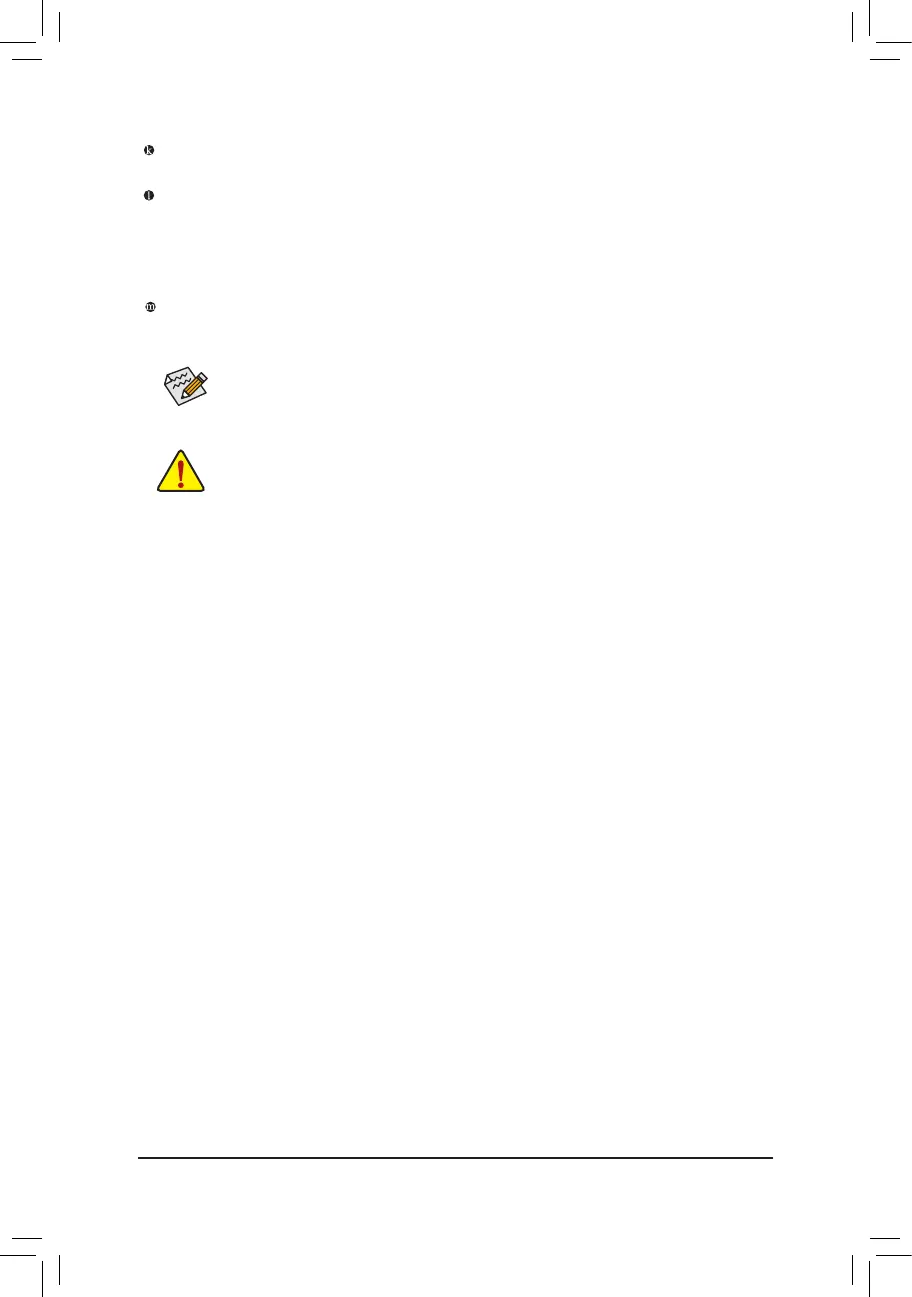- 22 -
If you want to install a Side Speaker, you need to retask either the Line in or Mic in jack to be Side
Speakeroutthroughtheaudiodriver.Refertotheinstructionsonsettingupa2/4/5.1/7.1-channel
audiocongurationinChapter6,"Conguring2/4/5.1/7.1-ChannelAudio."
• Whenremovingthecableconnectedtoabackpanelconnector,rstremovethecablefromyour
device and then remove it from the motherboard.
• When removing the cable, pull it straight out from the connector. Do not rock it side to side to
prevent an electrical short inside the cable connector.
Line In
The line in jack. Use this audio jack for line in devices such as an optical drive, walkman, etc.
Line Out
The line out jack. This jack supports audio amplifying function. For better sound quality, it is recommended
that you connect your headphone/speaker to this jack (actual effects may vary by the device being used).
Use this audio jack for a headphone or 2-channel speaker. This jack can be used to connect front speakers
ina4/5.1/7.1-channelaudioconguration.
Mic In
The Mic in jack.
