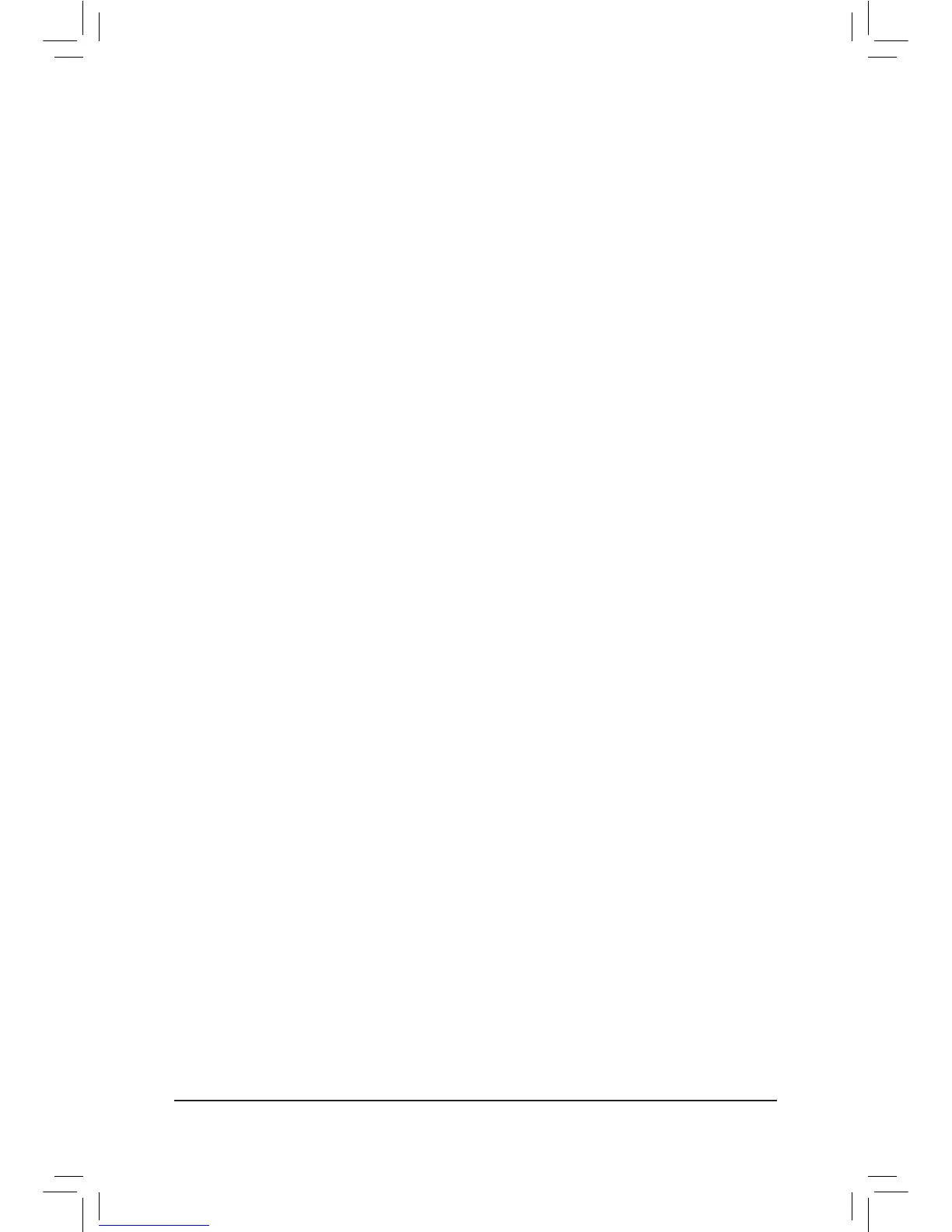& Case Open
Displays the detection status of the chassis intrusion detection device attached to the motherboard CI
header. If the system chassis cover is removed, this eld will show "Yes", otherwise it will show "No". To
clear the chassis intrusion status record, set Reset Case Open Status to Enabled, save the settings to
the CMOS, and then restart your system.
& CPU Vcore/Dram Channel A/B/C/D Voltage/+5V/+12V/CPU VTT
Displays the current system voltages.
& CPU/PCH/System Temperature
Displays current CPU/Chipset/System temperature.
& CPU/System FAN Speed
Displays current CPU/system fan speeds.
& CPU Warning Temperature
Sets the warning threshold for CPU temperature. When CPU temperature exceeds the threshold, BIOS
will emit warning sound. Options are: Disabled (default), 60
o
C/140
o
F, 70
o
C/158
o
F, 80
o
C/176
o
F, 90
o
C/194
o
F.
& CPU/System Fan Fail Warning
Allows the system to emit warning sound if the CPU fan or system fan are not connected or fail. Check the
fan condition or fan connection when this occurs. (Default: Disabled)
& CPU Fan Control mode
Auto Lets the BIOS automatically detect the type of CPU fan installed and sets the optimal CPU
fan control mode. (Default)
Voltage Sets Voltage mode for a 3-pin CPU fan.
PWM Sets PWM mode for a 4-pin CPU fan.
Note: The Voltage mode can be set for a 3-pin CPU fan or a 4-pin CPU fan. However, for a 4-pin CPU
fan that is not designed following Intel PWM fan specications, selecting PWM mode may not effectively
reduce the fan speed.
& CPU Fan Speed Control
Allows you to determine whether to enable the CPU fan speed control function and adjust the fan speed.
Normal Allows the CPU fan to run at different speeds according to the CPU temperature. You can
adjust the fan speed with EasyTune based on your system requirements. (Default)
Silent Allows the CPU fan to run at slow speeds.
Manual Allows you to control the CPU fan speed under the Slope PWM item.
Disabled Allows the CPU fan to run at full speeds.
& Slope PWM
Allows you to control the CPU fan speed. This item is congurable only when CPU Fan Speed Control is
set to Manual. Options are: 0.75 PWM value /
o
C ~ 2.50 PWM value /
o
C.
& 1st System Fan Speed Control (SYS_FAN1 Connector)
Allows you to determine whether to enable the system fan speed control function for the system fan
connected to the SYS_FAN1 connector and adjust the fan speed.
Normal Allows the system fan to run at different speeds according to the system temperature. You
can adjust the fan speed with EasyTune based on your system requirements. (Default)
Silent Allows the system fan to run at slow speeds.
Manual Allows you to control the system fan speed under the Slope PWM item.
Disabled Allows the system fan to run at full speeds.
& Slope PWM
Allows you to control the system fan speed. This item is congurable only when 1st System Fan Speed
Control is set to Manual. Options are: 0.75 PWM value /
o
C ~ 2.50 PWM value /
o
C.
