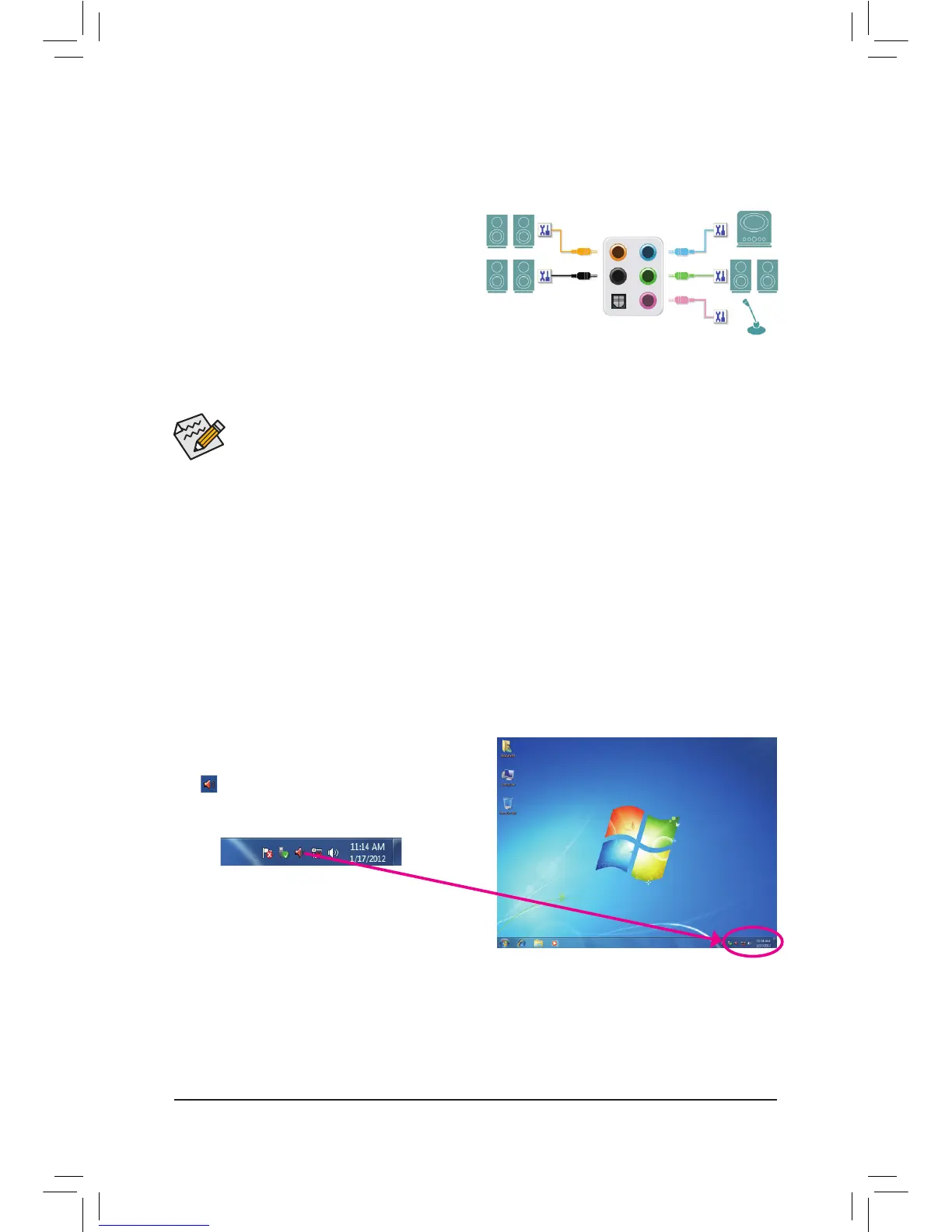5-3-1 Conguring2/4/5.1/7.1-ChannelAudio
The motherboard provides five audio jacks on the back
panel which support 2/4/5.1/7.1-channel
(Note)
audio.
The picture to the right shows the default audio jack
assignments.
The integrated HD (High Definition) audio provides jack
retasking capability that allows the user to change the
function for each jack through the audio driver.
For example, in a 4-channel audio configuration, if
a Rear speaker is plugged into the default Center/Subwoofer speaker out jack, you can retask the Center/
Subwoofer speaker out jack to be Rear speaker out.
5-3 ConguringAudioInputandOutput
HighDefinitionAudio(HDAudio)
HD Audio includes multiple high quality digital-to-analog converters (DACs) and features multistreaming
capabilities that allow multiple audio streams (in and out) to be simultaneously processed. For example, users can
listen to MP3 music, have an Internet chat, make a telephone call over the Internet, and etc. all at the same time.
A.ConfiguringSpeakers
(The following instructions use Windows 7 as the example operating system.)
• To install a microphone, connect your microphone to the Mic in jack and manually configure the
jack for microphone functionality.
• To configure 4/5.1/7.1-channel audio, you have to retask one of the audio jacks to be Side speaker
out through the audio driver.
• Audio signals will be present on both of the front and back panel audio connections simultaneously.
If you want to mute the back panel audio (only supported when using an HD front panel audio
module), refer to instructions on the next page.
Center/Subwoofer
Speaker Out
Line In
Rear Speaker Out
Front Speaker Out
Mic In
Step 1:
After installing the audio driver, the HDAudioManager
icon will appear in the notification area. Double-click
the icon to access the HDAudioManager.
(Note) 2/4/5.1/7.1-Channel Audio Configurations:
Refer to the following for multi-channel speaker configurations.
• 2-channel audio: Headphone or Line out.
• 4-channel audio: Front speaker out and Rear speaker out.
• 5.1-channel audio: Front speaker out, Rear speaker out, and Center/Subwoofer speaker out.
• 7.1-channel audio: Front speaker out, Rear speaker out, Center/Subwoofer speaker out, and Side speaker out.
