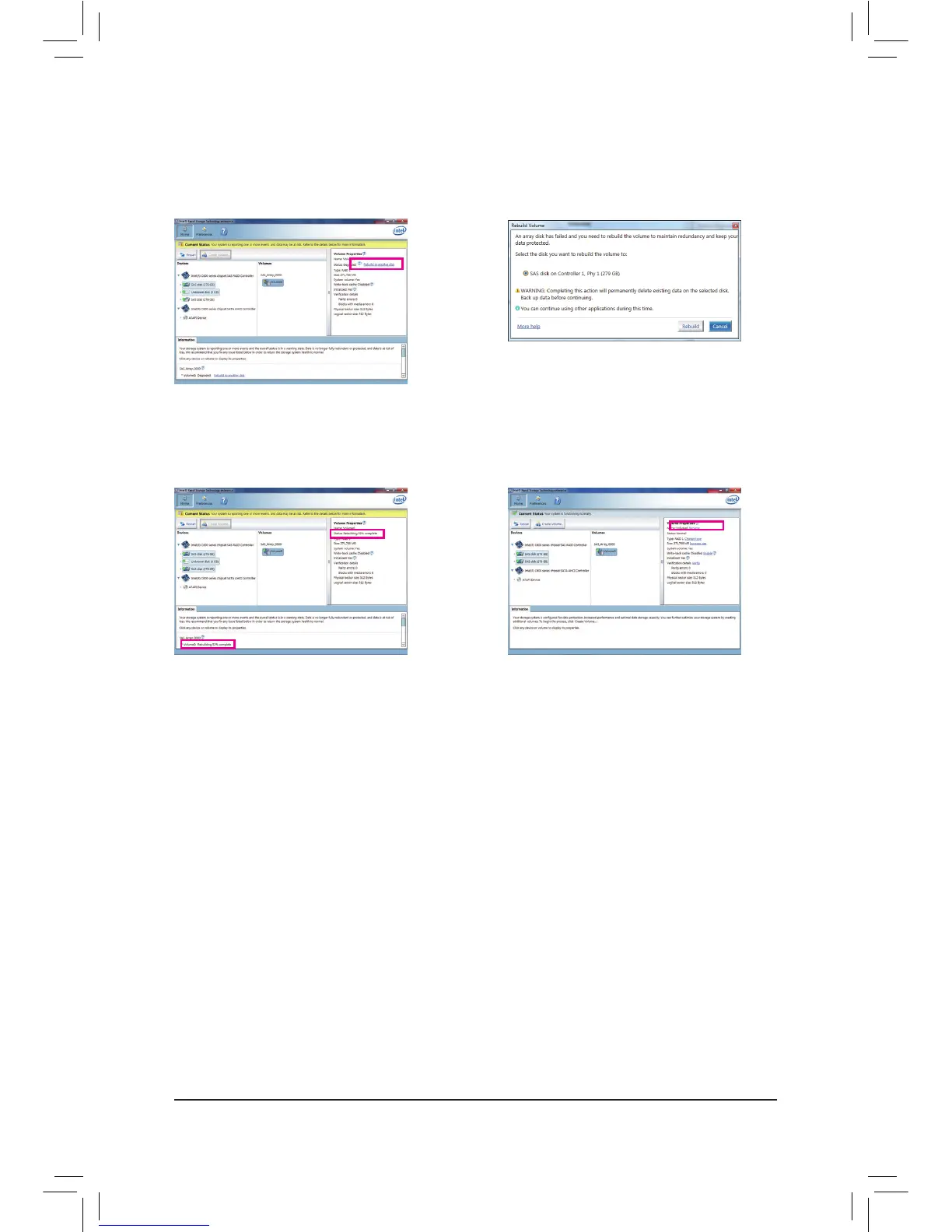- 94 -
• PerformingtheRebuildintheOperatingSystem
While in the operating system, make sure the Chipset driver and IntelRapidStorageTechnologyEnterprise
RAIDPortDrivershave been installed from the motherboard driver disk. Then launch IntelRapidStorage
Technologyenterprise from AllPrograms in the Start menu.
Step 1:
On the right panel of the screen, clickRebuildto
anotherdiskunder VolumeProperties.
The Statusitem on the right of the screen and
the Information section on the bottom display
the rebuild progress.
Step 2:
Select a new drive to rebuild the RAID and click
Rebuild.
Step 3:
After the RAID volume rebuilding, the Status will
display as Normal.
