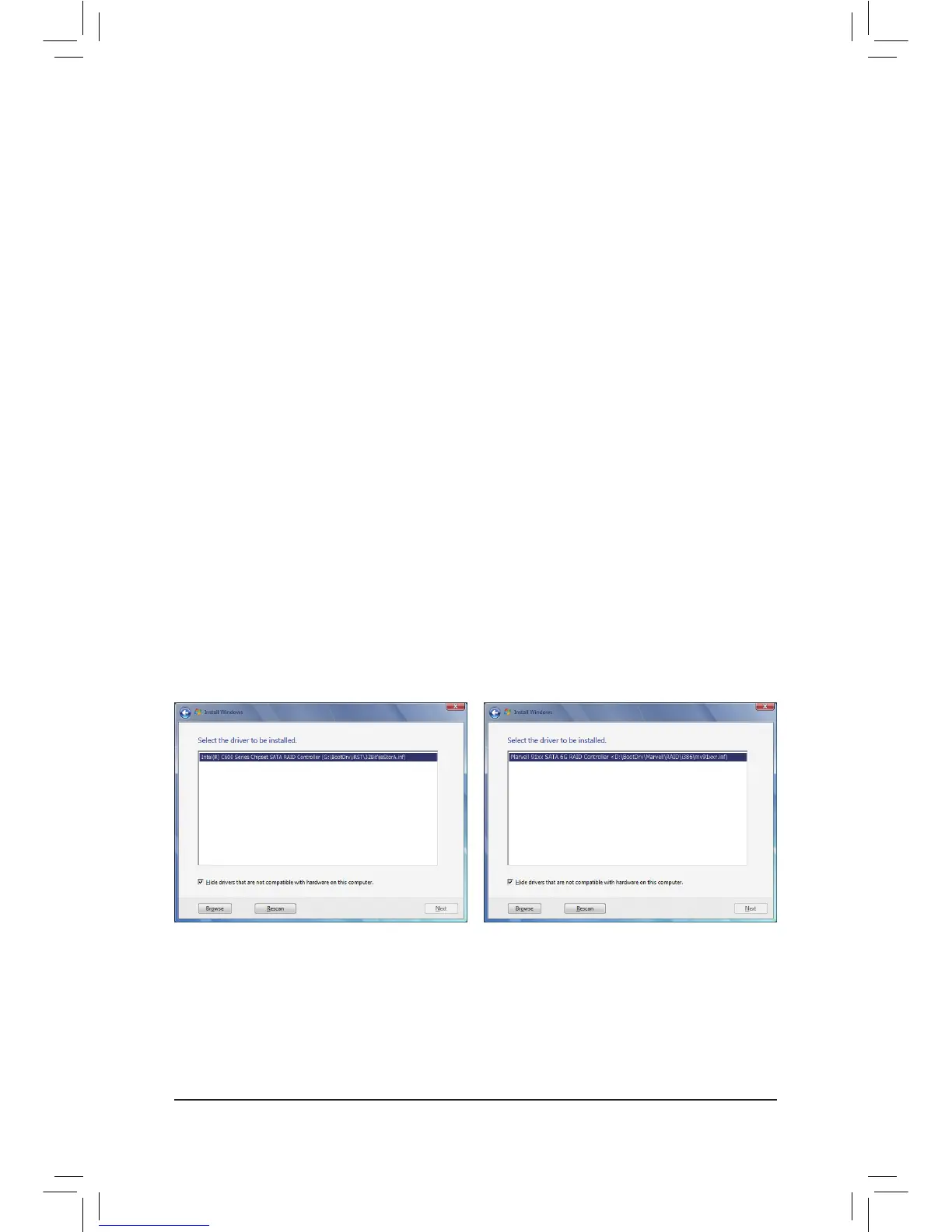5-1-3 InstallingtheSATARAID/AHCIDriverandOperatingSystem
With the correct BIOS settings, you are ready to install the operating system.
A.InstallingWindows7/Vista
(The following instructions use Windows 7 as the example operating system.)
Step 1:
Boot from the Windows 7/Vista setup disk and perform standard OS installation steps. When you arrive at the
"Where do you want to install Windows?" screen, selectLoad Driver.
Step 2:
Insert the motherboard driver disk and then browse to the location of the driver. The locations of the drivers
are as follows:
FortheIntelC606:
RAID/AHCI driver for Windows 32-Bit:\BootDrv\iRST\32Bit
RAID/AHCI driver for Windows 64-Bit:\BootDrv\iRST\64Bit
FortheMarvell88SE9172:
RAID driver for Windows 32-bit: \BootDrv\Marvell\RAID\i386
RAID driver for Windows 64-bit: \BootDrv\Marvell\RAID\amd64
AHCI driver for Windows 32-bit: \BootDrv\Marvell\AHCI\Floppy32
AHCI driver for Windows 64-bit: \BootDrv\Marvell\AHCI\Floppy64
Step 3:
For Intel C606, select Intel(R)C600SeriesChipsetSATARAIDController(Figure 1). For Marvell 88SE9172,
select Marvell91xxSATA6GRAIDController(Figure 2). Click Nextto load the driver and continue the OS
installation.
Figure 1 Figure 2
