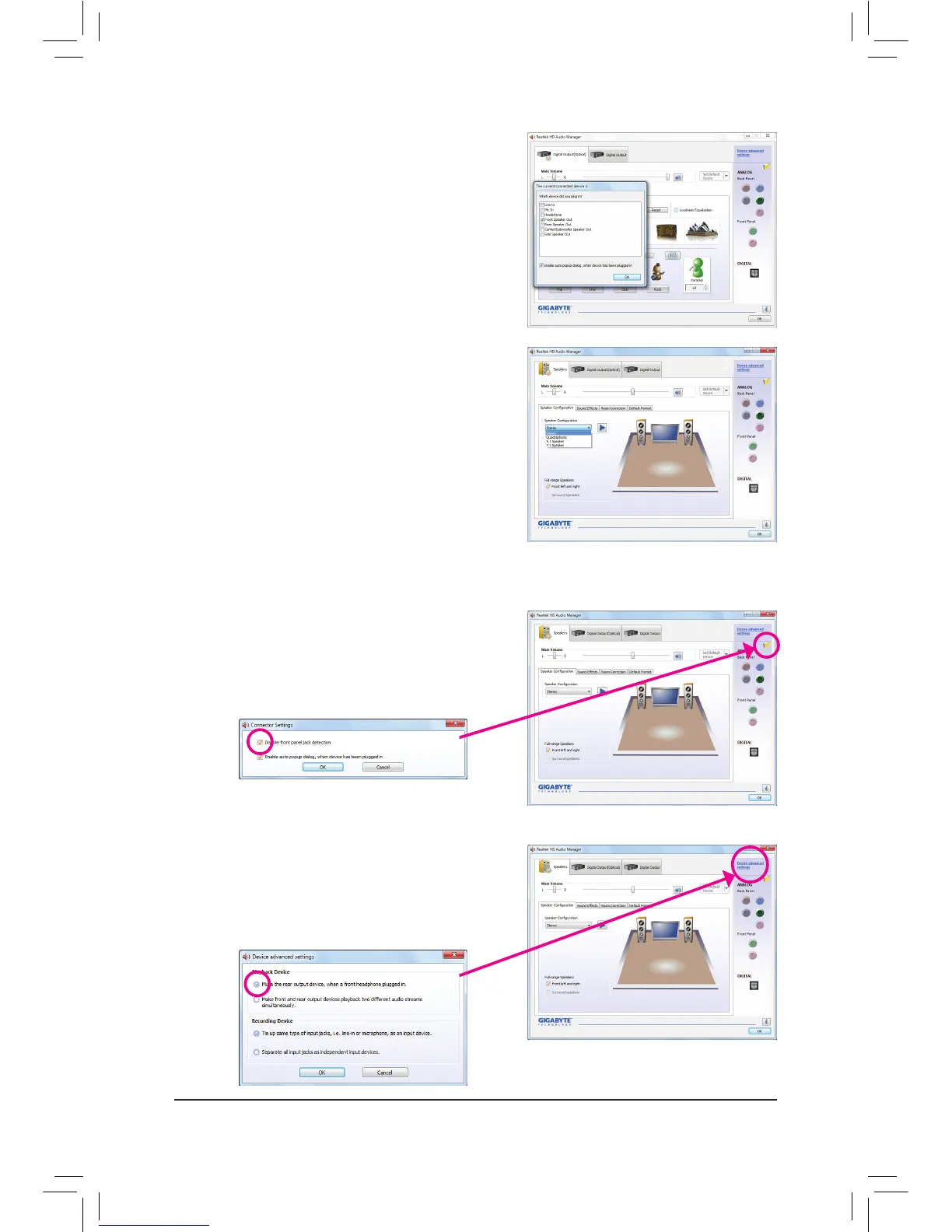- 96 -
Step 2:
Connect an audio device to an audio jack. The Thecurrent
connecteddeviceis dialog box appears. Select the device
according to the type of device you connect. Then click OK.
Step 3:
On the Speakers screen, click the SpeakerConfiguration
tab. In the SpeakerConfiguration list, select Stereo,
Quadraphonic, 5.1Speaker, or 7.1Speaker according to
the type of speaker configuration you wish to set up. Then
the speaker setup is completed.
If your chassis provides an AC'97 front panel audio module,
to activate the AC'97 functionality, click the tool icon on the
SpeakerConfiguration tab. On the ConnectorSettings
dialog box, select the Disablefrontpaneljackdetection
check box. Click OK to complete.
Click Deviceadvanced settings on the top right corner
on the SpeakerConfiguration tab to open the Device
advancedsettings dialog box. Select the Mutetherear
outputdevice,whenafrontheadphonepluggedin check
box. Click OK to complete.
B.ConfiguringSoundEffect
You may configure an audio environment on the SoundEffects tab.
C.ActivatinganAC'97FrontPanelAudioModule
D.MutingtheBackPanelAudio(ForHDAudioOnly)D.MutingtheBackPanelAudio(ForHDAudioOnly)
