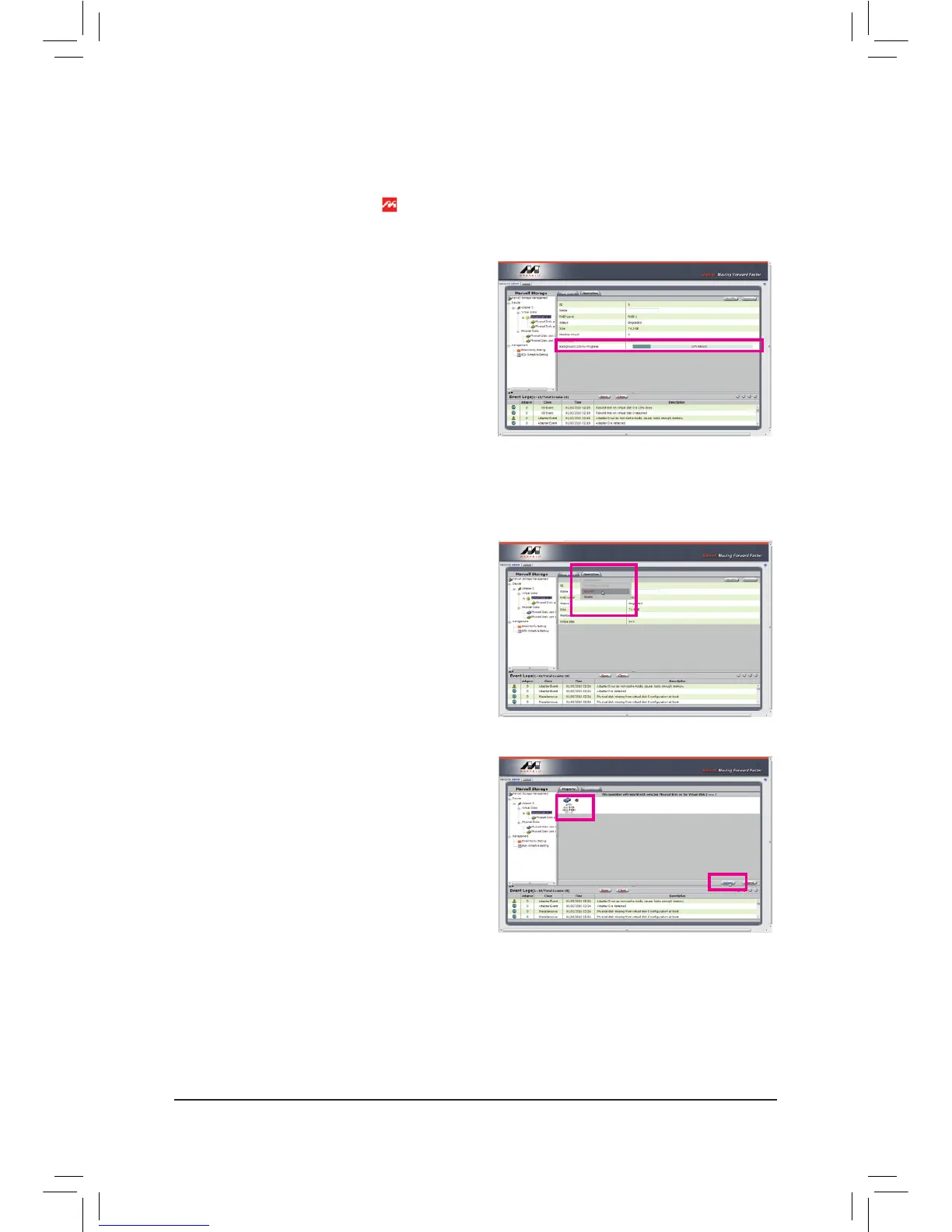• ManuallyRebuildingRAID1intheOperatingSystem
You can manually rebuild a RAID 1 array without setting the new hard drive as a Spare drive in the RAID setup
utility first. While in the operating system, open the Marvell Storage Utility and login.
Under VirtualDisk 0, the Property tab displays the
rebuild progress on the right of the BackgroundActivity
Progress item, indicating that the RAID volume is being
rebuilt. When completed, the status will display as Done.
Step 1:
Under VirtualDisk0, click the Operation tab and select
Rebuild.
Step 2:
The screen will display the new hard drive. Click on the
hard drive to select it and click the Submit button to
begin the rebuild.
Step 3:
Make sure you have installed the Marvell RAID driver and Marvell Storage Utility from the motherboard driver
disk. While in the operating system, launch the Marvell Storage Utility from
Start\All Programs\Marvell Storage
Utility\Marvell Tray, right-click on the icon in the notification area, and select OpenMSU. Then login the
Marvell Storage Utility.
