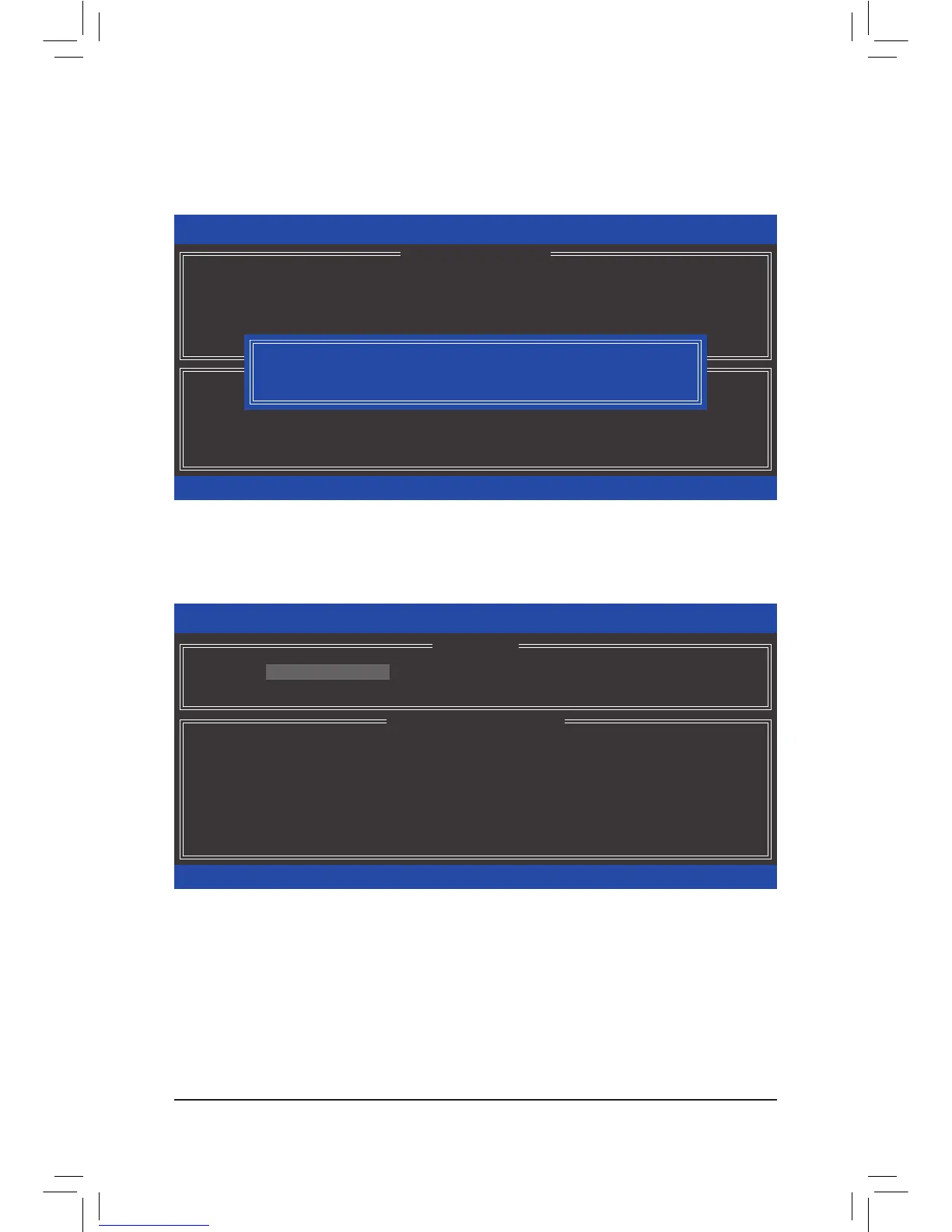- 90 -
Step 5:
Enter the array capacity and press <Enter>. Finally press <Enter> on the CreateVolume item to begin creating
the RAID array. When prompted to confirm whether to create this volume, press <Y> to confirm or <N> to
cancel (Figure 6).
When completed, you can see detailed information about the RAID array in the DISK/VOLUMEINFORMATION
section, including the RAID level, stripe block size, array name, and array capacity, etc. (Figure 7)
To exit the RAID BIOS utility, press <Esc> or select 4.Exit in MAINMENU.
Now, you can proceed to install the SAS RAID driver and operating system.
Figure 6
Figure 7
Intel(R) Rapid Storage Technology enterprise - SCU Option ROM - 3.1.0.2101
Copyright(C) 2003-12 Intel Corporation. All Rights Reserved.
Press ENTER to create the specied volume.
[hi]-Change [TAB]-Next [ESC]-Previous Menu [ENTER]-Select
[ HELP ]
Name : Volume0
RAID Level : RAID0(Stripe)
Disks : Select Disks
Strip Size : 128 KB
Capacity : 530.8 GB
Create Volume
[ CREATE VOLUME MENU ]
WARNING : ALL DATA ON SELECTED DISKS WILL BE LOST.
Are you sure you want to create this volume? (Y/N) :
Intel(R) Rapid Storage Technology enterprise - SCU Option ROM - 3.1.0.2101
Copyright(C) 2003-12 Intel Corporation. All Rights Reserved.
RAID Volumes :
ID Name Level Strip Size Status Bootable
0 Volume0 RAID0(Stripe) 128KB 530.8GB Normal Yes
Physical Devices :
ID Device Model Serial # Size Type/Status(Vol ID)
0 ST3300657SS 134R0000N138BT4E 279.3GB Member Disk(0)
1 ST3300657SS SQEZ0000N2029LYM 279.3GB Member Disk(0)
[hi]-Select [ESC]-Exit [ENTER]-Select Menu
[ DISK/VOLUME INFORMATION ]
[ MAIN MENU ]
3. Reset Disks to Non-RAID
4. Exit
1. Create RAID Volume
2. Delete RAID Volume
