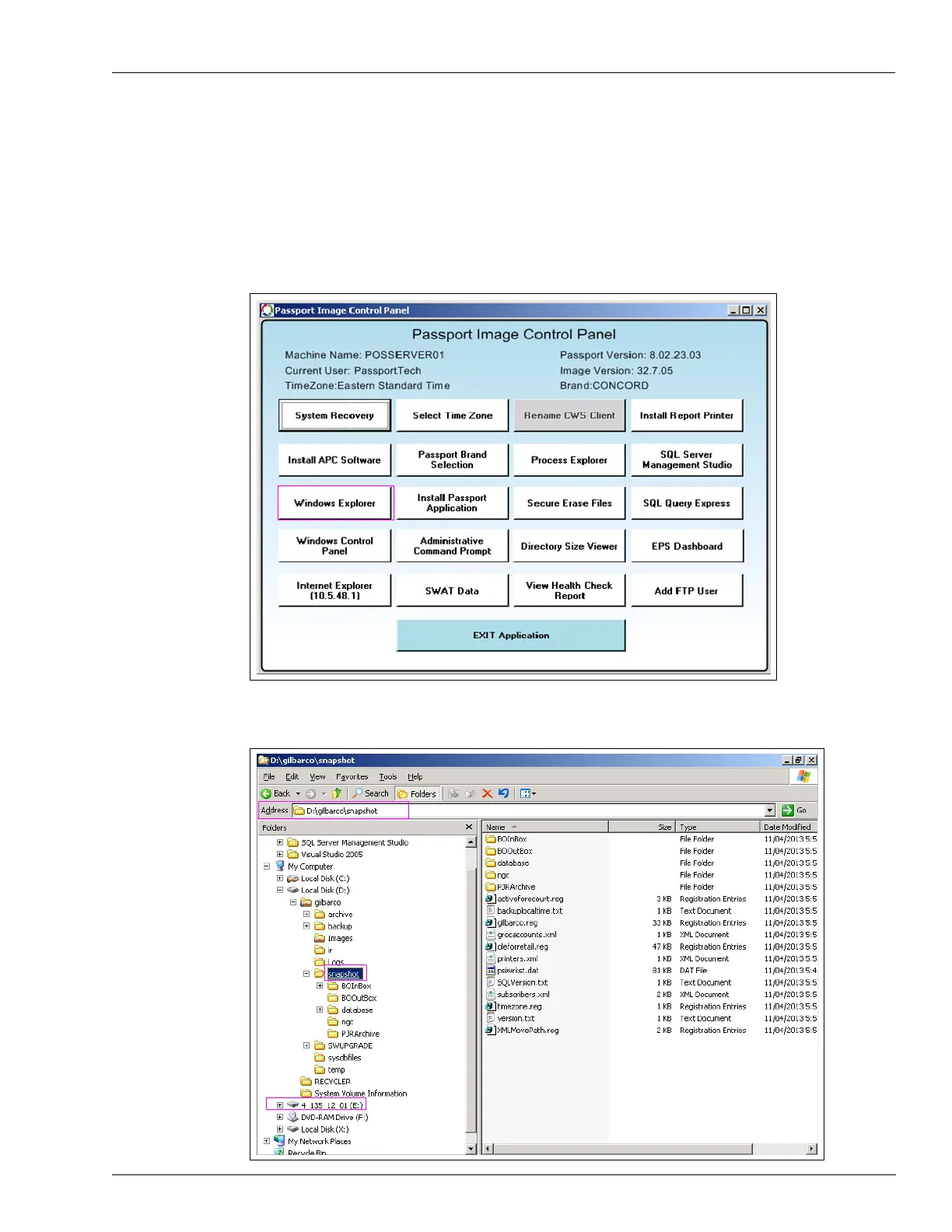MDE-5412C Passport® EDGE Installation and Start-up Manual · February 2019 Page 89
Appendix E: Moving a Snapshot Backup from the PX52/PX60 System
8 Wait for the snapshot process to complete, then exit from the Passport System Recovery
screen.
9 In the Image Control Panel Screen, select Windows Explorer > d:\gilbarco\snapshot and
copy the directory to USB Drive.
Note: Passport Image Control Panel may vary by version.
Figure 127: Snapshot Backup
Figure 128: Snapshot Screen