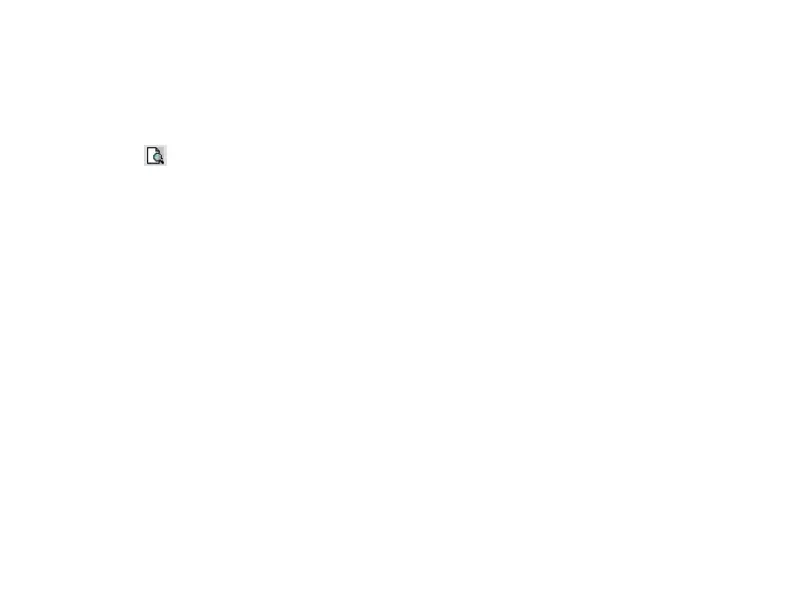You can select or cancel the items by clicking the selecting box in the front of every print item,
adjust the print pages according to your need, and preview the corresponding report by clicking
the button in the last line.
"Select All / cancel" button can help you select or cancel all of the print items quickly.
Choose proper print form in “"Print mode" according to the actual need. Select “Paper”, project
report will be printed in the form of paper. Select "BMP", "JPG", "PNG" or "PDF", report will be
saved in computer. When you select one way and click "Print” to save, save path can be selected
through "Print Setting" in the "System Settings". Refer to "9.1.4 System Settings".
"Preview" button can help you preview all print items selected. "Print" button can print or save
the print item selected according to “Pages” and “Print Mode”.
It is need to say that, quick print function is to provide convenience for users. So when you enter
into any project for analysis, the system will automatically save the item status exited the
analysis item, and quick print according to the last status. As the print function of the system
follows the principle of "What You See Is What You Get", in any analysis item, you only need
choose the most suitable view. The record will be printed conveniently by quick print after
If some item becomes gray, as Figure 41, it indicates that this analysis item can not be printed or
met the print requirement. For example, if "FCG analysis" item can’t be used, it indicates the
data doesn’t meet the length required by analyzing the spectrum ECG. If the "HRT analysis" item
can’t be used, it indicates that there is no "HRT" in the case or the current case dissatisfies the
