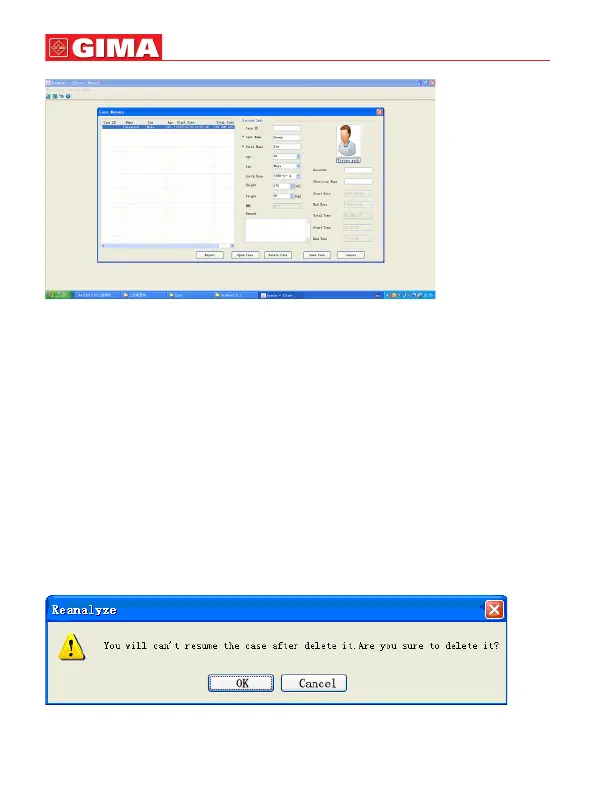24
Figure 5-1-4
The left of the interface are all cases in the case library. When selecting any case,
the relative patient information will display on the right of the interface, including
patient’s basic information and gathered information, you also can add the name
of the physician, recorder, and the marks the doctor made.
Click “Picture Path” to choose the patient’s picture, next click “Save”, the picture
will be displayed in the report.
This system has the functions of modifying and deleting patient’s information, if
you want to modify some case information, rst, select the patient on the left, and
then modify the information as you like on the right, click “Save Case” to complete
modifying patient’s information; if you want to delete some case information, rst
select it, then click “Delete Case”, the system will prompt to verify whether to
delete or not(as Figure 5-1-5), click “OK” to delete the case forever from the case
library. Double click the case in case management interface to enter correspond-
ing case waveform display interface (as Figure 5-1-3).
Figure 5-1-5
ENGLISH
