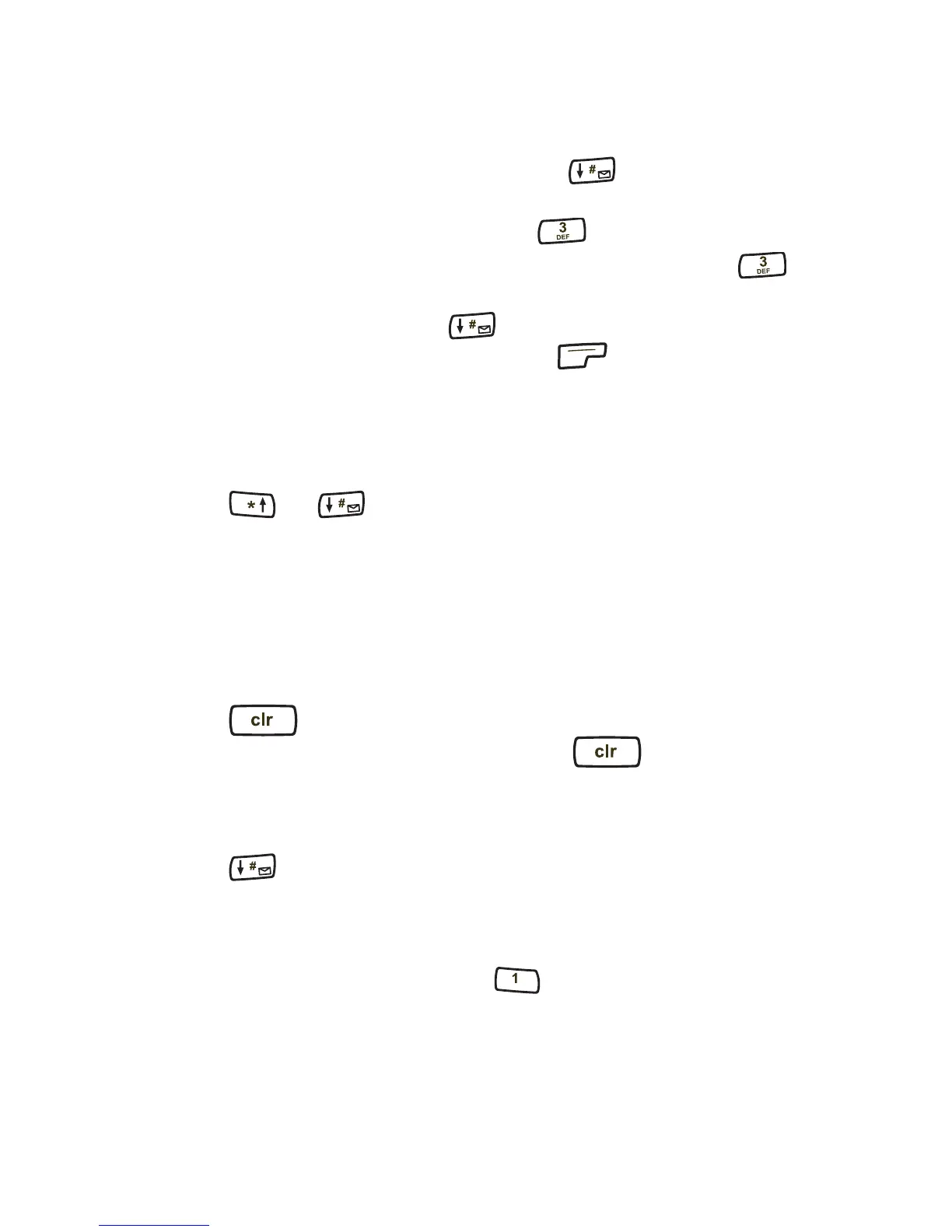Phone Book Menu
24
2. To display the next character on the same key:
■ Move the cursor forward by pressing .
■ Press the key repeatedly until the desired character is displayed.
For example, to display “E,” press two (2) times.
The “E” displays. To display the lowercase “e,” press five (5)
times.
3. Complete the text entry using to enter a space between words.
4. After all characters are displayed, press ok.
To edit letters and other characters
1. Position the cursor on the character to be edited by choosing one of the
following options:
■ Press or .
■ Press one of the volume buttons on the side of the phone.
2. From the keypad, enter a new character.
To delete letters and other characters
■ To delete one character at a time:
❑ Position the cursor over a character.
❑ Press to delete.
■ To delete the entire entry, press and hold .
To enter a space between words
■ To enter a space, choose one of the following options:
❑ Press .
❑ Press the down volume button on the side of the phone.
To enter punctuation or spaces
■ To enter special characters, press repeatedly.
■ The punctuation or space displays in the following order:
– <space> @ & ( ) : . ‘ # * , 1.
00-80-C6302-2.book Page 24 Tuesday, August 22, 2006 3:31 PM
