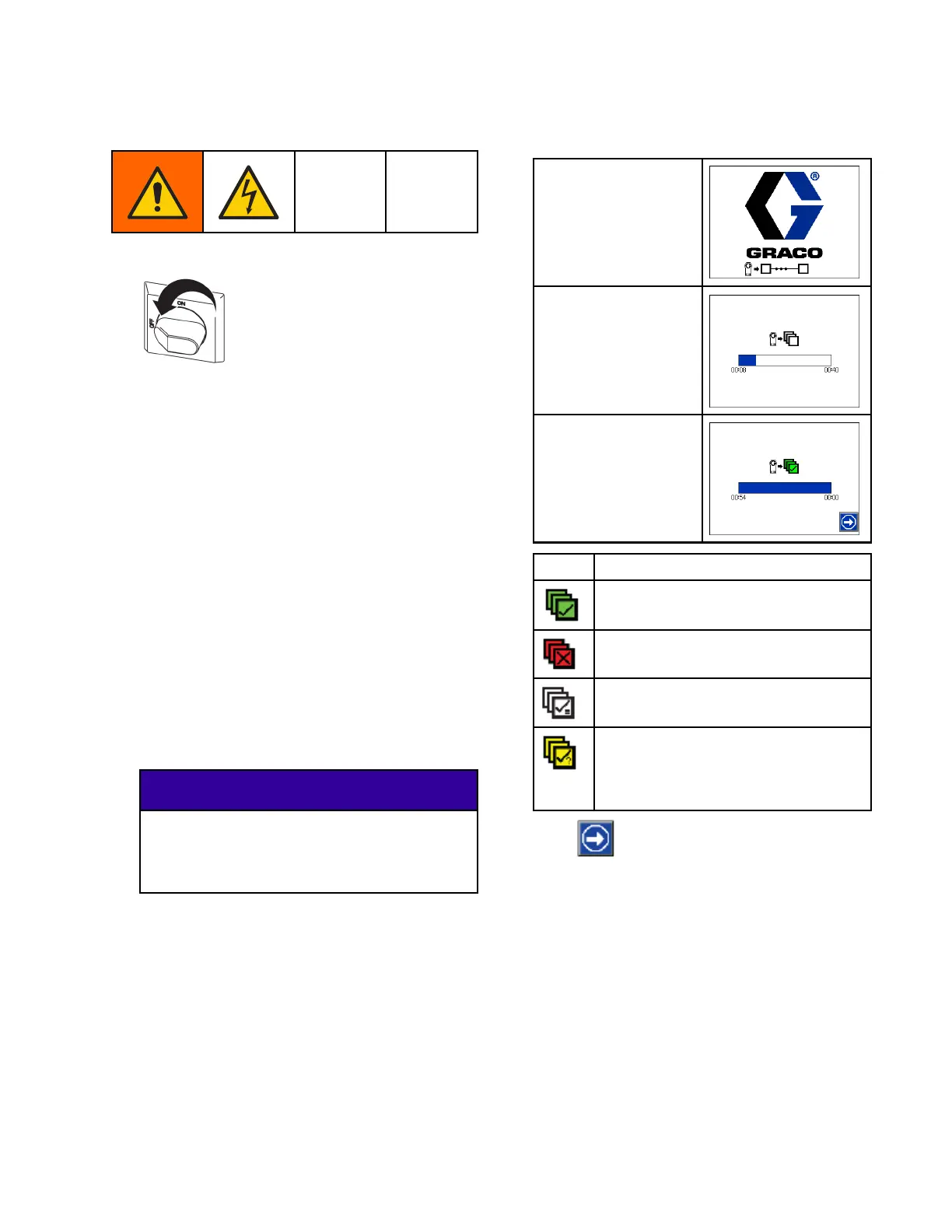Repair
Update ADM Sof
tware
1. Turn the main power switch OFF.
2. Open the top and bottom door latches to the
electric cabinet.
3. Open the electrical cabinet. Use a Phillips
screwdriver to loosen the four ADM mounting
screws on the inside of the cabinet door.
4. Lift the ADM up and pull it away from the Reactor
to unseat the mounting screws. For easy
reassembly, leave the loosened screws attached
to the ADM.
5. Remove the token access panel on the back of
the ADM.
6. Insert and press the software upgrade token
firmly into the slot.
NOTE: There is no preferred orientation of the
token.
7. Close the electrical cabinet.
8. Turn the main power switch ON.
NOTICE
Astatusisshownwhilesoftwareisupdatingto
indicate progress. To prevent corrupting the
software load, do not remove the token until
the status screen disappears.
NOTE: When the ADM display turns on, you may
see the following screens:
First:
Software is checking
which modules will
take the available
updates.
Second:
Status of the update
with approximate time
until completion.
Third:
Updates are compete.
Icon indicates update
success/failure. See
the following table.
Icon Description
Update successful
Update unsuccessful
Update complete, no changes
necessary
Modules were updated or did not
require an update; however, one or
more modules need to be updated
manually with a token.
9. Press to continue to the operation screen.
10. Turn the main power switch OFF.
11. Remove the software update token.
12. Replace the token access panel.
13. Open the electrical cabinet, remount the ADM,
and fully tighten the four mounting screws.
14. Close the lock and the cabinet door with the door
latches.
333024N 81