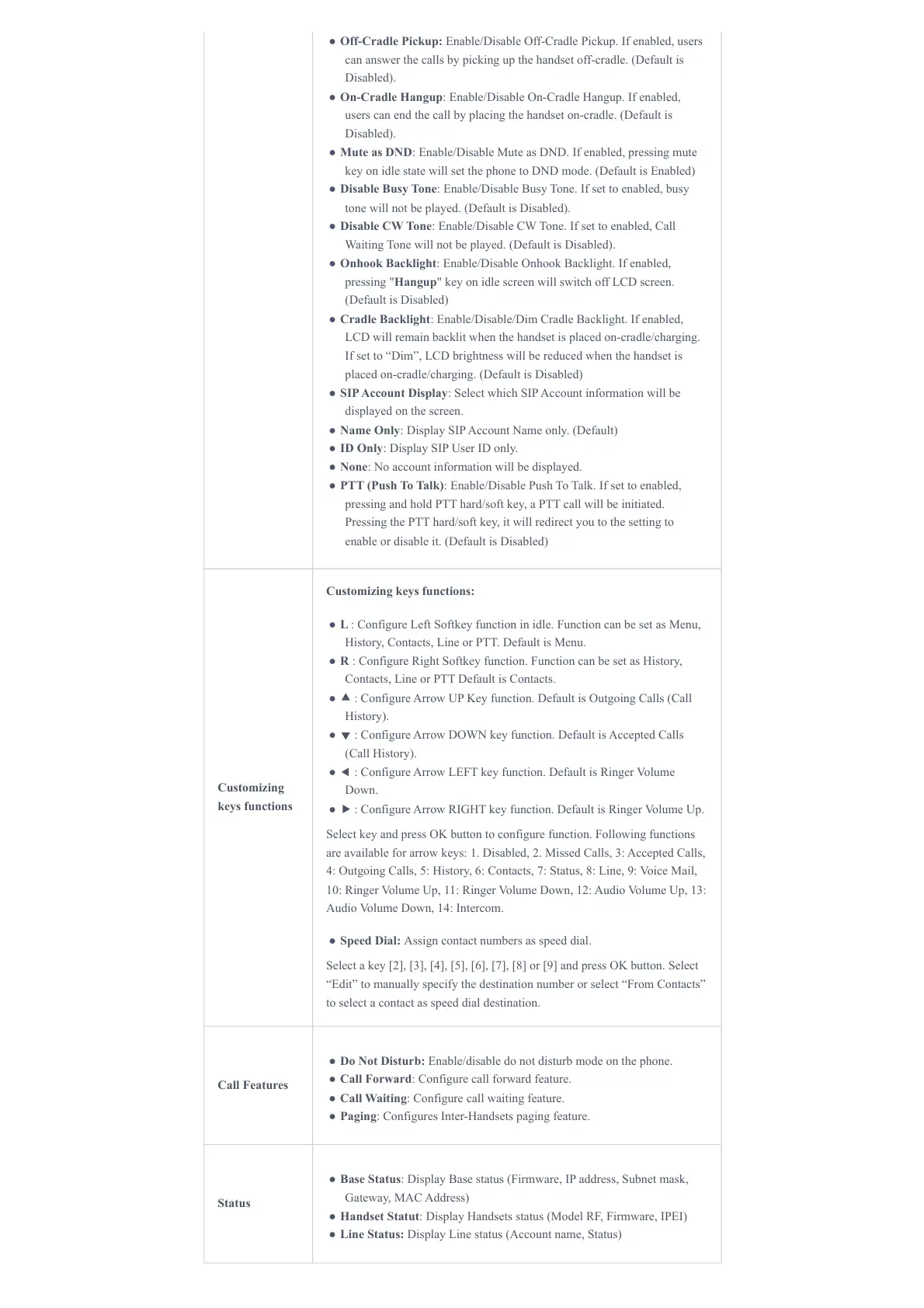● Off-Cradle Pickup: Enable/Disable Off-Cradle Pickup. If enabled, users
can answer the calls by picking up the handset off-cradle. (Default is
Disabled).
● On-Cradle Hangup: Enable/Disable On-Cradle Hangup. If enabled,
users can end the call by placing the handset on-cradle. (Default is
Disabled).
● Mute as DND: Enable/Disable Mute as DND. If enabled, pressing mute
key on idle state will set the phone to DND mode. (Default is Enabled)
● Disable Busy Tone: Enable/Disable Busy Tone. If set to enabled, busy
tone will not be played. (Default is Disabled).
● Disable CW Tone: Enable/Disable CW Tone. If set to enabled, Call
Waiting Tone will not be played. (Default is Disabled).
● Onhook Backlight: Enable/Disable Onhook Backlight. If enabled,
pressing "Hangup" key on idle screen will switch off LCD screen.
(Default is Disabled)
● Cradle Backlight: Enable/Disable/Dim Cradle Backlight. If enabled,
LCD will remain backlit when the handset is placed on-cradle/charging.
If set to “Dim”, LCD brightness will be reduced when the handset is
placed on-cradle/charging. (Default is Disabled)
● SIP Account Display: Select which SIP Account information will be
displayed on the screen.
● Name Only: Display SIP Account Name only. (Default)
● ID Only: Display SIP User ID only.
● None: No account information will be displayed.
● PTT (Push To Talk): Enable/Disable Push To Talk. If set to enabled,
pressing and hold PTT hard/soft key, a PTT call will be initiated.
Pressing the PTT hard/soft key, it will redirect you to the setting to
enable or disable it. (Default is Disabled)
Customizing
keys functions
Customizing keys functions:
● L : Configure Left Softkey function in idle. Function can be set as Menu,
History, Contacts, Line or PTT. Default is Menu.
● R : Configure Right Softkey function. Function can be set as History,
Contacts, Line or PTT Default is Contacts.
● ⯅ : Configure Arrow UP Key function. Default is Outgoing Calls (Call
History).
● ⯆ : Configure Arrow DOWN key function. Default is Accepted Calls
(Call History).
● ⯇ : Configure Arrow LEFT key function. Default is Ringer Volume
Down.
● ⯈ : Configure Arrow RIGHT key function. Default is Ringer Volume Up.
Select key and press OK button to configure function. Following functions
are available for arrow keys: 1. Disabled, 2. Missed Calls, 3: Accepted Calls,
4: Outgoing Calls, 5: History, 6: Contacts, 7: Status, 8: Line, 9: Voice Mail,
10: Ringer Volume Up, 11: Ringer Volume Down, 12: Audio Volume Up, 13:
Audio Volume Down, 14: Intercom.
● Speed Dial: Assign contact numbers as speed dial.
Select a key [2], [3], [4], [5], [6], [7], [8] or [9] and press OK button. Select
“Edit” to manually specify the destination number or select “From Contacts”
to select a contact as speed dial destination.
Call Features
● Do Not Disturb: Enable/disable do not disturb mode on the phone.
● Call Forward: Configure call forward feature.
● Call Waiting: Configure call waiting feature.
● Paging: Configures Inter-Handsets paging feature.
Status
● Base Status: Display Base status (Firmware, IP address, Subnet mask,
Gateway, MAC Address)
● Handset Statut: Display Handsets status (Model RF, Firmware, IPEI)
● Line Status: Display Line status (Account name, Status)
