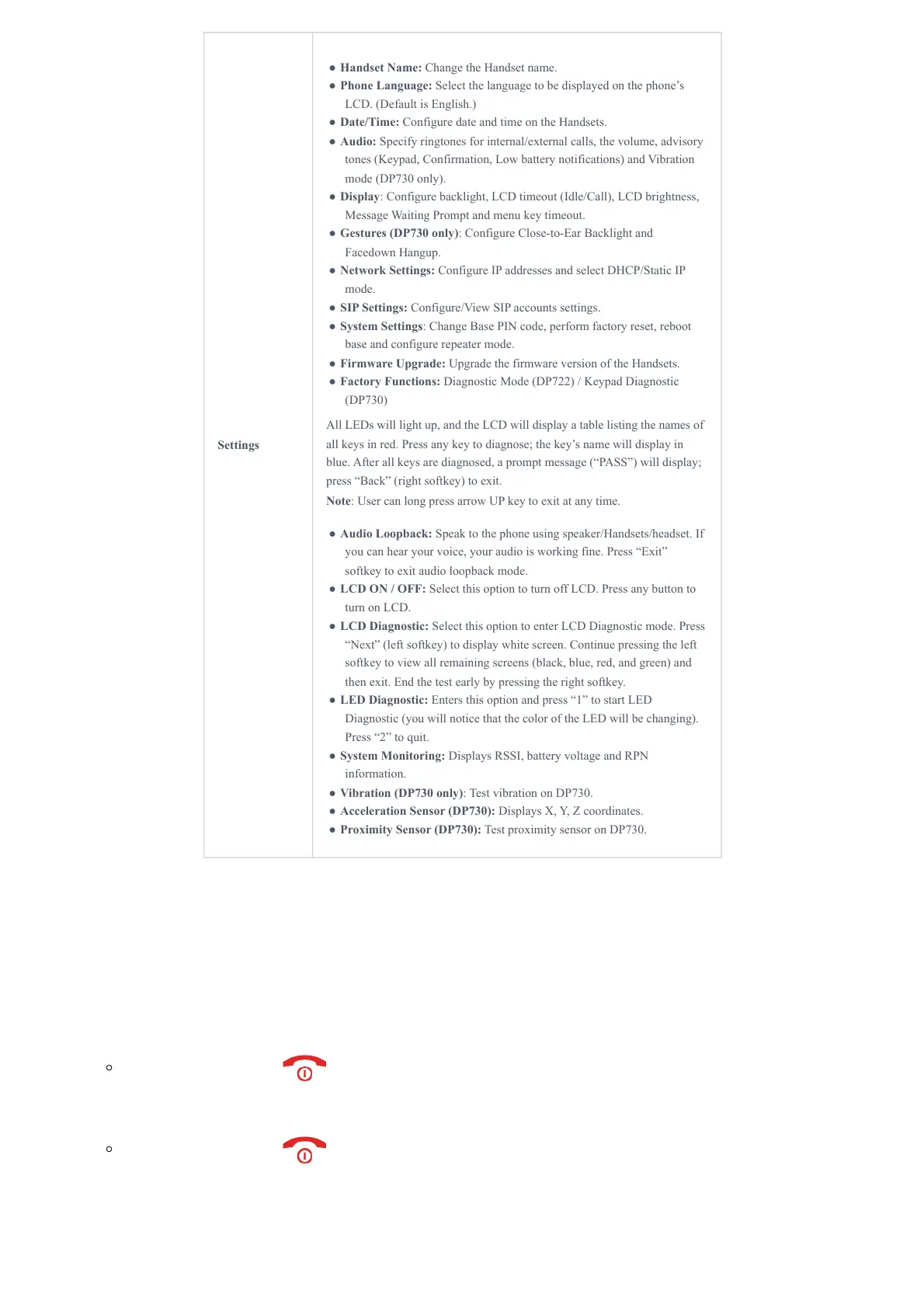Settings
● Handset Name: Change the Handset name.
● Phone Language: Select the language to be displayed on the phone’s
LCD. (Default is English.)
● Date/Time: Configure date and time on the Handsets.
● Audio: Specify ringtones for internal/external calls, the volume, advisory
tones (Keypad, Confirmation, Low battery notifications) and Vibration
mode (DP730 only).
● Display: Configure backlight, LCD timeout (Idle/Call), LCD brightness,
Message Waiting Prompt and menu key timeout.
● Gestures (DP730 only): Configure Close-to-Ear Backlight and
Facedown Hangup.
● Network Settings: Configure IP addresses and select DHCP/Static IP
mode.
● SIP Settings: Configure/View SIP accounts settings.
● System Settings: Change Base PIN code, perform factory reset, reboot
base and configure repeater mode.
● Firmware Upgrade: Upgrade the firmware version of the Handsets.
● Factory Functions: Diagnostic Mode (DP722) / Keypad Diagnostic
(DP730)
All LEDs will light up, and the LCD will display a table listing the names of
all keys in red. Press any key to diagnose; the key’s name will display in
blue. After all keys are diagnosed, a prompt message (“PASS”) will display;
press “Back” (right softkey) to exit.
Note: User can long press arrow UP key to exit at any time.
● Audio Loopback: Speak to the phone using speaker/Handsets/headset. If
you can hear your voice, your audio is working fine. Press “Exit”
softkey to exit audio loopback mode.
● LCD ON / OFF: Select this option to turn off LCD. Press any button to
turn on LCD.
● LCD Diagnostic: Select this option to enter LCD Diagnostic mode. Press
“Next” (left softkey) to display white screen. Continue pressing the left
softkey to view all remaining screens (black, blue, red, and green) and
then exit. End the test early by pressing the right softkey.
● LED Diagnostic: Enters this option and press “1” to start LED
Diagnostic (you will notice that the color of the LED will be changing).
Press “2” to quit.
● System Monitoring: Displays RSSI, battery voltage and RPN
information.
● Vibration (DP730 only): Test vibration on DP730.
● Acceleration Sensor (DP730): Displays X, Y, Z coordinates.
● Proximity Sensor (DP730): Test proximity sensor on DP730.
