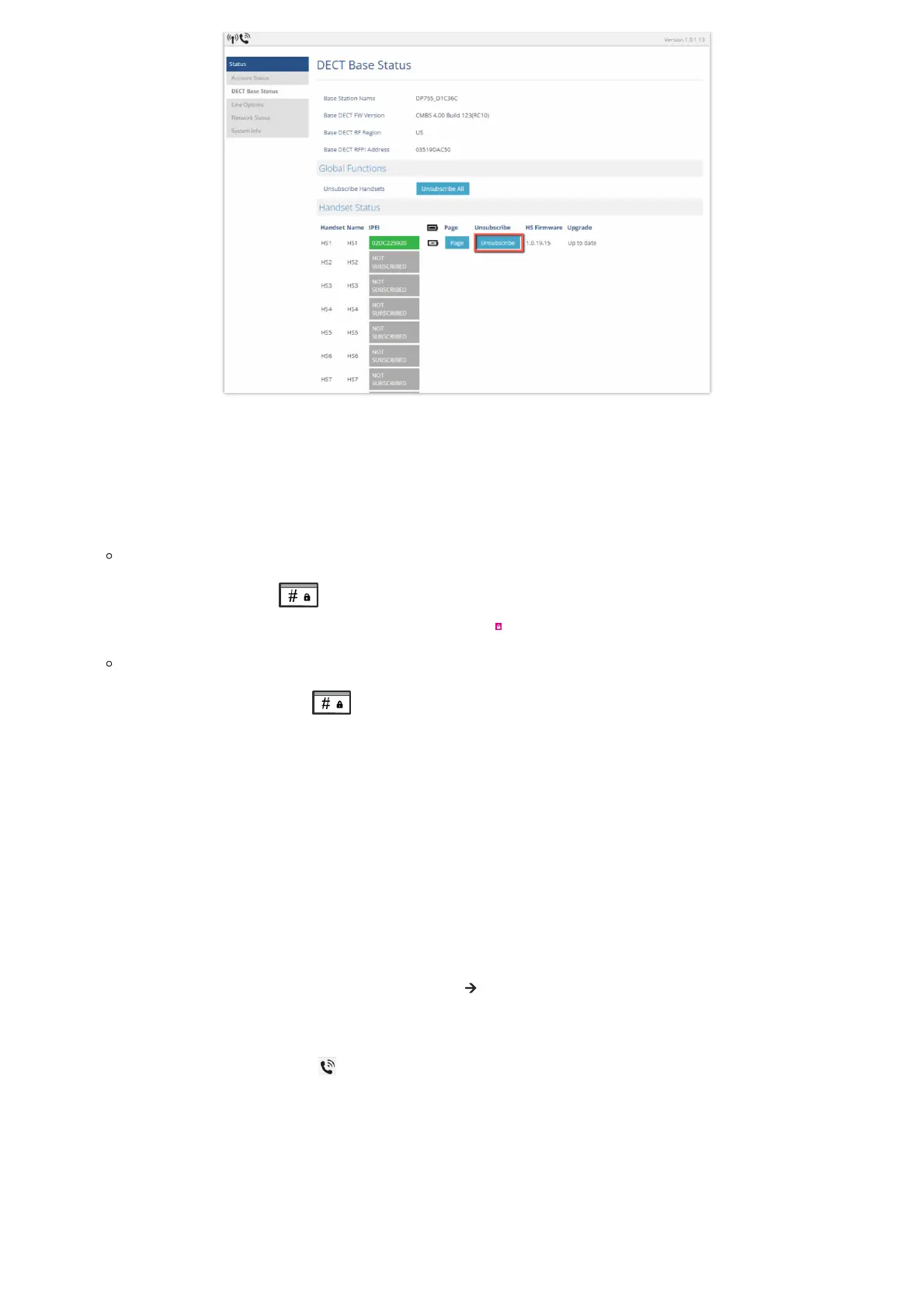Unregister DP730/DP722 from DP755 web UI
Setting the Key Lock
You can lock the keypad against unintentional entries. It is, however, still possible to pick up incoming calls even with the
keypad locked.
To enable the Keypad Lock
1.
Press the Pound key “#” and hold for approximately 2 seconds.
2. The display shows Keypad Locked briefly and the key lock icon appears in the display.
To disable the Keypad Lock
1.
Press and hold Pound key “#” to unlock the keys.
2. Keypad Unlocked appears briefly in the display and a windows prompt will be displayed to confirm that the keypad is
unlocked.
Locating a DP730/DP722 Handset from DP755 Base station
In some situations, you may have a DP730/DP722 Handsets incorrectly positioned and you don’t know its current location.
You can locate a DP730/DP722 Handsets from his registered DP755 base station using below steps:
Locate via DP755 Web UI
1. Access the Web GUI of your DP755 using the admin’s username and password.
2. Press Login to access your settings and navigate to Status 🡪 DECT Base Status tab.
3. Choose which Handsets to locate and press its corresponding Page button.
4. A paging call will be received on the selected DP730/DP722 Handsets.
Note: If you press Page All icon , all registered DP730/DP722 handsets will be receiving paging call.
5. Once located, you can press End Softkey on the DP730/DP722 to end paging call.
