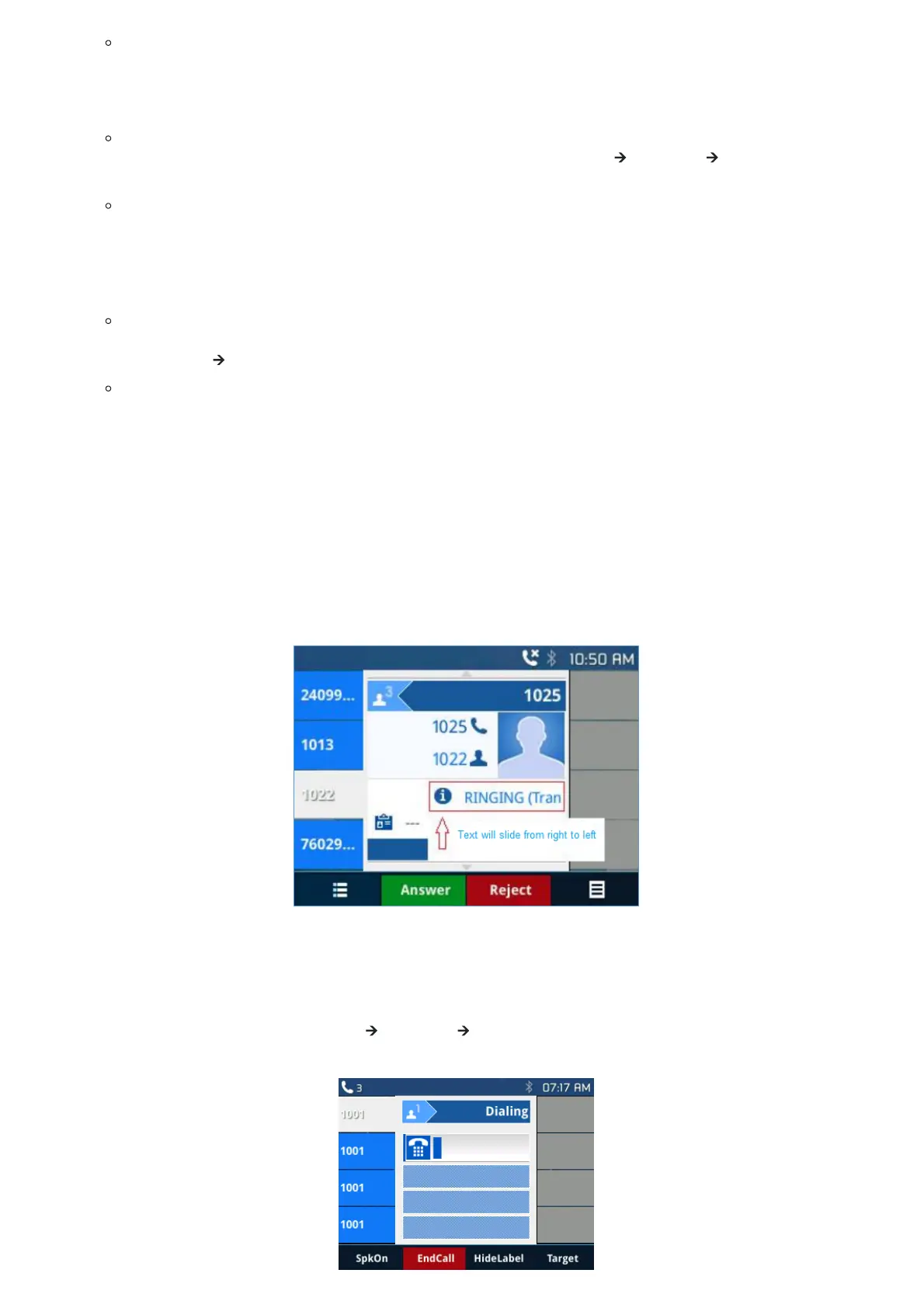Single incoming call. Phone rings with selected ring tone. The corresponding LINE key will flash in red. Answer call by
taking handset off hook, or using Speaker/Headset, or pressing flashing LINE key;
Note:
Users can choose when receiving a call to either ring from their headset, ring from both headset and the speaker, or only
ring from the speaker. This option can be enabled from the Web GUI under Settings 🡪 Preferences 🡪 Audio Control
and set “Always Ring Speaker”.
Multiple incoming calls. When another call comes in while having an active call, the phone will produce a Call Waiting
tone (stutter tone). The other LINE key will flash in red. Answer the incoming call by pressing the flashing LINE key. The
current active call will be put on hold automatically.
Note:
When there is an ongoing call, users can disable incoming call notification pop up. This way users will not get disrupted
by unexpected popup call but still get notified by the flashing line LED. This option can be enabled from the Web GUI
under Settings 🡪 Call Features. For further information, please refer to the admin guide.
Ring Group Call. If the phone is member of a Ring Group, when the SIP server receives a call to the Ring Group, all phone
will start ringing, once a phone answers the call, a missed call notification will pop up on all phones. The GXP21XX Series
support reason header, which allows the phones not to log a missed call if it is answered elsewhere. The following
message will be included in the CANCEL SIP message received by the phone for notifying it that another user answers the
call.
Reason: SIP; cause=200;text=”Call completed elsewhere”
Call Screen Improvement
If a text contains more than one line, it will slide from right to left to display the full information without being cut, as shown
on the figure below.
Figure 38: Text sliding
Group Listening
Group Listening will give the users the ability to enable speaker sound while the handset/headset still in use. This option can
be enabled from the Web GUI under Settings 🡪 Preferences 🡪 Audio Control. Users can press SpkOn softkey to activate
the speaker sound or press SpkOff softkey to disactivate it.
